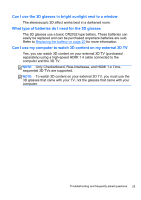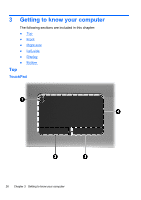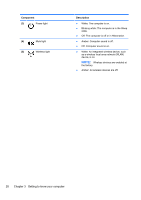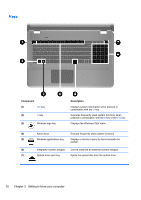HP ENVY 17-2070nr Envy 17 3D - GETTING STARTED - Windows 7 - Page 41
Keys
 |
View all HP ENVY 17-2070nr manuals
Add to My Manuals
Save this manual to your list of manuals |
Page 41 highlights
Keys Component (1) esc key (2) fn key (3) Windows logo key Description Displays system information when pressed in combination with the fn key. Executes frequently used system functions when pressed in combination with the b key or the esc key. Displays the Windows Start menu. (4) Action keys Execute frequently used system functions. (5) Windows applications key Displays a shortcut menu for items beneath the pointer. (6) Integrated numeric keypad Can be used like an external numeric keypad. (7) Optical drive eject key Ejects the optical disc from the optical drive. 30 Chapter 3 Getting to know your computer

Keys
Component
Description
(1)
esc
key
Displays system information when pressed in
combination with the
fn
key.
(2)
fn
key
Executes frequently used system functions when
pressed in combination with the
b
key or the
esc
key.
(3)
Windows logo key
Displays the Windows Start menu.
(4)
Action keys
Execute frequently used system functions.
(5)
Windows applications key
Displays a shortcut menu for items beneath the
pointer.
(6)
Integrated numeric keypad
Can be used like an external numeric keypad.
(7)
Optical drive eject key
Ejects the optical disc from the optical drive.
30
Chapter 3
Getting to know your computer