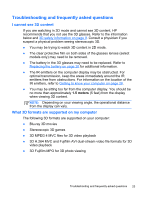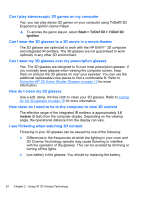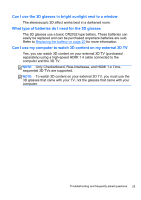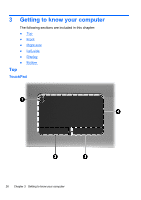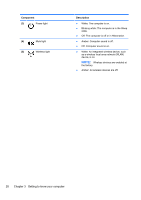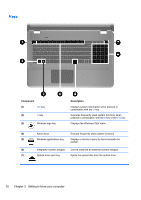HP ENVY 17-2070nr Envy 17 3D - GETTING STARTED - Windows 7 - Page 38
Lights, Component, Description
 |
View all HP ENVY 17-2070nr manuals
Add to My Manuals
Save this manual to your list of manuals |
Page 38 highlights
Component (1) TouchPad light (2) Left TouchPad button (3) Right TouchPad button (4) TouchPad zone Lights Description Turns the TouchPad on and off. Quickly doubletap the TouchPad light to turn the TouchPad on and off. Functions like the left button on an external mouse. Functions like the right button on an external mouse. Moves the pointer and selects or activates items on the screen. Component (1) TouchPad light (2) Caps lock light Description ● Amber: The TouchPad is off. ● Off: The TouchPad is on. ● White: Caps lock is on. ● Off: Caps lock is off. Top 27

Component
Description
(1)
TouchPad light
Turns the TouchPad on and off. Quickly double-
tap the TouchPad light to turn the TouchPad on
and off.
(2)
Left TouchPad button
Functions like the left button on an external
mouse.
(3)
Right TouchPad button
Functions like the right button on an external
mouse.
(4)
TouchPad zone
Moves the pointer and selects or activates items
on the screen.
Lights
Component
Description
(1)
TouchPad light
●
Amber: The TouchPad is off.
●
Off: The TouchPad is on.
(2)
Caps lock light
●
White: Caps lock is on.
●
Off: Caps lock is off.
Top
27