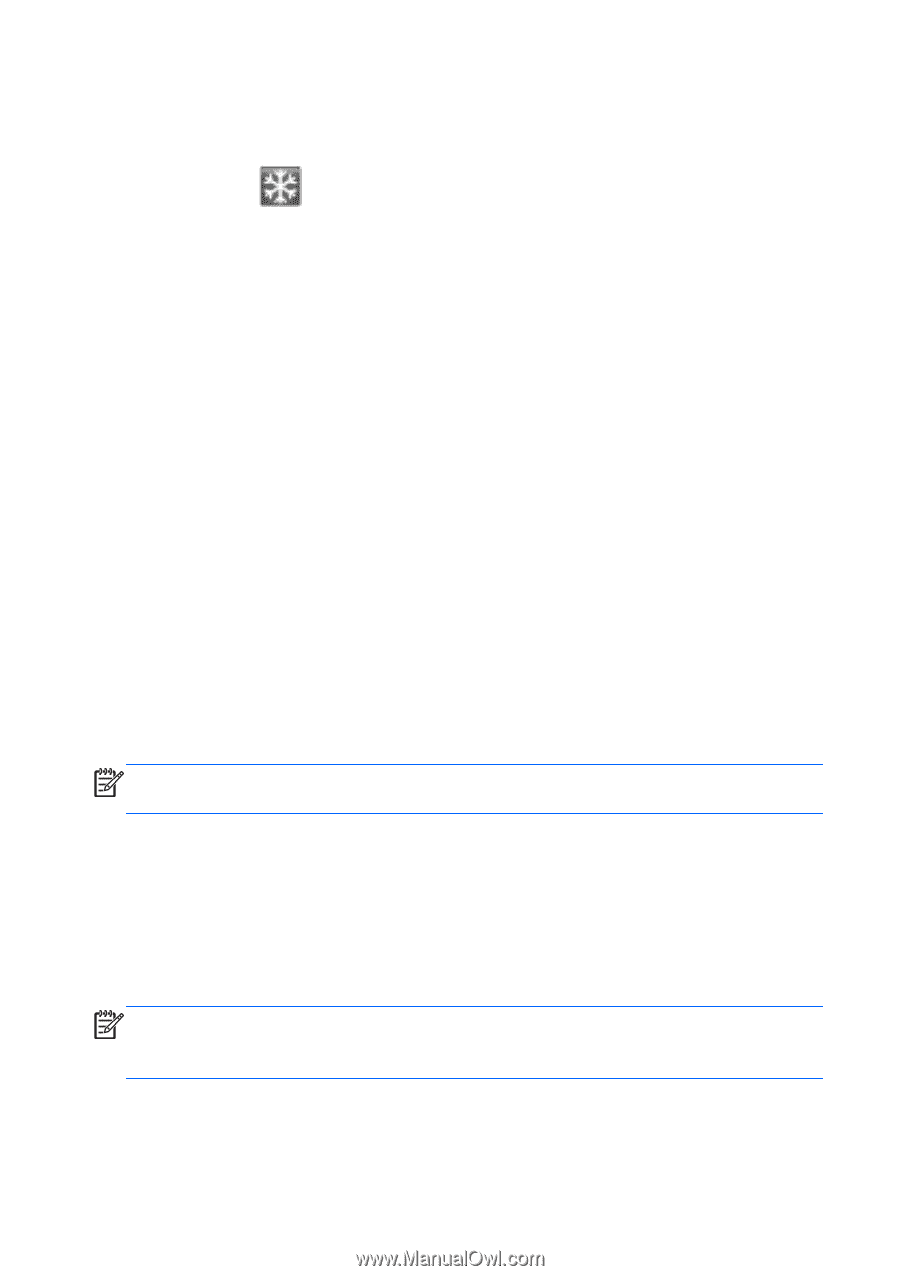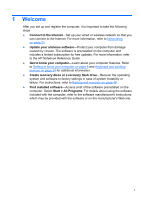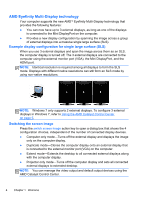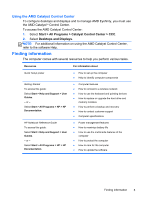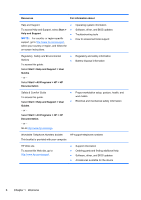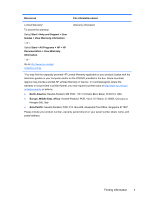HP ENVY 17-2195ca Getting Started - Windows 7 (For 2D Models Only) - Page 13
What's new, HP CoolSense, Intel Wireless Display, Switching between graphics modes
 |
View all HP ENVY 17-2195ca manuals
Add to My Manuals
Save this manual to your list of manuals |
Page 13 highlights
What's new HP CoolSense HP CoolSense gives you more control over your computer's thermal settings through the use of predefined modes that emphasize computer performance, temperature, and fan speed and noise. ● On-Configures the thermal settings to avoid temperature increases and makes the computer feel cooler to the touch. ● Off-With CoolSense turned off, your computer will operate at peak performance, but this setting may result in higher temperatures than in On mode. ● Auto (default setting)-Automatically detects whether the computer is stationary or mobile, and optimizes the thermal settings to match your usage environment. When the computer is stationary, HP CoolSense prioritizes performance and is set to Off mode. When the computer is mobile, HP CoolSense prioritizes temperature and is set to On mode. To change the cooling preferences, follow these steps: 1. Select Start > All Programs > HP > HP CoolSense. 2. Select a cooling mode. Intel Wireless Display Intel® Wireless Display allows you to share your computer content wirelessly on your TV. To experience wireless display, a wireless third-party TV adapter (purchased separately) is required. Content that asserts output protection, such as Blu-ray discs, will not play on Intel Wireless Display. For details about using the wireless adapter, refer to the device manufacturer's instructions. NOTE: Be sure that wireless is enabled on your computer before using the wireless display. Switching between graphics modes The computer is equipped with switchable graphics and has two modes for processing graphics. When you switch from AC power to battery power, the computer can switch from using the high-performance mode to using the powersaving mode to conserve battery life. Similarly, when you switch from battery power to AC power, the computer can switch back to the high-performance mode. NOTE: In some instances, in order to optimize performance of the computer, the system does not allow you to switch modes, or it may prompt you to switch. It may also be necessary to close all programs before switching. When you switch between AC and battery power, you are notified that the computer is about to switch graphics modes. If you prefer, you can choose to 2 Chapter 1 Welcome