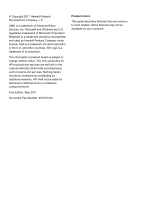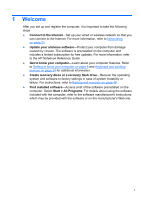HP ENVY 17-2195ca Getting Started - Windows 7 (For 2D Models Only) - Page 8
Table of contents
 |
View all HP ENVY 17-2195ca manuals
Add to My Manuals
Save this manual to your list of manuals |
Page 8 highlights
Table of contents 1 Welcome ...1 What's new ...2 HP CoolSense 2 Intel Wireless Display 2 Switching between graphics modes 2 Beats Audio 3 AMD Eyefinity Multi-Display technology 4 Example display configuration for single large surface (SLS 4 Switching the screen image 4 Using the AMD Catalyst Control Center 5 Finding information 5 2 Getting to know your computer 8 Top ...8 TouchPad 8 Lights 9 Button 10 Keys 11 Front ...12 Right-side ...13 Left-side ...15 Display ...17 Bottom ...19 3 Networking ...21 Using an Internet service provider (ISP 21 Connecting to a wireless network 22 Connecting to an existing WLAN 22 Setting up a new WLAN network 22 Configuring a wireless router 23 vii
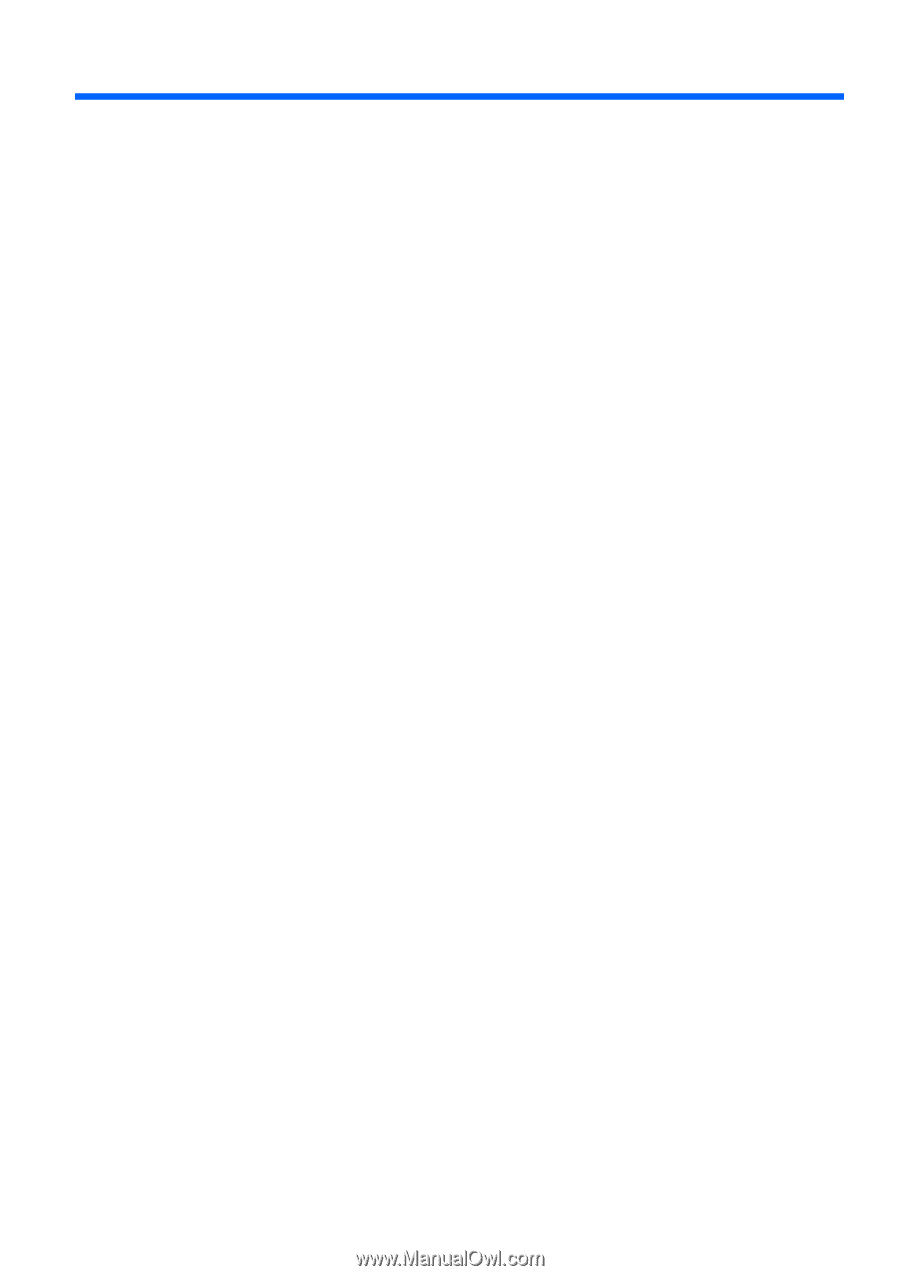
Table of contents
1
Welcome
......................................................................................................................
1
What's new
.....................................................................................................
2
HP CoolSense
..............................................................................
2
Intel Wireless Display
...................................................................
2
Switching between graphics modes
.............................................
2
Beats Audio
..................................................................................
3
AMD Eyefinity Multi-Display technology
.......................................
4
Example display configuration for single large
surface (SLS)
.............................................................
4
Switching the screen image
.......................................
4
Using the AMD Catalyst Control Center
....................
5
Finding information
.........................................................................................
5
2
Getting to know your computer
.................................................................................
8
Top
..................................................................................................................
8
TouchPad
.....................................................................................
8
Lights
............................................................................................
9
Button
.........................................................................................
10
Keys
...........................................................................................
11
Front
.............................................................................................................
12
Right-side
......................................................................................................
13
Left-side
........................................................................................................
15
Display
..........................................................................................................
17
Bottom
..........................................................................................................
19
3
Networking
.................................................................................................................
21
Using an Internet service provider (ISP)
.......................................................
21
Connecting to a wireless network
.................................................................
22
Connecting to an existing WLAN
................................................
22
Setting up a new WLAN network
................................................
22
Configuring a wireless router
...................................
23
vii