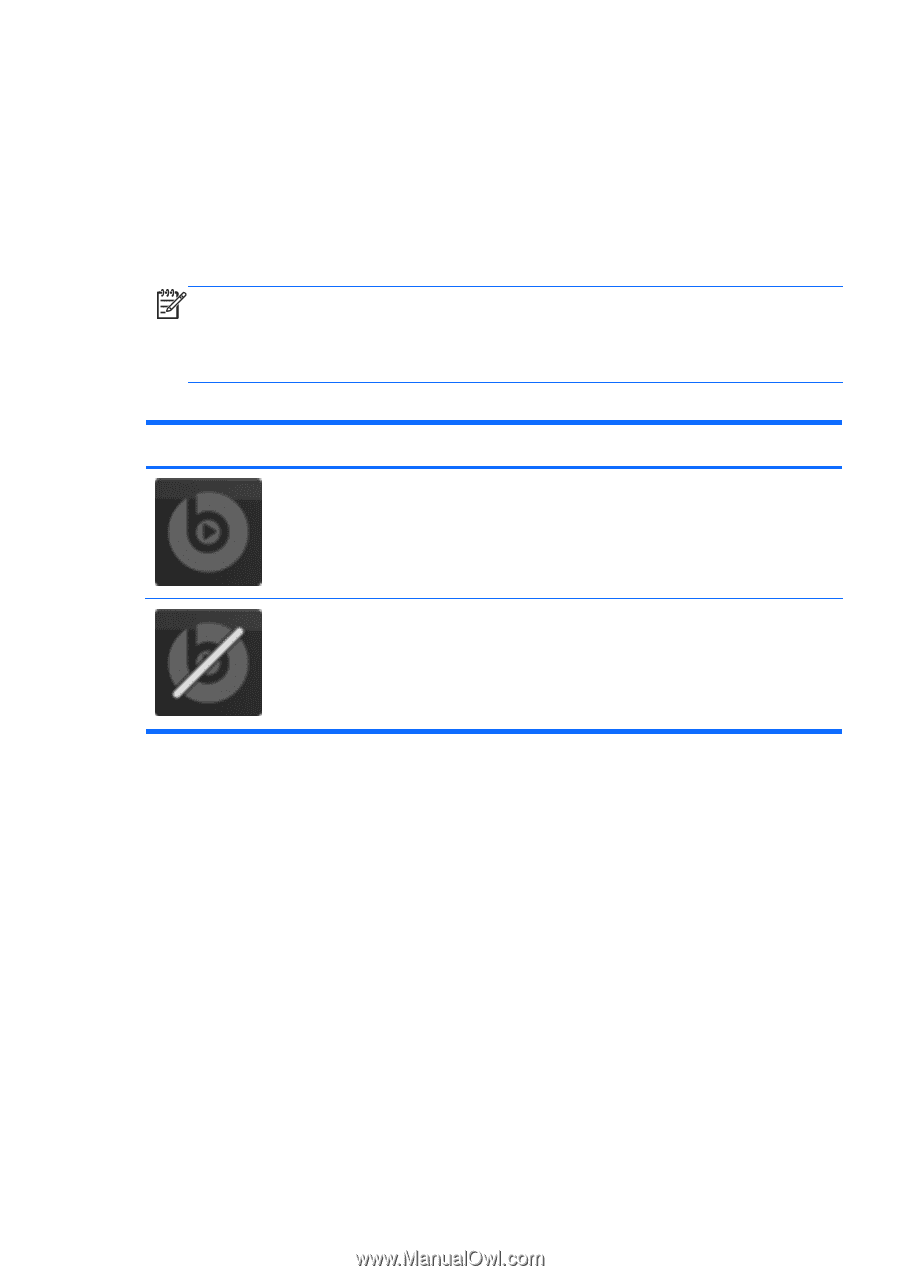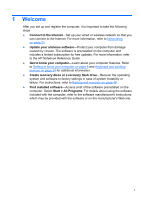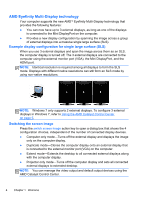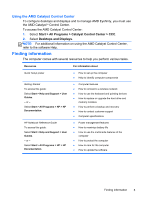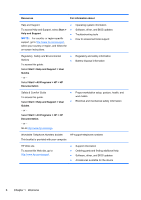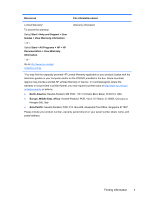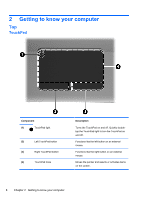HP ENVY 17-2195ca Getting Started - Windows 7 (For 2D Models Only) - Page 14
Beats Audio, Start, Control Panel, Hardware, and Sound, Beats Audio Control Panel
 |
View all HP ENVY 17-2195ca manuals
Add to My Manuals
Save this manual to your list of manuals |
Page 14 highlights
continue using the same graphics mode. While the computer switches modes, the screen goes blank for a few seconds. When the switch is complete, a notification appears in the notification area, and the screen image reappears. Beats Audio Beats™ Audio is an enhanced audio profile that provides a deep, controlled bass while maintaining a clear sound. Beats Audio is enabled by default. ▲ To increase or decrease the Beats Audio bass settings, press fn+b. NOTE: You can also view and control the bass settings through the Windows® operating system. Select Start > Control Panel > Hardware and Sound > Beats Audio Control Panel to view and control the bass properties. The following table shows and describes the Beats Audio icons. Icon Description Indicates that Beats Audio is enabled. Indicates that Beats Audio is disabled. What's new 3