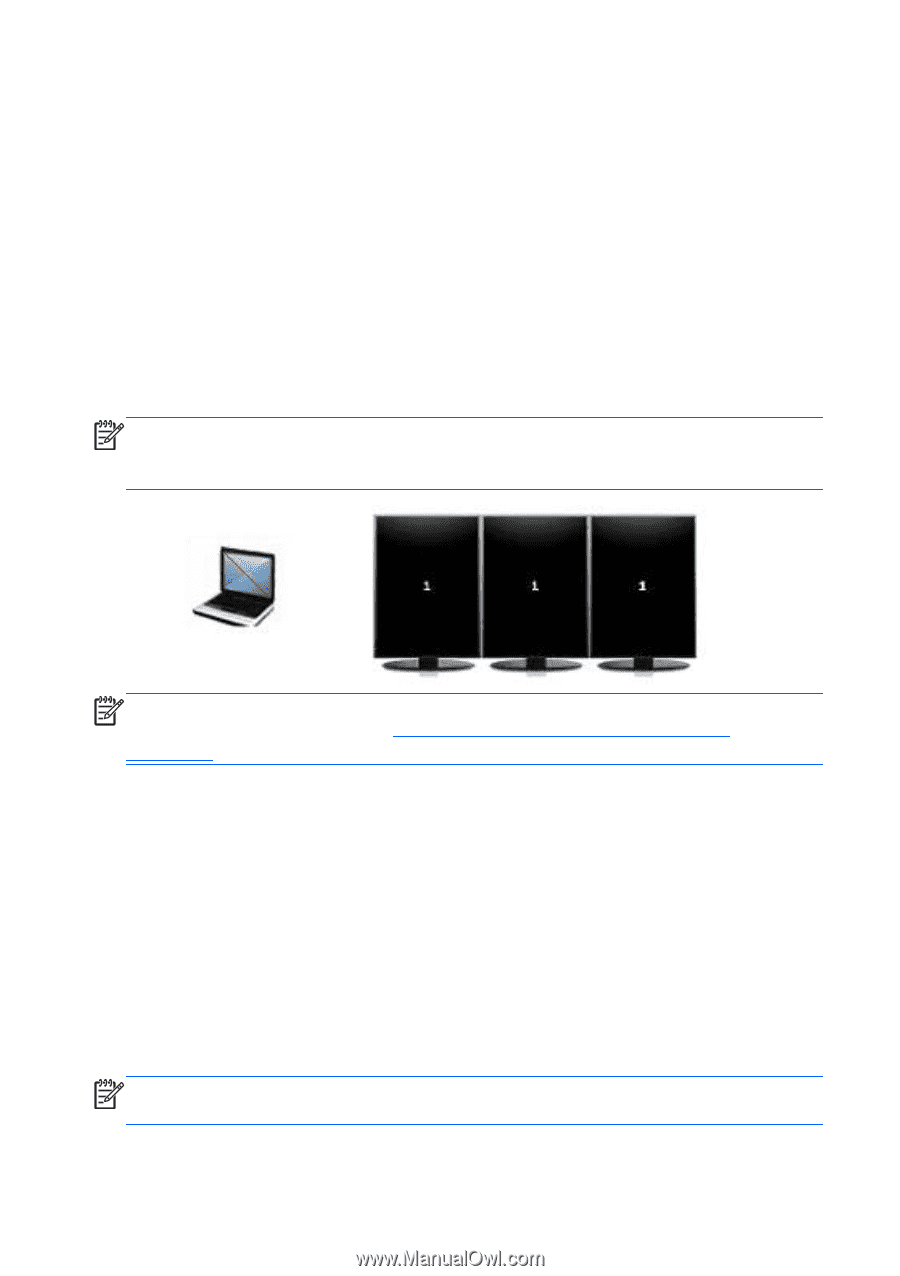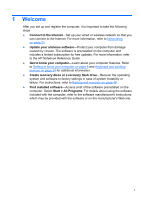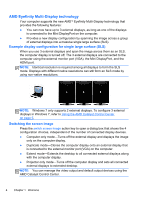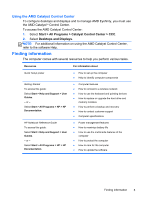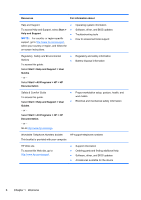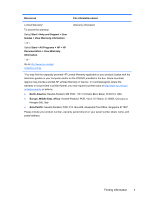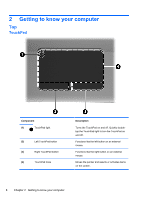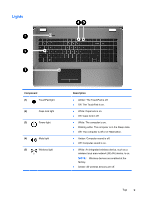HP ENVY 17-2195ca Getting Started - Windows 7 (For 2D Models Only) - Page 15
AMD Eyefinity Multi-Display technology, Example display configuration for single large surface (SLS)
 |
View all HP ENVY 17-2195ca manuals
Add to My Manuals
Save this manual to your list of manuals |
Page 15 highlights
AMD Eyefinity Multi-Display technology Your computer supports the new AMDTM Eyefinity Multi-Display technology that provides the following features: ● You can now have up to 3 external displays, as long as one of the displays is connected to the Mini DisplayPort on the computer. ● Provides a new display configuration by spanning the image across a group of external displays into a massive single large surface (SLS). Example display configuration for single large surface (SLS) When you use 3 external displays and span the image across them as an SLS, the computer display is turned off. The 3 external displays are connected to the computer using the external monitor port (VGA), the Mini DisplayPort, and the HDMI port. NOTE: Identical resolution is required among all displays to form the SLS mode. Displays with different native resolutions can still form an SLS mode by using non-native resolutions. NOTE: Windows 7 only supports 2 external displays. To configure 3 external displays in Windows 7, refer to Using the AMD Catalyst Control Center on page 5. Switching the screen image Press the switch screen image action key to open a dialog box that shows the 4 configuration choices, independent of the number of connected display devices. ● Computer only mode-Turns off the external display and displays the image only on the computer display. ● Duplicate mode-Clones the computer display onto an external display that is connected to the external monitor port (VGA) on the computer. ● Extend mode-Extends the desktop to all connected external displays along with the computer display. ● Projector only mode-Turns off the computer display and sets all connected external displays to extended desktop. NOTE: You can manage the video output and default output devices using the AMD Catalyst Control Center. 4 Chapter 1 Welcome