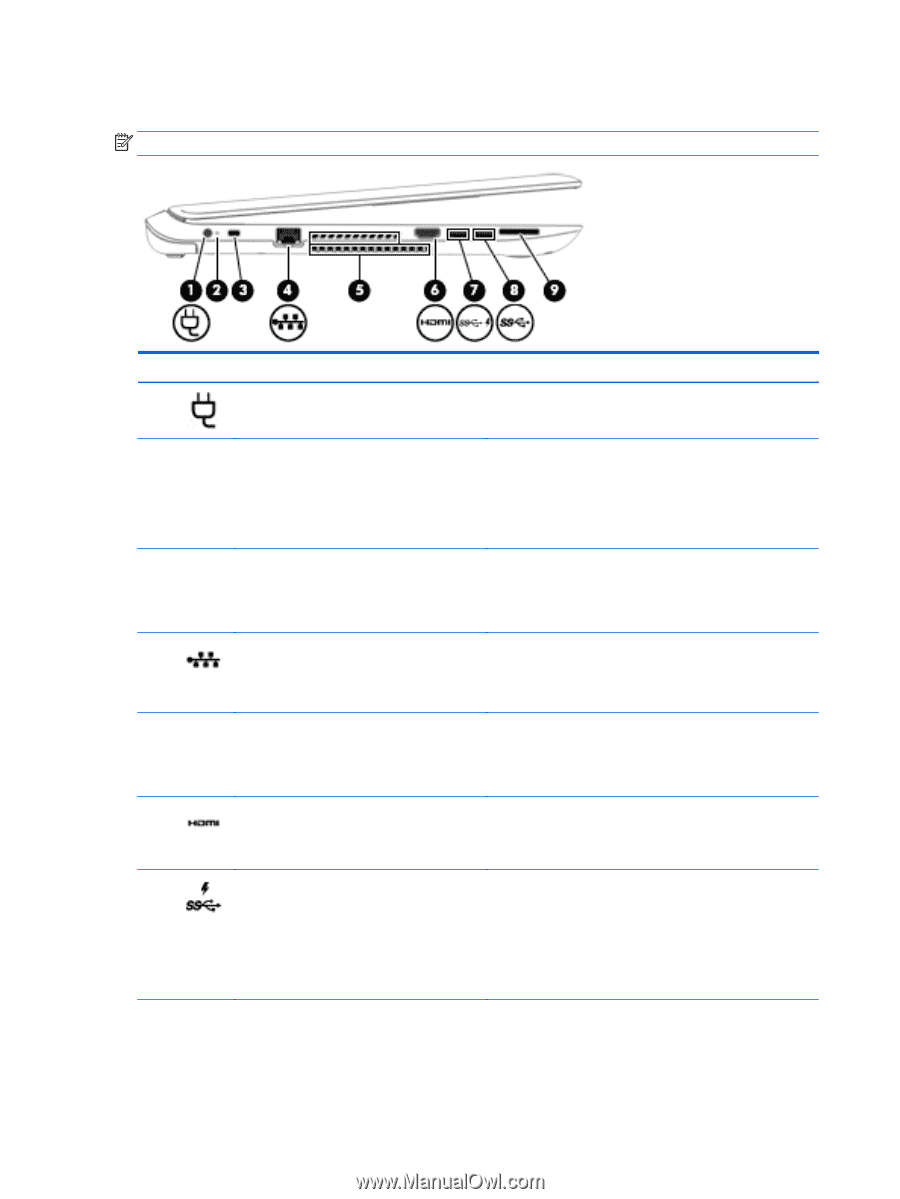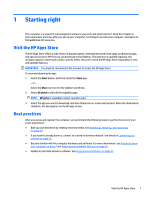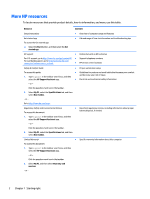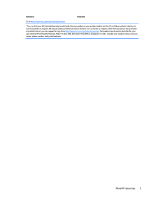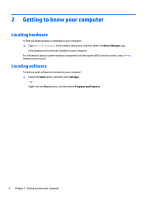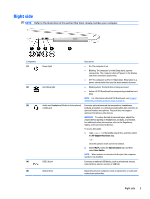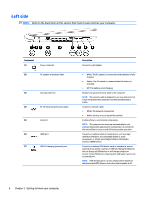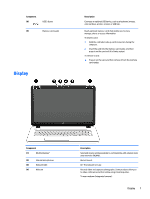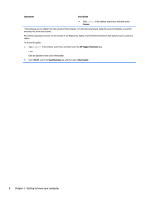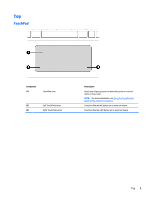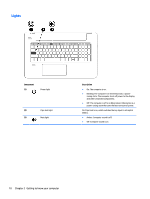HP ENVY 17-k300 User Guide - Page 16
Left side
 |
View all HP ENVY 17-k300 manuals
Add to My Manuals
Save this manual to your list of manuals |
Page 16 highlights
Left side NOTE: Refer to the illustration in this section that most closely matches your computer. Component (1) Power connector (2) AC adapter and battery light (3) Security cable slot (4) RJ-45 (network) jack/status lights (5) Vents (2) (6) HDMI port (7) USB 3.0 charging (powered) port Description Connects an AC adapter. ● White: The AC adapter is connected and the battery is fully charged. ● Amber: The AC adapter is connected and the battery is charging. ● Off: The battery is not charging. Attaches an optional security cable to the computer. NOTE: The security cable is designed to act as a deterrent, but it may not prevent the computer from being mishandled or stolen. Connects a network cable. ● White: The network is connected. ● Amber: Activity is occurring on the network. Enable airflow to cool internal components. NOTE: The computer fan starts up automatically to cool internal components and prevent overheating. It is normal for the internal fan to cycle on and off during routine operation. Connects an optional video or audio device, such as a highdefinition television, any compatible digital or audio component, or a high-speed High-Definition Multimedia Interface (HDMI) device. Connects an optional USB device, such as a keyboard, mouse, external drive, printer, scanner or USB hub. Standard USB ports will not charge all USB devices or will charge using a low current. Some USB devices require power and require you to use a powered port. NOTE: USB charging ports can also charge select models of cell phones and MP3 players, even when the computer is off. 6 Chapter 2 Getting to know your computer