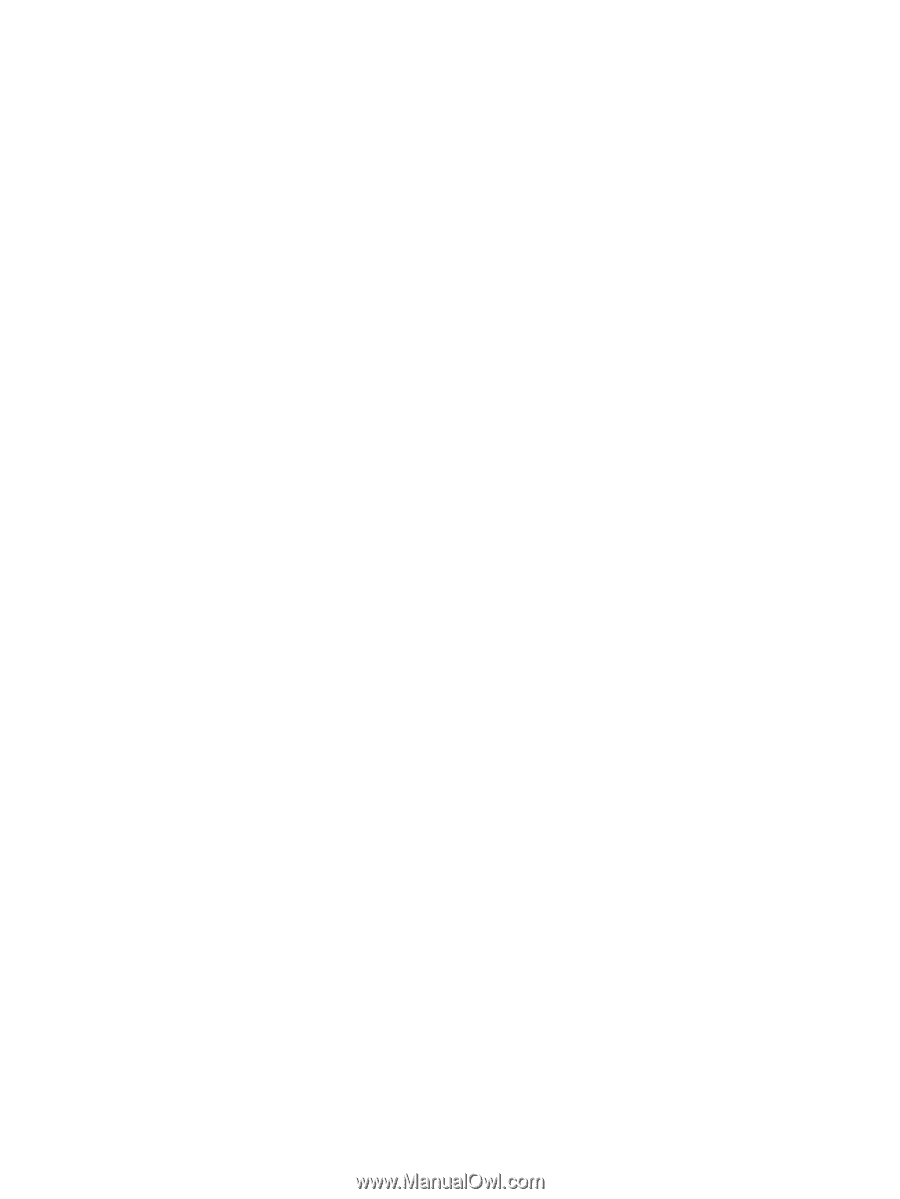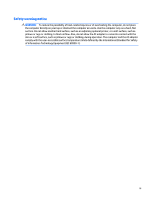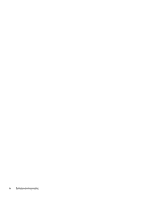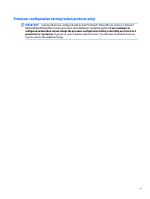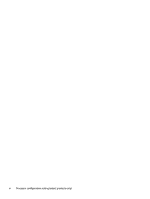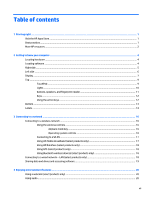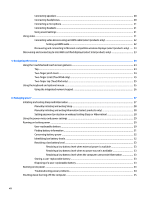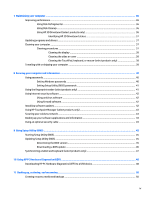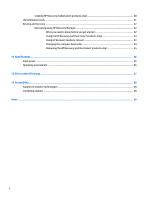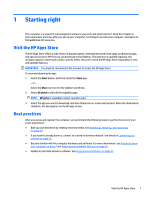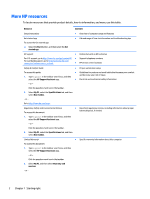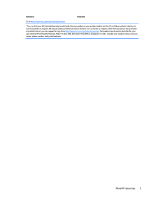Connecting speakers
.........................................................................................................................
20
Connecting headphones
....................................................................................................................
20
Connecting a microphone
.................................................................................................................
21
Connecting headsets
.........................................................................................................................
21
Using sound settings
.........................................................................................................................
21
Using video
..........................................................................................................................................................
21
Connecting video devices using an HDMI cable (select products only)
...........................................
22
Setting up HDMI audio
....................................................................................................
22
Discovering and connecting to Miracast-compatible wireless displays (select products only)
.....
23
Discovering and connecting to Intel WiDi certified displays (select Intel products only)
..................................
23
5
Navigating the screen
..................................................................................................................................
24
Using the TouchPad and touch screen gestures
.................................................................................................
24
Tap
.....................................................................................................................................................
24
Two-finger pinch zoom
.....................................................................................................................
24
Two-finger scroll (TouchPad only)
...................................................................................................
25
Two-finger tap (TouchPad only)
.......................................................................................................
25
Using the keyboard and optional mouse
............................................................................................................
25
Using the integrated numeric keypad
..............................................................................................
26
6
Managing power
..........................................................................................................................................
27
Initiating and exiting Sleep and Hibernation
......................................................................................................
27
Manually initiating and exiting Sleep
................................................................................................
28
Manually initiating and exiting Hibernation (select products only)
.................................................
28
Setting password protection on wakeup (exiting Sleep or Hibernation)
.........................................
28
Using the power meter and power settings
........................................................................................................
29
Running on battery power
...................................................................................................................................
29
User-replaceable battery
..................................................................................................................
29
Finding battery information
..............................................................................................................
31
Conserving battery power
.................................................................................................................
32
Identifying low battery levels
...........................................................................................................
32
Resolving a low battery level
............................................................................................................
33
Resolving a low battery level when external power is available
..................................
33
Resolving a low battery level when no power source is available
................................
33
Resolving a low battery level when the computer cannot exit Hibernation
.................
33
Storing a user-replaceable battery
..................................................................................................
33
Disposing of a user-replaceable battery
..........................................................................................
33
Running on AC power
...........................................................................................................................................
33
Troubleshooting power problems
....................................................................................................
34
Shutting down (turning off) the computer
.........................................................................................................
35
viii