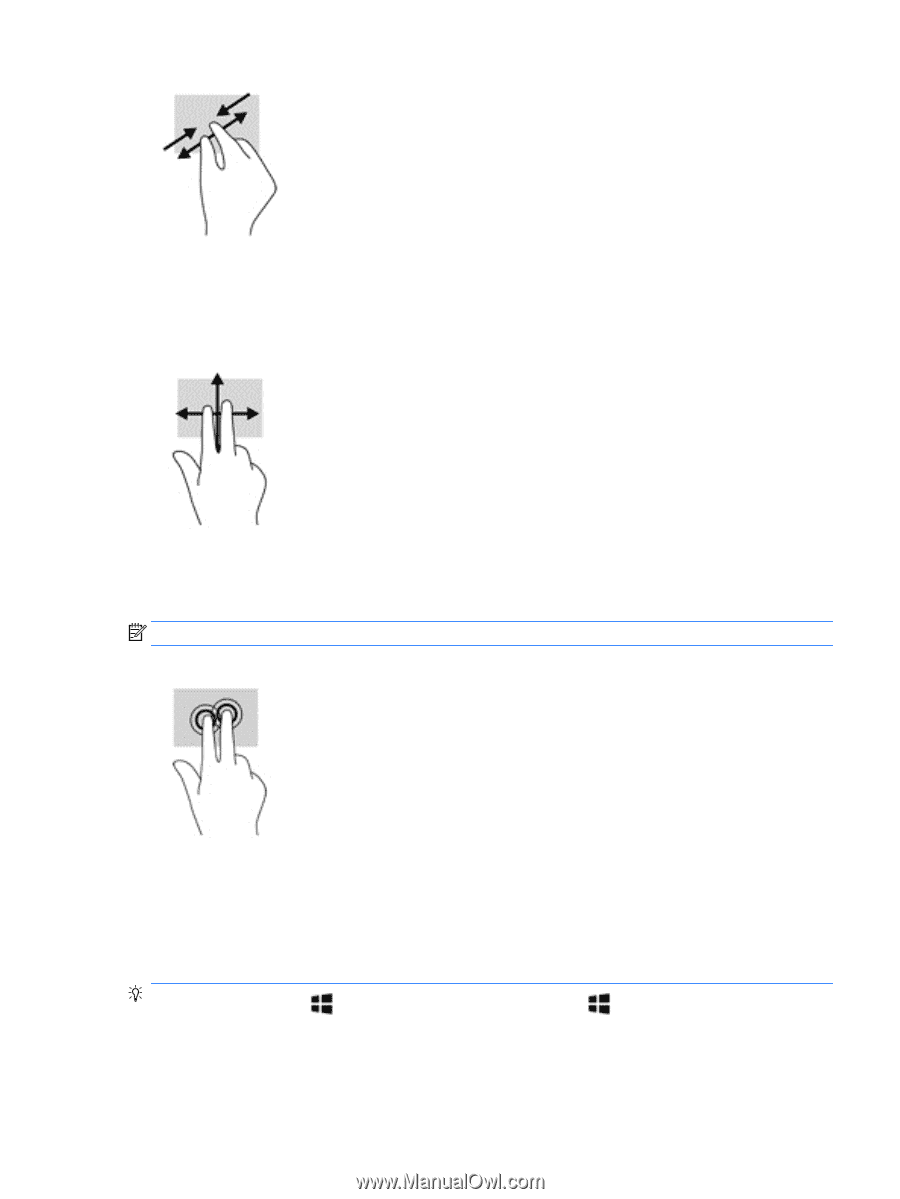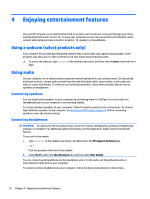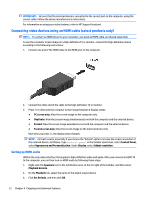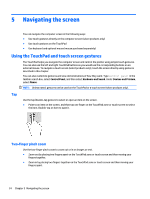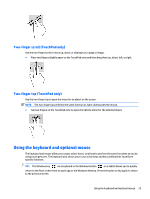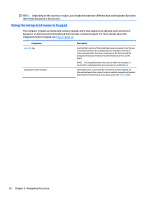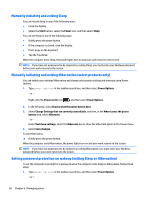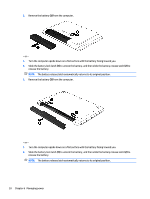HP ENVY 17-k300 User Guide - Page 35
Two-finger scroll (TouchPad only), Using the keyboard and optional mouse
 |
View all HP ENVY 17-k300 manuals
Add to My Manuals
Save this manual to your list of manuals |
Page 35 highlights
Two-finger scroll (TouchPad only) Use the two-finger scroll to move up, down, or sideways on a page or image. ● Place two fingers slightly apart on the TouchPad zone and then drag them up, down, left, or right. Two-finger tap (TouchPad only) Use the two-finger tap to open the menu for an object on the screen. NOTE: The two-finger tap performs the same function as right-clicking with the mouse. ● Tap two fingers on the TouchPad zone to open the options menu for the selected object. Using the keyboard and optional mouse The keyboard and mouse allow you to type, select items, scroll and to perform the same functions as you do using touch gestures. The keyboard also allows you to use action keys and key combinations to perform specific functions. TIP: The Windows key on a keyboard or the Windows button on a tablet allows you to quickly return to the Start screen from an open app or the Windows desktop. Press the button or key again to return to the previous screen. Using the keyboard and optional mouse 25