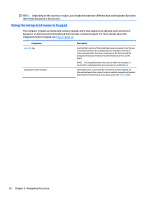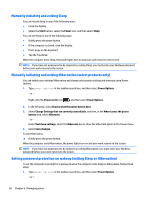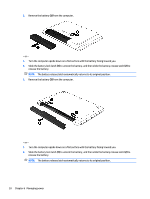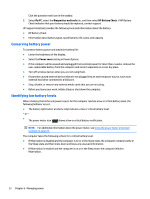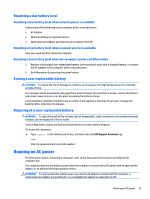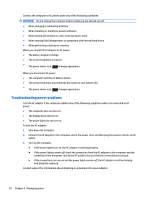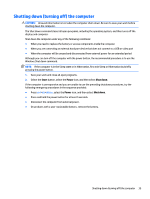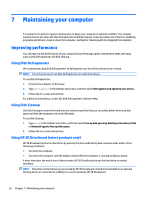HP ENVY 17-k300 User Guide - Page 41
Finding battery information, HP Support Assistant
 |
View all HP ENVY 17-k300 manuals
Add to My Manuals
Save this manual to your list of manuals |
Page 41 highlights
3. Pivot the battery (3) upward, and then remove the battery (4) from the computer. ‒ or - 1. Turn the computer upside down on a flat surface. 2. Slide the battery release latch (1) to release the battery. NOTE: The battery release latch automatically returns to its original position. 3. Pivot the battery upward (2), and then remove the battery (3) from the computer. Finding battery information To access battery information: 1. Type support in the taskbar search box, and then select the HP Support Assistant app. ‒ or - Running on battery power 31
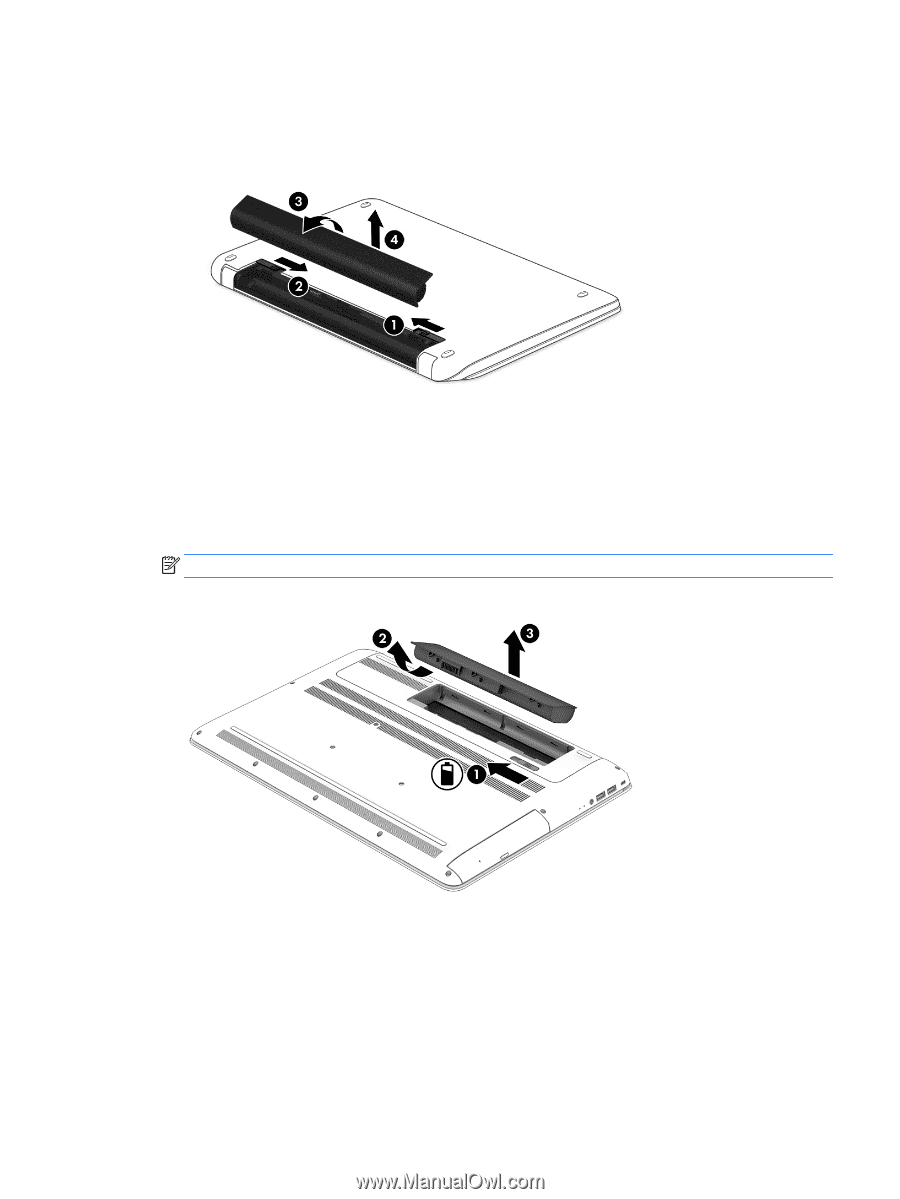
3.
Pivot the battery
(3)
upward, and then remove the battery
(4)
from the computer.
‒
or –
1.
Turn the computer upside down on a flat surface.
2.
Slide the battery release latch
(1)
to release the battery.
NOTE:
The battery release latch automatically returns to its original position.
3.
Pivot the battery upward
(2)
, and then remove the battery
(3)
from the computer.
Finding battery information
To access battery information:
1.
Type
support
in the taskbar search box, and then select the
HP Support Assistant
app.
‒
or –
Running on battery power
31