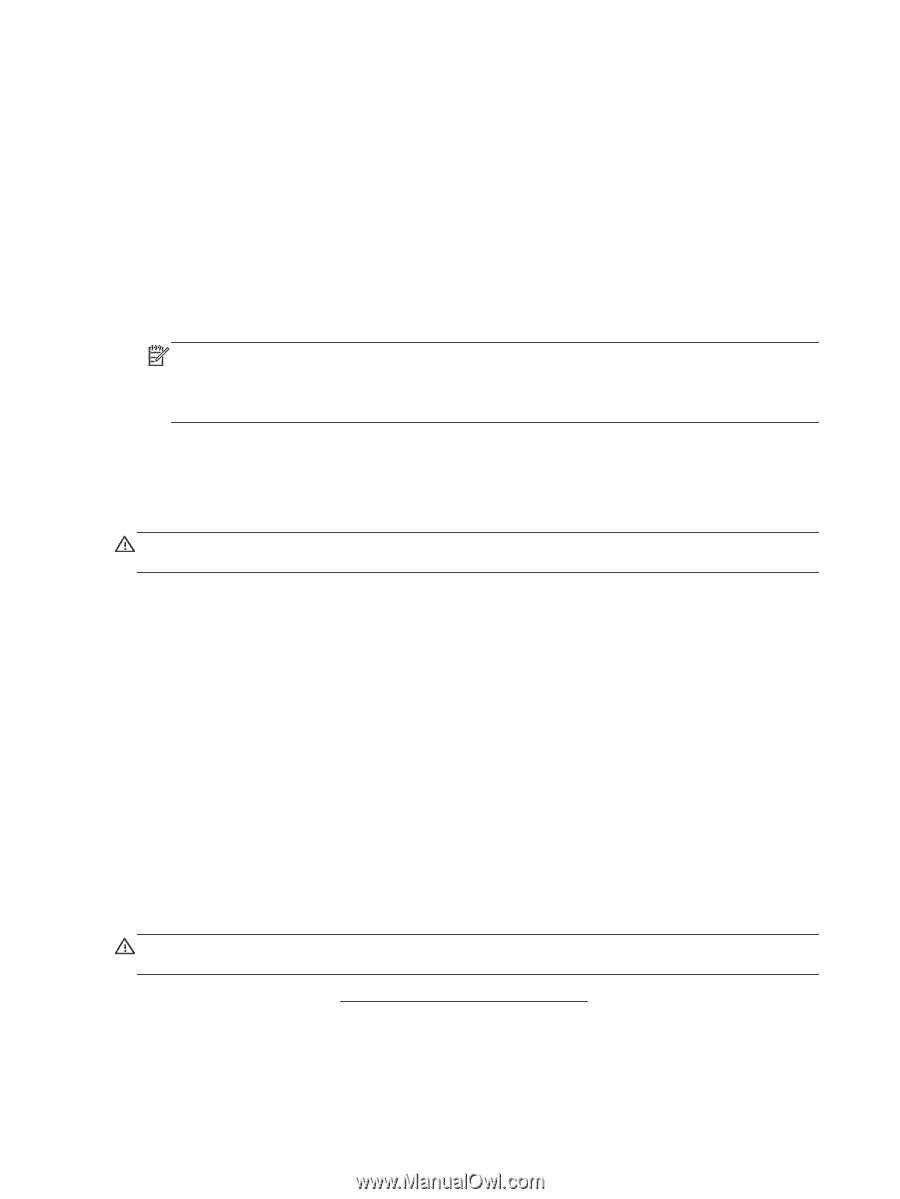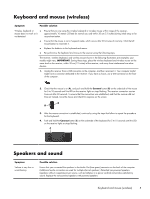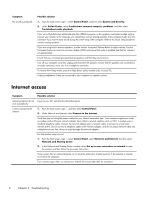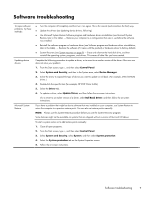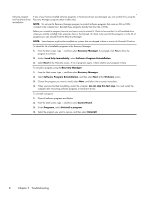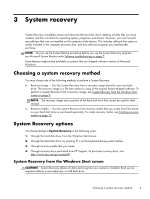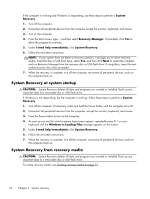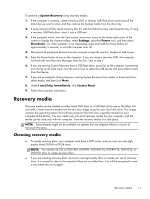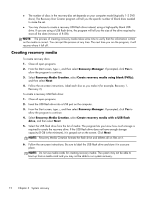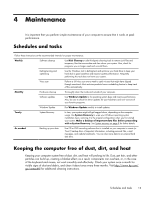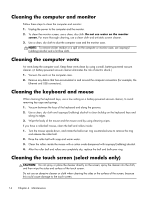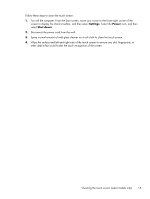HP ENVY 20-d200 Troubleshooting and Maintenance Guide - Page 14
System Recovery at system startup, System Recovery from recovery media, System, Recovery
 |
View all HP ENVY 20-d200 manuals
Add to My Manuals
Save this manual to your list of manuals |
Page 14 highlights
If the computer is working and Windows is responding, use these steps to perform a System Recovery. 1. Turn off the computer. 2. Disconnect all peripheral devices from the computer except the monitor, keyboard, and mouse. 3. Turn on the computer. 4. From the Start screen, type r, and then select Recovery Manager. If prompted, click Yes to allow the program to continue. 5. Under I need help immediately, click System Recovery. 6. Follow the on-screen instructions. NOTE: If your system does not detect a recovery partition, it prompts you to insert recovery media. Insert the disc or USB flash drive, select Yes, and then click Next to restart the computer and run Recovery Manager from the recovery disc or USB flash drive. If using discs, insert the next system-recovery disc when prompted. 7. When the recovery is complete, turn off the computer, reconnect all peripheral devices, and turn the computer back on. System Recovery at system startup CAUTION: System Recovery deletes all data and programs you created or installed. Back up any important data to a removable disc or USB flash drive. If Windows is not responding, but the computer is working, follow these steps to perform a System Recovery. 1. Turn off the computer. If necessary, press and hold the Power button until the computer turns off. 2. Disconnect all peripheral devices from the computer, except the monitor, keyboard, and mouse. 3. Press the Power button to turn on the computer. 4. As soon as you see the initial company logo screen appear, repeatedly press F11 on your keyboard until the Windows is Loading Files message appears on the screen. 5. Under I need help immediately, click System Recovery. 6. Follow the on-screen instructions. 7. When the recovery is complete, turn off the computer, reconnect all peripheral devices, and turn the computer back on. System Recovery from recovery media CAUTION: System Recovery deletes all data and programs you created or installed. Back up any important data to a removable disc or USB flash drive. To create recovery media, see Creating recovery media on page 12. 10 Chapter 3 System recovery