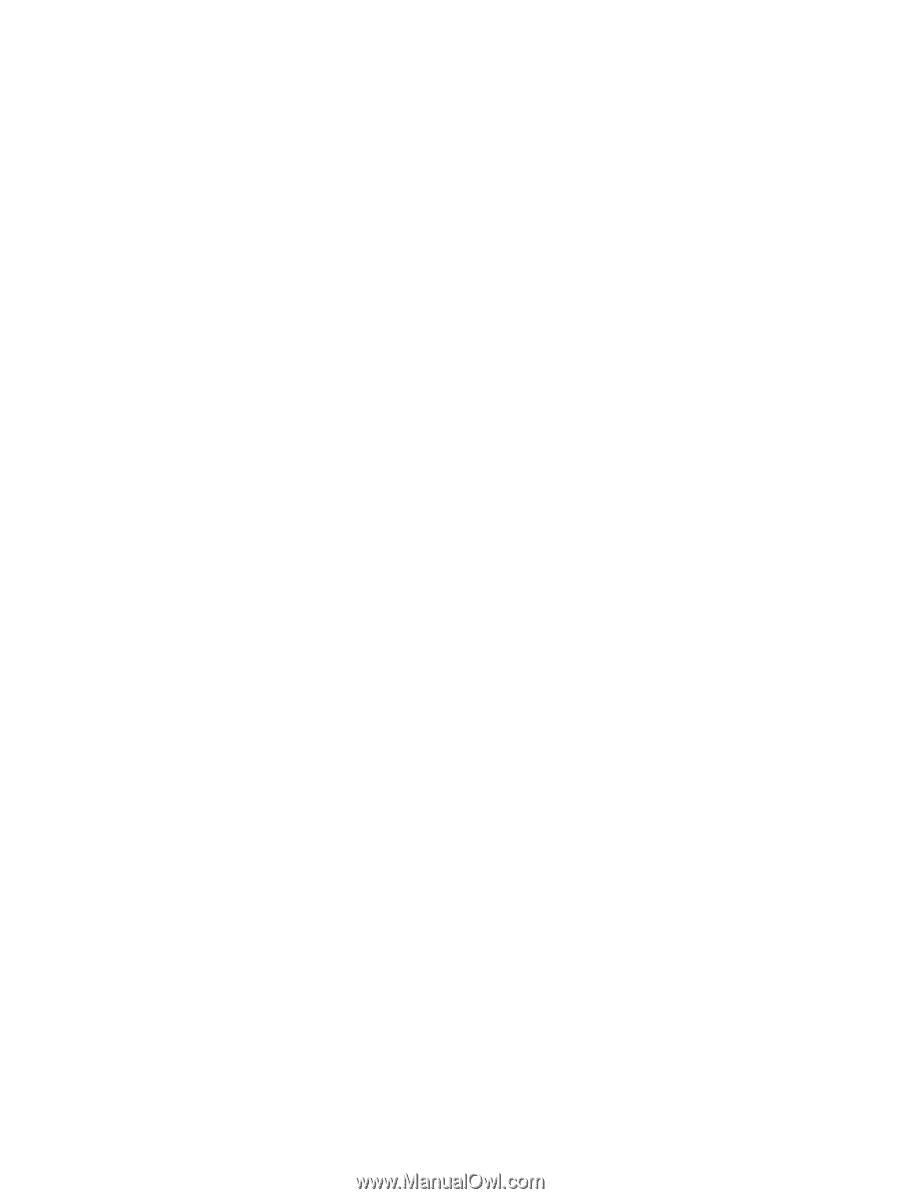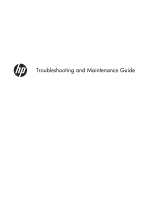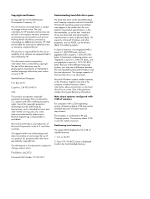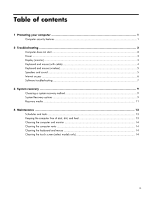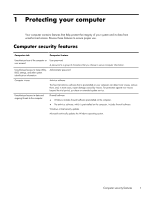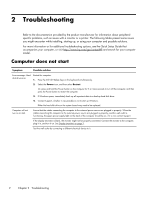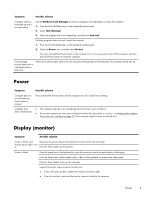HP ENVY 20-d200 Troubleshooting and Maintenance Guide - Page 2
Press F10. The BIOS menu is displayed., Confirm the Total Installed Memory.
 |
View all HP ENVY 20-d200 manuals
Add to My Manuals
Save this manual to your list of manuals |
Page 2 highlights
Copyright and License © Copyright 2012 Hewlett-Packard Development Company, L.P. The information contained herein is subject to change without notice. The only warranties for HP products and services are set forth in the express warranty statements accompanying such products and services. Nothing herein should be construed as constituting an additional warranty. HP shall not be liable for technical or editorial errors or omissions contained herein. HP assumes no responsibility for the use or reliability of its software on equipment that is not furnished by HP. This document contains proprietary information that is protected by copyright. No part of this document may be photocopied, reproduced, or translated to another language without the prior written consent of HP. Hewlett-Packard Company P.O. Box 4010 Cupertino, CA 95015-4010 USA This product incorporates copyright protection technology that is protected by U.S. patents and other intellectual property rights. Use of this copyright protection technology must be authorized by Macrovision, and is intended for home and other limited viewing uses only unless otherwise authorized by Macrovision. Reverse engineering or disassembly is prohibited. Microsoft and Windows are trademarks of Microsoft Corporation in the U.S. and other countries. HP supports lawful use of technology and does not endorse or encourage the use of our products for purposes other than those permitted by copyright law. The information in this document is subject to change without notice. First Edition: July 2012 Document Part Number: 701334-001 Understanding hard disk drive space The hard disk drive on the Hewlett-Packard and Compaq computers with the Microsoft® Windows® operating system preinstalled may appear to be smaller than the size stated in the product specifications, in the documentation, or on the box. Hard disk drives are described and advertised by manufacturers in terms of decimal (base 10) capacity. Microsoft Windows and other programs, such as FDISK, use the binary (base 2) numbering system. In decimal notation, one megabyte (MB) is equal to 1,000,000 bytes, and one gigabyte (GB) is equal to 1,000,000,000 bytes. In the binary numbering system, one megabyte is equal to 1,048,576 bytes, and one gigabyte is equal to 1,073,741,824 bytes. Because of the different measuring systems, you may see a difference between the size reported by Microsoft Windows and the size advertised. The storage capacity of the hard disk drive is as advertised. Microsoft Windows reports smaller capacity in the Windows Explorer tool and in the computer window because it shows information about one partition on the hard disk drive at a time. One of the partitions contains the System Recovery information. Note about systems configured with 4 GB of memory For computers with a 32-bit operating system, all memory above 3 GB may not be available because of system resource requirements. This limitation is not limited to HP and Compaq systems. The memory above 3 GB is used for system resources. Confirming total memory The system BIOS displays the full 4 GB of installed memory. 1. Turn on the PC. 2. Press F10. The BIOS menu is displayed. Confirm the Total Installed Memory.