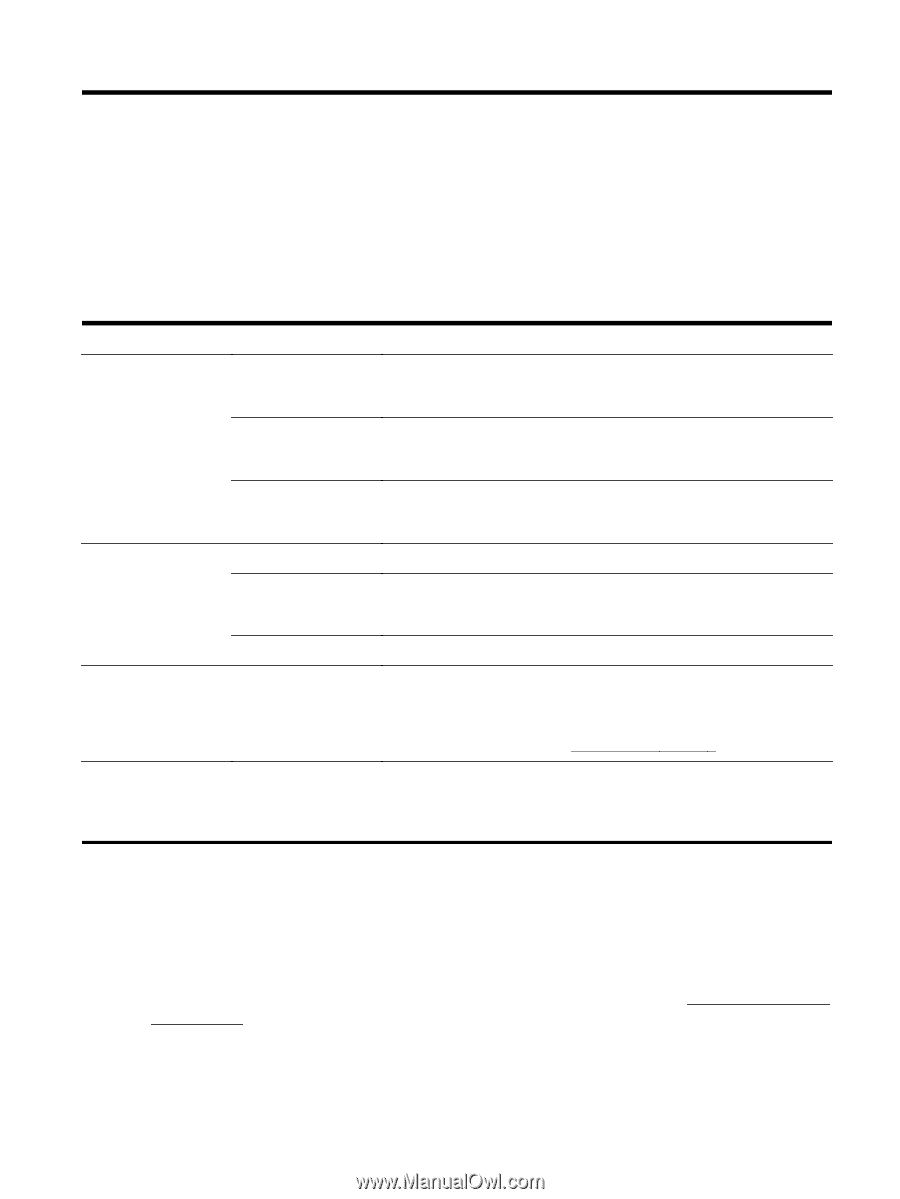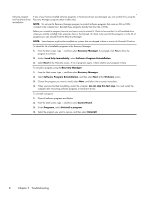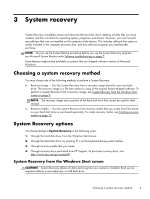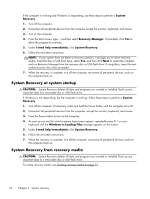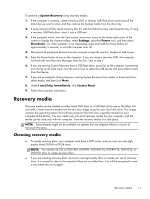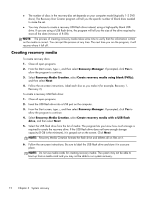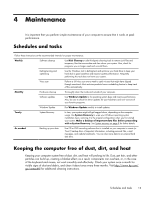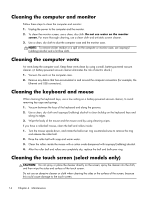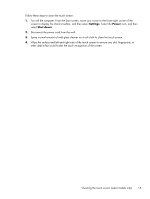HP ENVY 20-d200 Troubleshooting and Maintenance Guide - Page 17
Maintenance, Schedules and tasks, Keeping the computer free of dust, dirt, and heat
 |
View all HP ENVY 20-d200 manuals
Add to My Manuals
Save this manual to your list of manuals |
Page 17 highlights
4 Maintenance It is important that you perform simple maintenance of your computer to ensure that it works at peak performance. Schedules and tasks Follow these instructions at the recommended intervals for proper maintenance. Weekly Software cleanup Use Disk Cleanup or safe third-party cleaning tools to remove junk files and temporary files that accumulate and slow down your system. Also, check for programs you no longer need and uninstall them. Defragmenting and optimizing Use the Windows tool to defragment and optimize your hard drive to keep your hard disk in good condition and improve system performance. Frequently performing this task does not harm your system. Virus scan Perform a full virus scan every week to catch viruses that might have slipped through unnoticed. Most antivirus products have a scheduling feature to keep track of this automatically. Monthly Hardware cleanup Thoroughly clean the inside and outside of your computer. Software updates Use Windows Update to fix operating system bugs and improve performance. Also, be sure to check for driver updates for your hardware and new versions of your favorite programs. Windows Update Run Windows Update monthly to install updates. Yearly System Recovery In time, your system might still get bogged down, depending on the computer usage. Use System Recovery to wipe your Windows operating system installation clean, restoring it to the original configuration when you first started your system. Make a backup of important data files before proceeding with a System Recovery. See System recovery on page 9 for further details. As needed Backing up your data Use CD or DVD recording software that is installed on your computer to create (or "burn") backup discs of important information, including personal files, e-mail messages, and website bookmarks. You can also move data to an external hard disk drive. Keeping the computer free of dust, dirt, and heat Keeping your computer system free of dust, dirt, and heat will prolong its life. Dust, pet hair, and other particles can build up, creating a blanket effect; as a result, components can overheat, or, in the case of the keyboard and mouse, not work smoothly and effectively. Check your system once a month for visible signs of dust and debris, and clean it about once every three months. Visit http://www.hp.com/ go/contactHP for additional cleaning instructions. Schedules and tasks 13