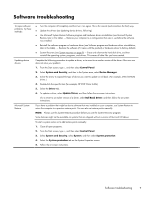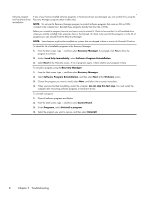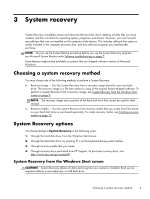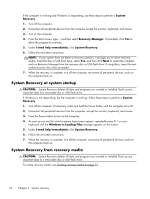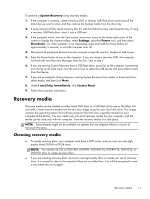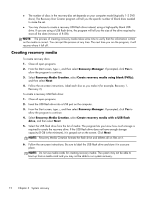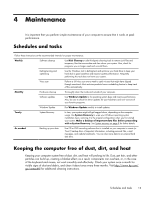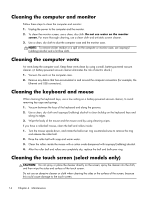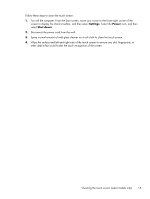HP ENVY 20-d200 Troubleshooting and Maintenance Guide - Page 16
Creating recovery media, Recovery Manager, Recovery Media Creation
 |
View all HP ENVY 20-d200 manuals
Add to My Manuals
Save this manual to your list of manuals |
Page 16 highlights
● The number of discs in the recovery-disc set depends on your computer model (typically 1-3 DVD discs). The Recovery Disc Creator program will tell you the specific number of blank discs needed to make the set. ● You may choose to create a recovery USB flash drive instead, using a high-quality blank USB drive. If you are using a USB flash drive, the program will tell you the size of the drive required to store all the data (minimum of 8 GB). NOTE: The process of creating recovery media takes some time to verify that the information written on the media is correct. You can quit the process at any time. The next time you run the program, it will resume where it left off. Creating recovery media To create recovery discs: 1. Close all open programs. 2. From the Start screen, type r, and then select Recovery Manager. If prompted, click Yes to allow the program to continue. 3. Select Recovery Media Creation, select Create recovery media using blank DVD(s), and then select Next. 4. Follow the on-screen instructions. Label each disc as you make it (for example, Recovery 1, Recovery 2). To create a recovery USB flash drive: 1. Close all open programs. 2. Insert the USB flash drive into a USB port on the computer. 3. From the Start screen, type r, and then select Recovery Manager. If prompted, click Yes to allow the program to continue. 4. Select Recovery Media Creation, select Create recovery media with a USB flash drive, and then select Next. 5. Select the USB flash drive from the list of media. The program lets you know how much storage is required to create the recovery drive. If the USB flash drive does not have enough storage capacity (8 GB is the minimum), it is grayed out on the screen. Click Next. NOTE: Recovery Media Creation formats the flash drive and deletes all on files on it. 6. Follow the on-screen instructions. Be sure to label the USB flash drive and store it in a secure place. NOTE: Do not use media cards for creating recovery media. The system may not be able to boot up from a media card and you may not be able to run system recovery. 12 Chapter 3 System recovery