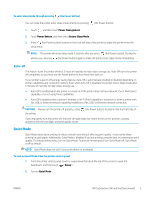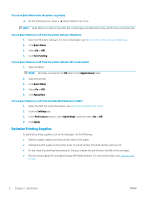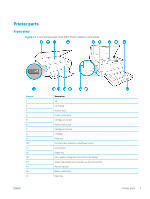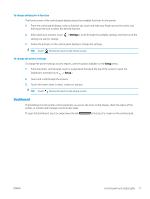HP ENVY Photo 7100 User Guide - Page 16
Change printer settings, If the printer is connected to a computer
 |
View all HP ENVY Photo 7100 manuals
Add to My Manuals
Save this manual to your list of manuals |
Page 16 highlights
Icon Purpose Apps : Access the apps from your printer. Photo : Opens the Photo menu where you can view and print photos. Setup : Opens the Setup menu where you can change preferences and use tools to perform maintenance functions. Help : Opens the Help menu where you can view How To videos, printer feature information, and tips. HP ePrint icon: Opens the Web Services Summary menu, where you can check ePrint status details, change ePrint settings, or print an Info page. Wi-Fi Direct icon: Opens the Wi-Fi Direct menu where you can turn on Wi-Fi Direct, turn off Wi-Fi Direct, and display the Wi-Fi Direct name and password. Wireless icon: Opens the Wireless Summary menu where you can check wireless status and change wireless settings. You can also print a wireless test report, helping diagnose network connection issues. ECO icon: Displays a screen where you can configure some of the printer environmental features. Ink icon: Shows estimated ink levels by cartridge. Displays a warning symbol if the ink level is less than the minimum expected ink level. NOTE: Ink level warnings and indicators provide estimates for planning purposes only. When you receive a low-ink warning message, consider having a replacement cartridge available to avoid possible printing delays. You do not need to replace cartridges until the print quality becomes unacceptable. Change printer settings Use the control panel to change the printer function and settings, print reports, or get help for the printer. TIP: If the printer is connected to a computer, you can also change the printer settings using the printer management tools in computer. For more information about these tools, see Printer management tools. 10 Chapter 2 Get started ENWW