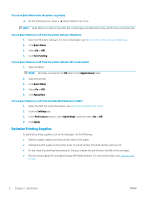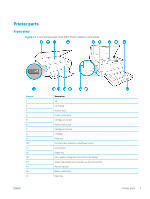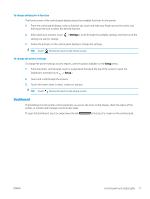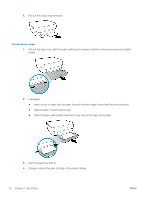HP ENVY Photo 7100 User Guide - Page 17
Dashboard, Settings, Setup
 |
View all HP ENVY Photo 7100 manuals
Add to My Manuals
Save this manual to your list of manuals |
Page 17 highlights
To change settings for a function The Home screen of the control panel display shows the available functions for the printer. 1. From the control panel display, select a function tab, touch and slide your finger across the screen, and then touch the icon to select the desired function. 2. After selecting a function, touch setting you want to change. ( Settings ), scroll through the available settings, and then touch the 3. Follow the prompts on the control panel display to change the settings. TIP: Touch (Home) to return to the Home screen. To change the printer settings To change the printer settings or print reports, use the options available on the Setup menu. 1. From the printer control panel, touch or swipe down the tab at the top of the screen to open the Dashboard, and then touch ( Setup ). 2. Touch and scroll through the screens. 3. Touch the screen items to select screens or options. TIP: Touch (Home) to return to the Home screen. Dashboard The Dashboard on the printer control panel lets you access the icons on the display, check the status of the printer, or monitor and manage current printer tasks. To open the Dashboard, touch or swipe down the tab at the top of a screen on the control panel. ENWW Control panel and status lights 11