Optical drive
.......................................................................................................................
35
Memory module
.................................................................................................................
36
WLAN module
....................................................................................................................
38
RTC battery
.......................................................................................................................
40
Keyboard
...........................................................................................................................
41
Top cover
...........................................................................................................................
45
Fingerprint reader board
....................................................................................................
49
TouchPad button board
.....................................................................................................
51
Optical drive connector cable
............................................................................................
52
System board
.....................................................................................................................
54
Fan/heat sink assembly
.....................................................................................................
56
Processor
...........................................................................................................................
59
Power connector cable
......................................................................................................
60
Speakers
............................................................................................................................
62
Display assembly subcomponents
....................................................................................
63
5
Using Setup Utility (BIOS) and System Diagnostics
.................................................................................
71
Starting Setup Utility (BIOS)
...............................................................................................................
71
Updating the BIOS
.............................................................................................................................
71
Determining the BIOS version
...........................................................................................
71
Downloading a BIOS update
.............................................................................................
72
Using System Diagnostics
..................................................................................................................
72
6
Specifications
................................................................................................................................................
74
Computer specifications
.....................................................................................................................
74
14.0-inch SGA display specifications
.................................................................................................
74
Hard drive specifications
....................................................................................................................
75
Hard drive specifications (continued)
.................................................................................................
76
7
Backing up, restoring, and recovering
.......................................................................................................
77
Creating recovery media and backups
...............................................................................................
77
Creating HP Recovery media
............................................................................................
78
Restore and recovery
.........................................................................................................................
79
Using Windows Refresh for quick and easy recovery
.......................................................
79
Remove everything and reinstall Windows
........................................................................
81
Recovering using HP Recovery Manager
..........................................................................
81
What you need to know
.....................................................................................
81
Using the HP Recovery partition to recover a minimized image
(select models only)
..........................................................................................
82
Using HP Recovery media to recover
...............................................................
82
vi