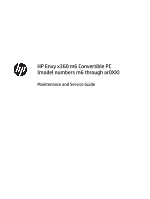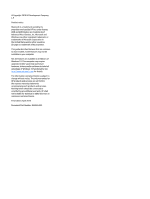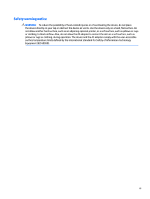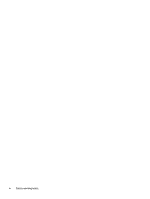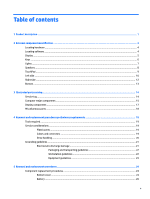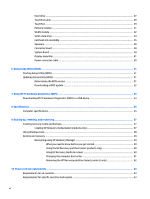HP ENVY m6-ar000 Maintenance and Service Guide
HP ENVY m6-ar000 Manual
 |
View all HP ENVY m6-ar000 manuals
Add to My Manuals
Save this manual to your list of manuals |
HP ENVY m6-ar000 manual content summary:
- HP ENVY m6-ar000 | Maintenance and Service Guide - Page 1
HP Envy x360 m6 Convertible PC (model numbers m6 through ar0XX) Maintenance and Service Guide - HP ENVY m6-ar000 | Maintenance and Service Guide - Page 2
SD Logo is a trademark of its proprietor. This guide describes features that are common to most models. Some HP products and services are set forth in the express warranty statements accompanying such products and services. Nothing herein should be construed as constituting an additional warranty. HP - HP ENVY m6-ar000 | Maintenance and Service Guide - Page 3
Safety warning notice WARNING! To reduce the possibility of heat-related injuries or of overheating the device, do not place the device directly on your lap or obstruct the device air vents. Use the device only on a hard, flat surface. Do not allow another hard surface, such as an adjoining optional - HP ENVY m6-ar000 | Maintenance and Service Guide - Page 4
iv Safety warning notice - HP ENVY m6-ar000 | Maintenance and Service Guide - Page 5
...7 Speakers ...8 TouchPad ...9 Left side ...10 Right side ...12 Bottom ...13 3 Illustrated parts catalog ...14 Service tag ...14 Computer major components ...15 Display components ...17 Miscellaneous parts ...18 4 Removal and replacement procedures preliminary requirements 19 Tools required ...19 - HP ENVY m6-ar000 | Maintenance and Service Guide - Page 6
...51 Updating Setup Utility (BIOS) ...51 Determining the BIOS version ...51 Downloading a BIOS update ...52 7 Using HP PC Hardware Diagnostics (UEFI) ...53 Downloading HP PC Hardware Diagnostics (UEFI) to a USB device 53 8 Specifications ...55 Computer specifications ...55 9 Backing up, restoring - HP ENVY m6-ar000 | Maintenance and Service Guide - Page 7
11 Recycling ...65 Index ...66 vii - HP ENVY m6-ar000 | Maintenance and Service Guide - Page 8
viii - HP ENVY m6-ar000 | Maintenance and Service Guide - Page 9
Graphics Panel Memory Hard drive Solid-state drive Audio and video Description HP Envy x360 m6 Convertible PC (model numbers m6 through ar0XX) AMD® only on computer models equipped with an AMD FX-9800P processor) Support for AMD FreeSync 15.6-in, full high-definition (FHD), BrightView (1920×1080), - HP ENVY m6-ar000 | Maintenance and Service Guide - Page 10
connector (2) ● USB 3.1 Gen 1 port with Type-C connector Full-size, backlit with keyboard with numeric keypad in dark ash silver finish TouchPad Support for Windows modern trackpad gestures ● Taps enabled as default Support for 45-W HP Smart AC adapter (non-PFC, 4.5-mm with mount) and 45-W HP - HP ENVY m6-ar000 | Maintenance and Service Guide - Page 11
Category Operating system (continued) Serviceability Description ● Windows 10 64-bit ● Windows 10 Professional 64-bit ● Windows 10 Professional 64-bit (SEA) For developed market (ML): Windows 10 Home ML and - HP ENVY m6-ar000 | Maintenance and Service Guide - Page 12
2 External component identification Locating hardware To find out what hardware is installed on your computer: ▲ Type device manager in the taskbar search box, and then select the Device Manager app. A list displays all the devices installed on your computer. For information about system hardware - HP ENVY m6-ar000 | Maintenance and Service Guide - Page 13
obstructions. For wireless regulatory notices, see the section of the Regulatory, Safety, and Environmental Notices that applies to your country or region. To access this guide: ▲ Select the Start button, select All apps, select HP Help and Support, and then select HP Documentation. Display 5 - HP ENVY m6-ar000 | Maintenance and Service Guide - Page 14
Keys NOTE: Your computer may look slightly different from the illustration below. Item (1) Component esc key (2) fn key (3) Windows key (4) Action keys (5) num lock key (select products only) (6) Integrated numeric keypad (select products only) Description Displays system information - HP ENVY m6-ar000 | Maintenance and Service Guide - Page 15
Lights NOTE: Your computer may look slightly different from the illustration below. Item (1) Component Caps lock light (2) Mute light Description On: Caps lock is on, which switches the key input to all capital letters. ● Amber: Computer sound is off. ● Off: Computer sound is on. Lights 7 - HP ENVY m6-ar000 | Maintenance and Service Guide - Page 16
Speakers NOTE: Your computer may look slightly different from the illustration below. Component Speakers Description Produce sound. 8 Chapter 2 External component identification - HP ENVY m6-ar000 | Maintenance and Service Guide - Page 17
TouchPad Item (1) Component TouchPad zone (2) Left TouchPad button (3) Right TouchPad button Description Reads your finger gestures to move the pointer or activate items on the screen. Functions like the left button on an external mouse. Functions like the right button on an external mouse. - HP ENVY m6-ar000 | Maintenance and Service Guide - Page 18
Left side Item (1) (2) (3) (4) (5) Component Power button Power light Security cable slot USB 2.0 port Audio-out (headphone)/Audio-in (microphone) combo jack Description ● When the computer is off, press the button to turn on the computer. ● When the computer is on, press the button briefly to - HP ENVY m6-ar000 | Maintenance and Service Guide - Page 19
additional safety information, refer to the Regulatory, Safety, and Environmental Notices. To access this guide: ▲ Select the Start button, select All apps, select HP Help and Support, and then select HP Documentation. NOTE: When a device is connected to the jack, the computer speakers are disabled - HP ENVY m6-ar000 | Maintenance and Service Guide - Page 20
Right side Item (1) Component Memory card reader (2) USB Type-C port (3) USB 3.0 charging (powered) port (4) HDMI port (5) AC adapter and battery light (6) Power connector Description Reads optional memory cards that enable you to store, manage, share, or access information. To insert a - HP ENVY m6-ar000 | Maintenance and Service Guide - Page 21
Bottom Component Vents (2) Description Enable airflow to cool internal components. NOTE: The computer fan starts up automatically to cool internal components and prevent overheating. It is normal for the internal fan to cycle on and off during routine operation. Bottom 13 - HP ENVY m6-ar000 | Maintenance and Service Guide - Page 22
is the alphanumeric identifier used to locate documents, drivers, and support for the computer. This is an alphanumeric identifier that is information about the product's hardware components. The part number helps a service technician to determine what components and parts are needed. This number - HP ENVY m6-ar000 | Maintenance and Service Guide - Page 23
Denmark, Finland, and Norway 857285-DH1 For use in the United Kingdom 857285-031 For use in the United States 857285-001 Computer major components 15 - HP ENVY m6-ar000 | Maintenance and Service Guide - Page 24
001 256-MB, M2.2280, PCIe 3×4SS, NVMe, solid-state drive supporting TLC (for use only on computer models equipped with an AMD A9-9410 up to 3.60-GHz) processor (1866-MHz FSB, 2.0-MB L2 cache, quad core, 15-W), 2.0-GB of system memory, a graphics subsystem with UMA memory, and a non-Windows operating - HP ENVY m6-ar000 | Maintenance and Service Guide - Page 25
-001 856783-001 856816-001 Item Component Spare part number (1) 15.6-in, FHD, BV, WLED, UWVA display panel assembly 856793- double-sided adhesive) 856790-001 (5) TouchScreen board cable (includes adhesive support strips and double-sided adhesive) 856803-001 (6) Display hinges (2) 856795 - HP ENVY m6-ar000 | Maintenance and Service Guide - Page 26
AC adapter (non-PFC, 4.5-mm with mount) 45-W HP Smart AC adapter (RC, 4.5-mm, slim) HP adapters: HP HDMI-to-VGA adapter HP RJ45-to-USB adapter HP USB external DVD+/-RW DL SuperMulti Drive HP USB Type-C-to-USB 3.0 adapter HP USB-to-Gigabit RJ45 adapter Power cord (C5, 1.00-m): For use in Denmark - HP ENVY m6-ar000 | Maintenance and Service Guide - Page 27
Using excessive force during disassembly and reassembly can damage plastic parts. Use care when handling the plastic Cables and connectors CAUTION: When servicing the computer, be sure that cables are placed in their proper locations during the reassembly process. Improper cable placement can damage - HP ENVY m6-ar000 | Maintenance and Service Guide - Page 28
Drive handling CAUTION: Drives are fragile components that must be handled with care. To prevent damage to the computer, damage to a drive, or loss of information, observe these precautions: Before removing or inserting a hard drive, shut down the computer. If you are unsure whether the computer is - HP ENVY m6-ar000 | Maintenance and Service Guide - Page 29
-lined box Typical electrostatic voltage levels 10% 35,000 V 12,000 V 6,000 V 2,000 V 11,500 V 14,500 V 26,500 V 21,000 V Relative humidity 40% 15,000 V 5,000 V 800 V 700 V 4,000 V 5,000 V 20,000 V 11,000 V 55% 7,500 V 3,000 V 400 V 400 V 2,000 V 3,500 V 7,000 V 5,000 V Grounding guidelines 21 - HP ENVY m6-ar000 | Maintenance and Service Guide - Page 30
material. ● Use a wrist strap connected to a properly grounded work surface and use properly grounded tools and equipment. ● Use conductive field service tools, such as cutters, screwdrivers, and vacuums. ● When fixtures must directly contact dissipative surfaces, use fixtures made only of static - HP ENVY m6-ar000 | Maintenance and Service Guide - Page 31
with ground cords of one megohm resistance ● Static-dissipative tables or floor mats with hard ties to the ground ● Field service kits ● Static awareness labels ● Material-handling packages ● Nonconductive plastic bags, tubes, or boxes ● Metal tote boxes ● Electrostatic voltage levels and - HP ENVY m6-ar000 | Maintenance and Service Guide - Page 32
and replacement procedures. There are as many as 56 screws that must be removed, replaced, and/or loosened when servicing the computer. Make special note of each screw size and location during removal and replacement. Bottom cover Description Bottom cover (in dark ash silver finish, includes front - HP ENVY m6-ar000 | Maintenance and Service Guide - Page 33
4. Remove the two Phillips M2.5×7.8 screws (2) and the six Phillips M2.0×5.2 screws (3) that secure the bottom cover to the computer. 5. Insert a case utility tool (1) or similar plastic, flat-edged tool between the bottom cover and the computer near the display hinge area. 6. Release the bottom - HP ENVY m6-ar000 | Maintenance and Service Guide - Page 34
Battery Description 4-cell, 55-Wh, 3.62-Ah, Li-ion battery (includes cable) Spare part number 844204-855 Before removing the battery, follow these steps: 1. Turn off the computer. If you are unsure whether the computer is off or in Hibernation, turn the computer on, and then shut it down through - HP ENVY m6-ar000 | Maintenance and Service Guide - Page 35
Hard drive NOTE: The hard drive spare part kit does not include the hard drive bracket, cable, or screws. The hard drive bracket and screws are available using spare part number 856789-001. The hard drive cable is available using spare part number 856788-001. Description 1-TB, 7200-rpm, SATA, 9.5- - HP ENVY m6-ar000 | Maintenance and Service Guide - Page 36
5. If it is necessary to replace the hard drive bracket, remove the four Phillips PM3.0×4.1 screws (1) that secure the bracket to the hard drive, and then remove the hard drive bracket (2). 6. If it is necessary to replace the hard drive cable, slide the cable (3) off of the front end of the hard - HP ENVY m6-ar000 | Maintenance and Service Guide - Page 37
TouchPad cable Description TouchPad cable (includes double-sided adhesive) Spare part number 856802-001 Before removing the TouchPad cable, follow these steps: 1. Turn off the computer. If you are unsure whether the computer is off or in Hibernation, turn the computer on, and then shut it down - HP ENVY m6-ar000 | Maintenance and Service Guide - Page 38
TouchPad Description TouchPad (in dark ash finish; includes bracket) Spare part number 858842-001 Before removing the TouchPad, follow these steps: 1. Turn off the computer. If you are unsure whether the computer is off or in Hibernation, turn the computer on, and then shut it down through the - HP ENVY m6-ar000 | Maintenance and Service Guide - Page 39
Memory module Description 8-TB (2133, 1.2-V, DDR4) 4-TB (2133, 1.2-V, DDR4) Spare part number 820570-005 820569-005 Before removing a memory module, follow these steps: 1. Turn off the computer. If you are unsure whether the computer is off or in Hibernation, turn the computer on, and then shut it - HP ENVY m6-ar000 | Maintenance and Service Guide - Page 40
country or region. If you replace the module and then receive a warning message, remove the module to restore device functionality, and then contact technical support. Before removing the WLAN module, follow these steps: 1. Turn off the computer. If you are unsure whether the computer is off or in - HP ENVY m6-ar000 | Maintenance and Service Guide - Page 41
NOTE: The WLAN antenna cable labeled "1/MAIN" connects to the WLAN module "Main" terminal. The WLAN antenna cable labeled "2/AUX" connects to the WLAN module "Aux" terminal. 2. Remove the Phillips PM2.0×3.8 screw (2) that secures the WLAN module to the computer. (The WLAN module tilts up.) 3. Remove - HP ENVY m6-ar000 | Maintenance and Service Guide - Page 42
Solid-state drive Description Spare part number 256-MB, M2.2280, PCIe 3×4SS, NVMe, solid-state drive supporting TLC (for use only on computer models 847109-001 equipped with an AMD A9-9410 processor) Before removing the solid-state drive, follow these steps: 1. - HP ENVY m6-ar000 | Maintenance and Service Guide - Page 43
Fan/heat sink assembly Description Fan/heat sink assembly (includes replacement thermal material) Spare part number 856306-001 Before removing the fan/heat sink assembly, follow these steps: 1. Turn off the computer. If you are unsure whether the computer is off or in Hibernation, turn the - HP ENVY m6-ar000 | Maintenance and Service Guide - Page 44
the fan/heat sink assembly is removed. Thermal paste is used on the processor (1) and the fan/heat sink assembly section (2) that services it. Reverse this procedure to install the fan/heat sink assembly. Speakers Description Speakers (includes subwoofer, cables, and three isolators) Spare part - HP ENVY m6-ar000 | Maintenance and Service Guide - Page 45
3. Remove the speakers (3). NOTE: When removing the speakers, make note of the location of the three rubber isolators (4). Failure to properly install or damage to these isolators can result in degraded speaker performance. Reverse this procedure to install the speakers. Component replacement - HP ENVY m6-ar000 | Maintenance and Service Guide - Page 46
Connector board NOTE: The connector board spare part kit does not include the connector board cable. The connector board cable is available using spare part number 856801-001. Description Connector board (includes audio jack and USB port) Spare part number 856792-001 Before removing the connector - HP ENVY m6-ar000 | Maintenance and Service Guide - Page 47
Spare part number Equipped with an AMD FX-9800P 2.70-GHz (turbo up to 3.60-GHz) processor (1866-MHz FSB, 2.0-MB L2 cache, quad core, 15-W), 2.0-GB of system memory, a graphics subsystem with UMA memory, and the Windows 10 Professional operating system 856309-601 Equipped with an AMD FX-9800P 2.70 - HP ENVY m6-ar000 | Maintenance and Service Guide - Page 48
(2) Power connector cable (3) TouchScreen board ZIF connector cable (4) Speaker cable (5) Connector board ZIF connector cable (6) Display panel ZIF connector cable (7) TouchPad board ZIF connector cable (8) Keyboard ZIF connector cable (9) Backlight ZIF connector cable (10) Hard drive ZIF connector - HP ENVY m6-ar000 | Maintenance and Service Guide - Page 49
3. Remove the system board (4). Reverse this procedure to install the system board. Display assembly NOTE: The display assembly is spared at the subcomponent level only. For display assembly spare part information, see the individual removal subsections. Before removing the display assembly, follow - HP ENVY m6-ar000 | Maintenance and Service Guide - Page 50
2. Release the display hinges (2) by swinging them up and back. 3. Lift the front edge of the keyboard/top cover (1) until it rests at an angle. 4. Slide the keyboard/top cover (2) forward and separate it from the display assembly. 5. If it is necessary to replace the display panel assembly: 42 - HP ENVY m6-ar000 | Maintenance and Service Guide - Page 51
assembly up and forward until the display panel assembly rests upside down in front of the display back cover. d. Release the adhesive support strip (1) that secures the display panel cable connector to the display panel. e. Disconnect the display panel cable (2) from the display panel. Component - HP ENVY m6-ar000 | Maintenance and Service Guide - Page 52
f. Remove the display panel assembly (3). The 15.6-in, FHD, BV, WLED, UWVA display panel assembly (3) that secures the TouchScreen board cable to the display back cover. f. Release the adhesive support strip (4) that secures the TouchScreen board cable to the ZIF connector on the G-sensor board. - HP ENVY m6-ar000 | Maintenance and Service Guide - Page 53
result in damage to the display panel assembly. b. Turn the display panel assembly upside down with the bottom edge toward you. c. Detach the adhesive support strip (1) that secures the TouchScreen board cable to the ZIF connector on the G-sensor board. d. Release the ZIF connector (2) to which the - HP ENVY m6-ar000 | Maintenance and Service Guide - Page 54
e. Detach the G-sensor board (3) from the display back cover. The G-sensor board is secured to the display back cover with double-sided adhesive.) f. Remove the G-sensor board. The G-sensor board is available using spare part number 856790-001. 8. If it is necessary to replace the webcam/microphone - HP ENVY m6-ar000 | Maintenance and Service Guide - Page 55
d. Remove the webcam/microphone module (3). The webcam/microphone module is available using spare part number 833962-005. 9. If it is necessary to replace the display panel cable: NOTE: The display panel cable includes the webcam/microphone module cable. a. Remove the display panel assembly. b. - HP ENVY m6-ar000 | Maintenance and Service Guide - Page 56
f. Remove the display panel cable (5). The display panel cable is available using spare part number 856804-001. 10. If it is necessary to replace the display hinges: a. Remove the display panel assembly. b. Remove the eight Phillips PM2.5×2.9 broadhead screws (1) that secure the display hinges to - HP ENVY m6-ar000 | Maintenance and Service Guide - Page 57
c. Remove the display hinges (2). The display hinges are available using spare part number 856795-001. Reverse this procedure to install the system board. Component replacement procedures 49 - HP ENVY m6-ar000 | Maintenance and Service Guide - Page 58
Power connector cable Description Power connector cable Spare part number 808155-011 Before removing the power connector cable, follow these steps: 1. Turn off the computer. If you are unsure whether the computer is off or in Hibernation, turn the computer on, and then shut it down through the - HP ENVY m6-ar000 | Maintenance and Service Guide - Page 59
and troubleshooting the file. Determining the BIOS version To decide whether you need to update Setup Utility (BIOS), first determine the BIOS version on your computer. To reveal the BIOS version information (also known as ROM date and System BIOS), use one of these options. ● HP Support Assistant - HP ENVY m6-ar000 | Maintenance and Service Guide - Page 60
in the taskbar search box, and then select the HP Support Assistant app. - or - Click the question mark icon in the taskbar. 2. Click Updates, and then click Check for updates and messages. 3. Follow the on-screen instructions. 4. At the download area, follow these steps: a. Identify the most - HP ENVY m6-ar000 | Maintenance and Service Guide - Page 61
diagnostic test, press esc. Downloading HP PC Hardware Diagnostics (UEFI) to a USB device NOTE: The HP PC Hardware Diagnostics (UEFI) download instructions are provided in English only, and you must use a Windows computer to download and create the HP UEFI support environment because only .exe files - HP ENVY m6-ar000 | Maintenance and Service Guide - Page 62
the product name or number. - or - Select Identify now to let HP automatically detect your product. 4. Select your computer, and then select your operating system. 5. In the Diagnostic section, follow the on-screen instructions to select and download the UEFI version you want. 54 Chapter 7 Using - HP ENVY m6-ar000 | Maintenance and Service Guide - Page 63
adapter or a DC power source that is supplied and approved by HP for use with this computer. The computer can operate on DC 31 A - 45 W 19.5 V dc @ 3.33 A - 65 W 19.5 V dc @ 4.62 A - 90 W 19.5 V dc @ 6.15 A - 120 W 19.5 V dc @ 7.70 A - 150 W 19.5 V dc @ 10.3 A - 200 W NOTE: This product is designed - HP ENVY m6-ar000 | Maintenance and Service Guide - Page 64
Metric U.S. Operating 10% to 90% Non-operating 5% to 95% Maximum altitude (unpressurized) Operating ‑15 m to 3,048 m ‑50 ft to 10,000 ft Non-operating ‑15 m to 12,192 m ‑50 ft to 40,000 ft NOTE: Applicable product safety standards specify thermal limits for plastic surfaces. The device - HP ENVY m6-ar000 | Maintenance and Service Guide - Page 65
media for your system from support. See the Worldwide Telephone Numbers booklet included with the computer. You can also find contact information on the HP website. Go to http://www.hp.com/support, select your country or region, and follow the on-screen instructions. Creating recovery media and - HP ENVY m6-ar000 | Maintenance and Service Guide - Page 66
Telephone Numbers booklet included with the computer. You can also find contact information on the HP website. Go to http://www.hp.com/ support, select your country or region, and follow the on-screen instructions. ◦ Be sure that the computer is connected to AC power before you begin creating the - HP ENVY m6-ar000 | Maintenance and Service Guide - Page 67
search box, select HP Recovery Manager, select Reinstall drivers and/or applications, and then follow the on-screen instructions. ● If you the creation of HP Recovery media or if the HP Recovery media does not work, you can obtain recovery media for your system from support. See the Worldwide - HP ENVY m6-ar000 | Maintenance and Service Guide - Page 68
then quickly hold down the Windows button; then select f11. 2. Select Troubleshoot from the boot options menu. 3. Select Recovery Manager, and then follow the on-screen instructions. Using HP Recovery media to recover You can use HP Recovery media to recover the original system. This method can be - HP ENVY m6-ar000 | Maintenance and Service Guide - Page 69
a detachable keyboard, connect the keyboard to the keyboard dock before beginning these steps. 1. Insert the HP Recovery media. 2. Access BIOS: For computers or tablets with keyboards attached: ▲ Turn on or from which you want to boot. 4. Follow the on-screen instructions. Restore and recovery 61 - HP ENVY m6-ar000 | Maintenance and Service Guide - Page 70
is only available on products that support this function. Follow these steps to remove the HP Recovery partition: 1. Type recovery in the taskbar search box, and then select HP Recovery Manager. 2. Select Remove Recovery Partition, and then follow the on-screen instructions. 62 Chapter 9 Backing up - HP ENVY m6-ar000 | Maintenance and Service Guide - Page 71
10 Power cord set requirements The wide-range input feature of the computer permits it to operate from any line voltage from 100 to 120 volts AC, or from 220 to 240 volts AC. The 3-conductor power cord set included with the computer meets the requirements for use in the country or region where the - HP ENVY m6-ar000 | Maintenance and Service Guide - Page 72
125 V) or NEMA 6-15P (15 A, 250 V) configuration. 3. The appliance coupler, flexible cord, and wall plug must bear a "T" mark and registration number in accordance with the Japanese Dentori Law. The flexible cord must be Type VCT or VCTF, 3-conductor, 1.00-mm² conductor size. The wall plug must be - HP ENVY m6-ar000 | Maintenance and Service Guide - Page 73
dispose of the battery in general household waste. Follow the local laws and regulations in your area for battery disposal. HP encourages customers to recycle used electronic hardware, HP original print cartridges, and rechargeable batteries. For more information about recycling programs, see the - HP ENVY m6-ar000 | Maintenance and Service Guide - Page 74
lights 7 right side 12 speakers 8 TouchPad 9 computer major components 15 specifications 55 connector board removal 38 spare part number 16, 38 HP PC Hardware Diagnostics (UEFI) using 53 HP Recovery Manager correcting boot problems 61 starting 60 HP Recovery media creating 57 recovery 60 HP - HP ENVY m6-ar000 | Maintenance and Service Guide - Page 75
2 ports 2 power requirements 2 processors 1 product name 1 security 2 sensors 2 serviceability 3 solid-state drive 1 video 1, 2 wireless 2 product name 1 R recover options 59 recovery discs 58, 60 HP Recovery Manager 59 media 60 starting 60 supported discs 58 system 59 USB flash drive 60 using - HP ENVY m6-ar000 | Maintenance and Service Guide - Page 76
system restore point, creating 57 T TouchPad buttons 9 removal 30 spare part number 16, 30 TouchPad cable removal 29 spare part number 16, 29 TouchPad components 9 TouchPad zone 9 TouchScreen board cable removal 44 spare part number 17, 45 U USB 2.0 port 10 USB 3.0 charging port 12 USB Type-C port
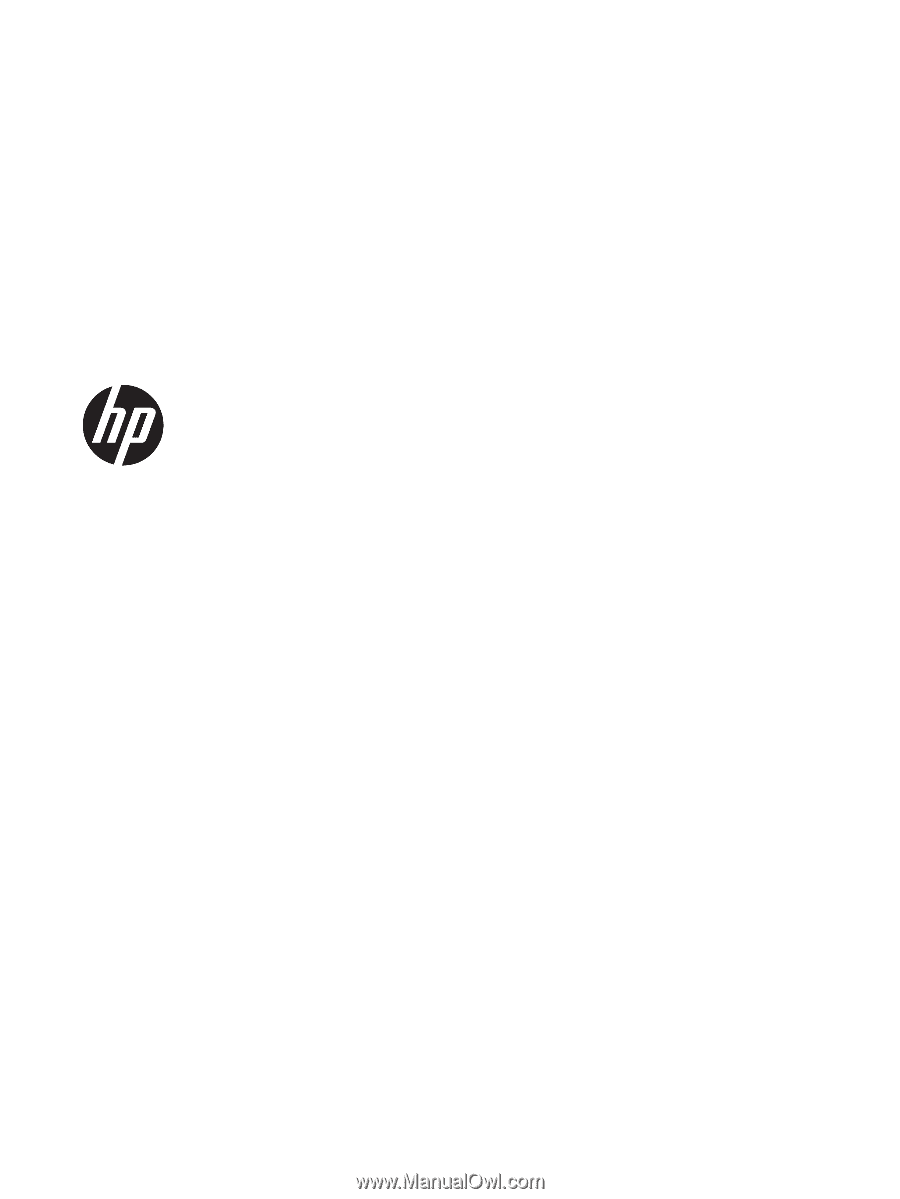
HP Envy x360 m6 Convertible PC
(model numbers m6 through ar0XX)
Maintenance and Service Guide