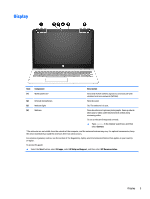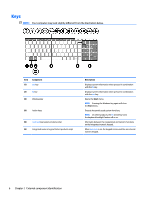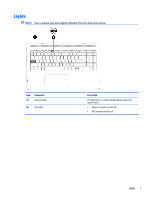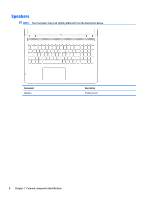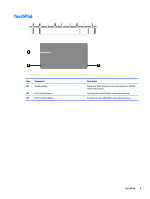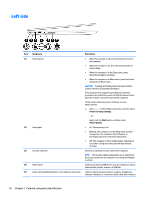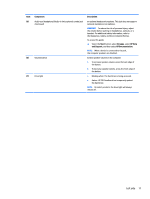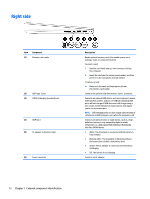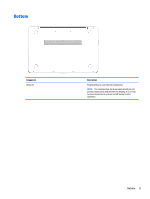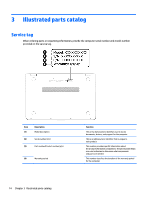HP ENVY m6-ar000 Maintenance and Service Guide - Page 18
Left side
 |
View all HP ENVY m6-ar000 manuals
Add to My Manuals
Save this manual to your list of manuals |
Page 18 highlights
Left side Item (1) (2) (3) (4) (5) Component Power button Power light Security cable slot USB 2.0 port Audio-out (headphone)/Audio-in (microphone) combo jack Description ● When the computer is off, press the button to turn on the computer. ● When the computer is on, press the button briefly to initiate Sleep. ● When the computer is in the Sleep state, press the button briefly to exit Sleep. ● When the computer is in Hibernation, press the button briefly to exit Hibernation. CAUTION: Pressing and holding down the power button results in the loss of unsaved information. If the computer has stopped responding and shutdown procedures are ineffective, press and hold the power button down for at least 5 seconds to turn off the computer. To learn more about your power settings, see your power options. ▲ Type power in the taskbar search box, and then select Power and sleep settings. ‒ or - Right-click the Start button, and then select Power Options. ● On: The computer is on. ● Blinking: The computer is in the Sleep state, a powersaving state. The computer shuts off power to the display and other unneeded components. ● Off: The computer is off or in Hibernation. Hibernation is a power-saving state that uses the least amount of power. Attaches an optional security cable to the computer. NOTE: The security cable is designed to act as a deterrent, but it may not prevent the computer from being mishandled or stolen. Connects an optional USB device, such as a keyboard, mouse, external drive, printer, scanner, or USB hub. Connects optional powered stereo speakers, headphones, earbuds, a headset, or a television audio cable. Also connects 10 Chapter 2 External component identification