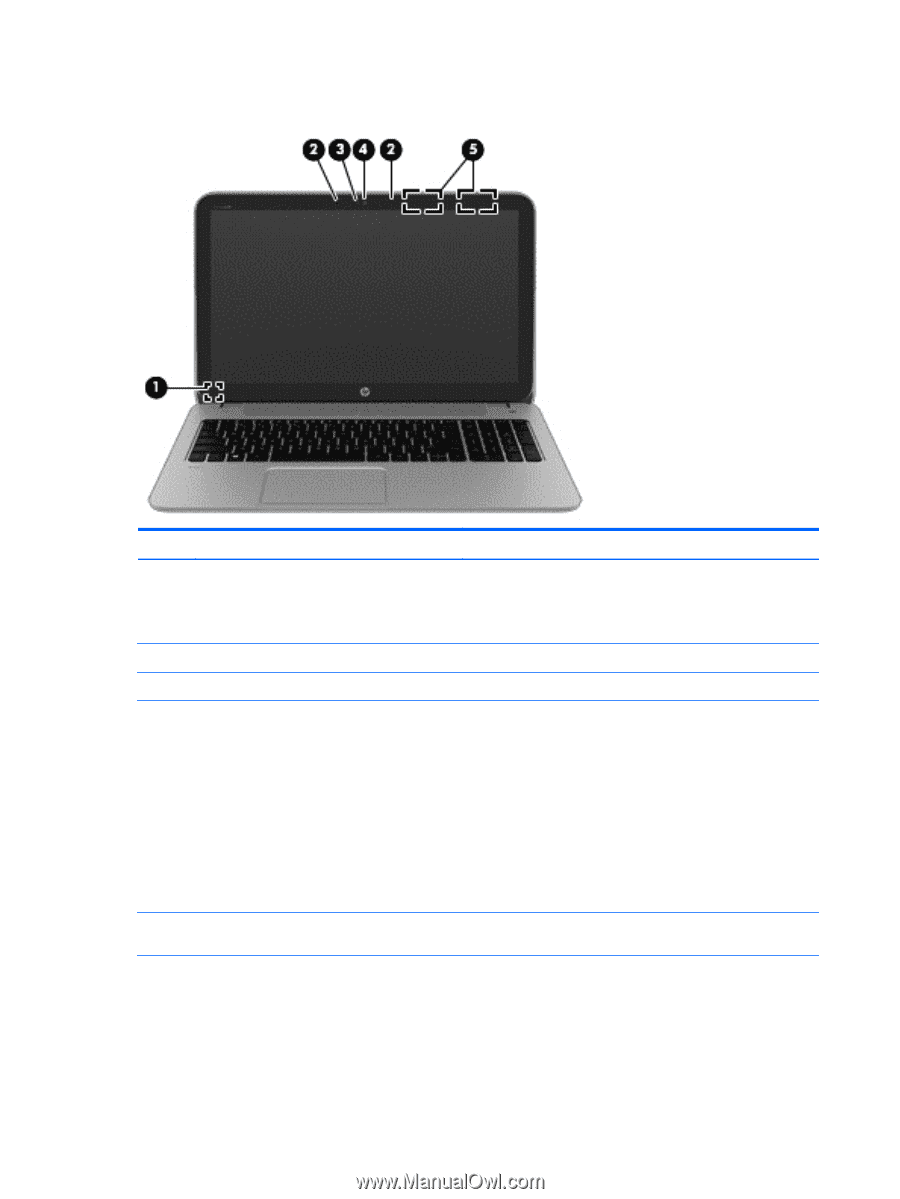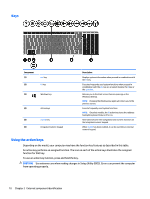HP ENVY m6-n000 ENVY m6 Notebook PC ENVY Notebook PC Maintenance and Service G - Page 14
Display
 |
View all HP ENVY m6-n000 manuals
Add to My Manuals
Save this manual to your list of manuals |
Page 14 highlights
Display Component Description (1) Internal display switch Turns off the display and initiates Sleep if the display is closed while the power is on. NOTE: The internal display switch is not visible from the outside of the computer. (2) Internal microphones Record sound. (3) Webcam light On: The webcam is in use. (4) Webcam - or - 3D camera (select models only) Records video and captures photographs. Some models allow you to video conference and chat online using streaming video. To use the webcam or 3D camera: ● From the Start screen, type camera, and then select Camera from the list of applications. NOTE: A 3D camera captures 3D images and displays them on the computer screen. It includes additional hardware (a 3D camera sensor and a 3D laser projector) plus special software. To learn more about using a 3D camera, open the Intel RealSense app Welcome to Intel RealSense. To access the 3D camera apps, go to the Intel RealSense Technology app. (5) WLAN antennas* Send and receive wireless signals to communicate with wireless local area networks (WLANs). *The antennas are not visible from the outside of the computer. For optimal transmission, keep the areas immediately around the antennas free from obstructions. For wireless regulatory notices, see the section of the Regulatory, Safety, and Environmental Notices that applies to your country or region. To access this document: From the Start screen, type support, and then select the HP Support Assistant app. 6 Chapter 2 External component identification