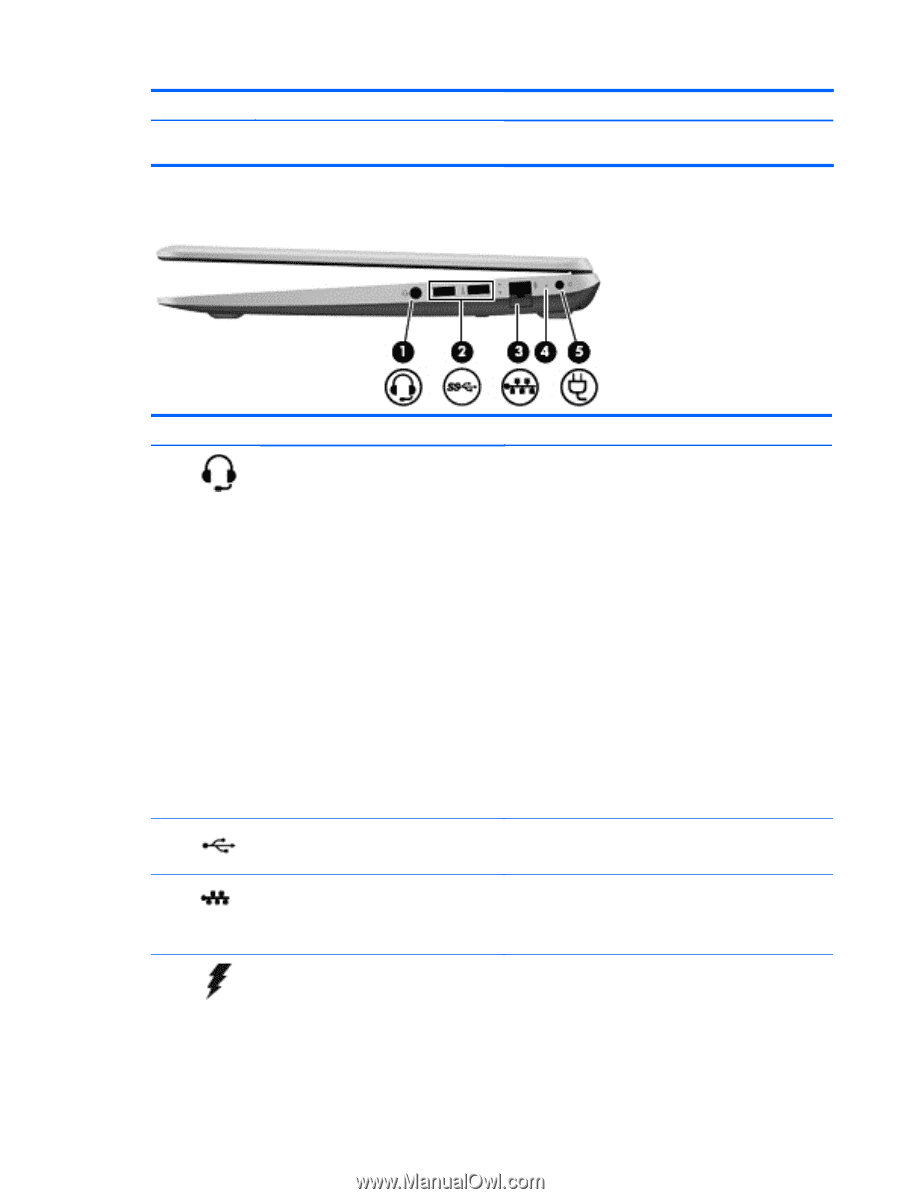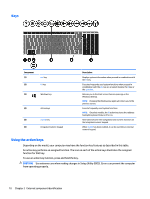HP ENVY m6-n000 ENVY m6 Notebook PC ENVY Notebook PC Maintenance and Service G - Page 21
Right side, Component, Description, HP Support Assistant
 |
View all HP ENVY m6-n000 manuals
Add to My Manuals
Save this manual to your list of manuals |
Page 21 highlights
Component Right side Description ● Off: The computer is off or in Hibernation. Hibernation is a power-saving state that uses the least amount of power. Component (1) Audio-out (headphone)/Audio-in (microphone) jack (2) USB 2.0 ports (3) RJ-45 (network) jack/status lights (4) AC adapter light Description Connects optional powered stereo speakers, headphones, earbuds, a headset, or a television audio cable. Also connects an optional headset microphone. This jack does not support optional microphone-only devices. WARNING! To reduce the risk of personal injury, adjust the volume before putting on headphones, earbuds, or a headset. For additional safety information, refer to the Regulatory, Safety, and Environmental Notices. To access this document: ● From the Start screen, type support, and then select the HP Support Assistant app. - or - From the Windows desktop, click the question mark icon in the notification area, at the far right of the taskbar. NOTE: When a device is connected to the jack, the computer speakers are disabled. NOTE: Be sure that the device cable has a 4-conductor connector that supports both audio-out (headphone) and audio-in (microphone). Connect optional USB devices, such as a keyboard, mouse, external drive, printer, scanner or USB hub. Connects a network cable. ● White: The network is connected. ● Amber: Activity is occurring on the network. ● On: The AC adapter is connected and the battery is charged. ● Off: The computer is using battery power. - or - ● White: The computer is connected to external power and the battery is charged from 90 to 99 percent. Right side 13