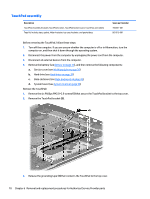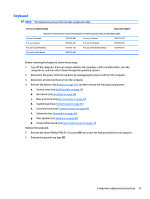HP ENVY m6-n000 ENVY m6 Notebook PC ENVY Notebook PC Maintenance and Service G - Page 79
Slide the TouchPad, remove it.
 |
View all HP ENVY m6-n000 manuals
Add to My Manuals
Save this manual to your list of manuals |
Page 79 highlights
4. Remove the three Phillips PM2.5×2.5 broad head screws (2) that secure the TouchPad to the top cover. 5. Lift the rear edge of the TouchPad (3) until it rests at an angle. 6. Slide the TouchPad (4) toward the back of the top cover, and then lift the TouchPad straight up and remove it. Reverse this procedure to install the TouchPad. Component replacement procedures 71
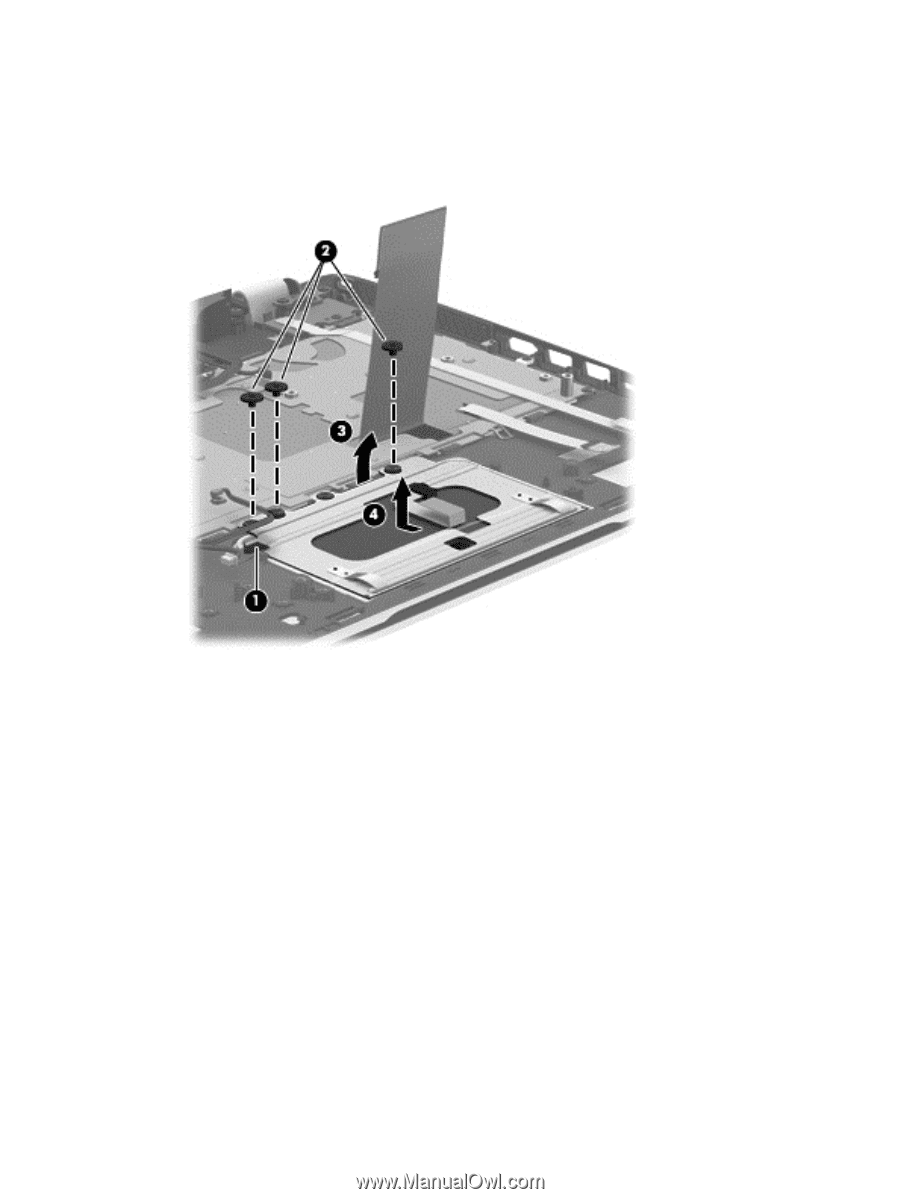
4.
Remove the three Phillips PM2.5×2.5 broad head screws
(2)
that secure the TouchPad to the top cover.
5.
Lift the rear edge of the TouchPad
(3)
until it rests at an angle.
6.
Slide the TouchPad
(4)
toward the back of the top cover, and then lift the TouchPad straight up and
remove it.
Reverse this procedure to install the TouchPad.
Component replacement procedures
71