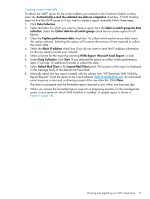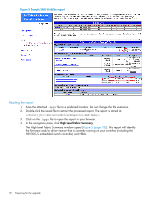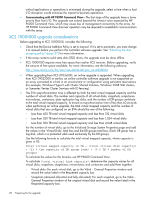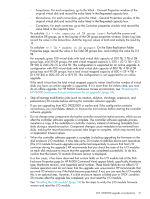HP EVA P6000 HP Enterprise Virtual Array Updating Product Software Guide (xcs1 - Page 19
Evaluating your configuration, Using SAN Visibility - best practices
 |
View all HP EVA P6000 manuals
Add to My Manuals
Save this manual to your list of manuals |
Page 19 highlights
5. To review update recommendations for your switches and HBAs, select the applicable folder on the left side of the window. In Figure 5 (page 18), it is the folder called MySwitchGroup. Look for the group name you created in step 2 of "Using SAN Visibility" (page 12). The Best Practices and Recommendations window opens (Figure 6 (page 19)). Figure 6 Sample SAN Recommendations If the firmware or driver version recommended is later than what is currently running, ensure that you upgrade the appropriate switch or HBA. NOTE: After completing required upgrades, HP recommends that you create a new SAN Visibility report to verify that all upgrades were successful. Evaluating your configuration Consider the following factors when determining if an online upgrade is appropriate for your environment: • Queuing host I/O-After the upgrade, the array performs a resynchronization. During the resynchronization, host I/O is queued to the host, which can create a backlog of requests for processing when the array is able to respond. The resynchronization may take less than a minute, but it may take time to clear the backlog of requests and some host I/O may experience timeouts. The HP recommended driver timeout value is 60 seconds. When an I/O timeout occurs, multipath drivers typically retry the I/O request on the same or an alternate path. These retry algorithms have operating system and HBA dependencies and may extend the time that host I/O will be allowed to complete successfully beyond the 60-second timeout. Additionally, some applications may be more sensitive to I/O delays. • Processing host I/O during the upgrade-The upgrade competes with host requests that have a higher priority, which can affect the upgrade outcome. To ensure that host I/O from business Evaluating your configuration 19