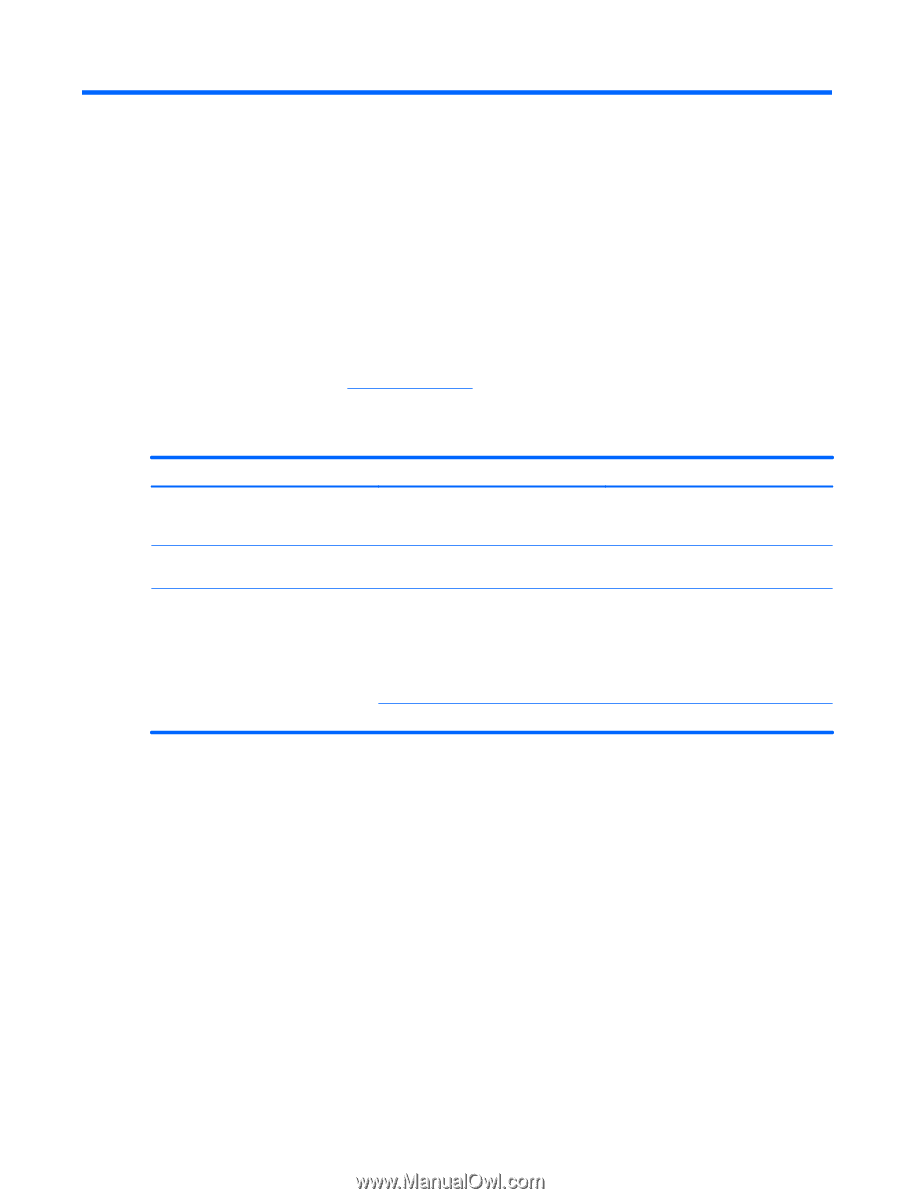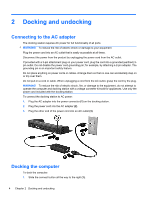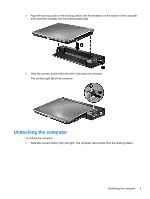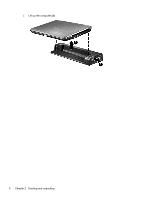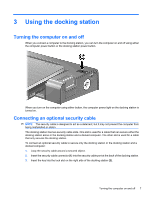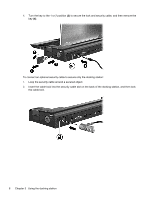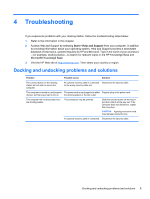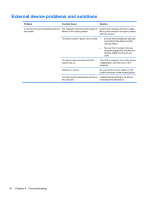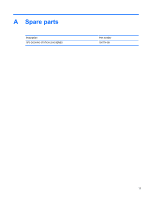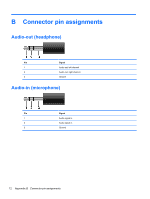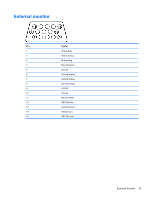HP EliteBook 2540p HP 2540 Docking Station User Guide - Page 13
Troubleshooting, Docking and undocking problems and solutions - accessories
 |
View all HP EliteBook 2540p manuals
Add to My Manuals
Save this manual to your list of manuals |
Page 13 highlights
4 Troubleshooting If you experience problems with your docking station, follow the troubleshooting steps below: 1. Refer to the information in this chapter. 2. Access Help and Support by selecting Start > Help and Support from your computer. In addition to providing information about your operating system, Help and Support provides a searchable database of help topics, updated regularly by HP and Microsoft. Type in the name of your accessory -for example, docking station-to search for relevant topics in the HP Knowledge Base and Microsoft® Knowledge Base. 3. Visit the HP Web site at http://www.hp.com. Then select your country or region. Docking and undocking problems and solutions Problem Possible cause Solution The connect button on the docking station will not slide to secure the computer. An optional security cable is connected Disconnect the security cable. to the wrong security cable slot. The computer is turned on and properly The power cord is not plugged into either Properly plug in the power cord. docked, but the power light is not on. the docking station or the AC outlet. The computer will not disconnect from The connectors may be jammed. the docking station. Slide the connect button all the way in and then slide it all the way out. If the computer does not disconnect, repeat this procedure. CAUTION: Applying excessive force may damage connector pins. An optional security cable is connected. Disconnect the security cable. Docking and undocking problems and solutions 9