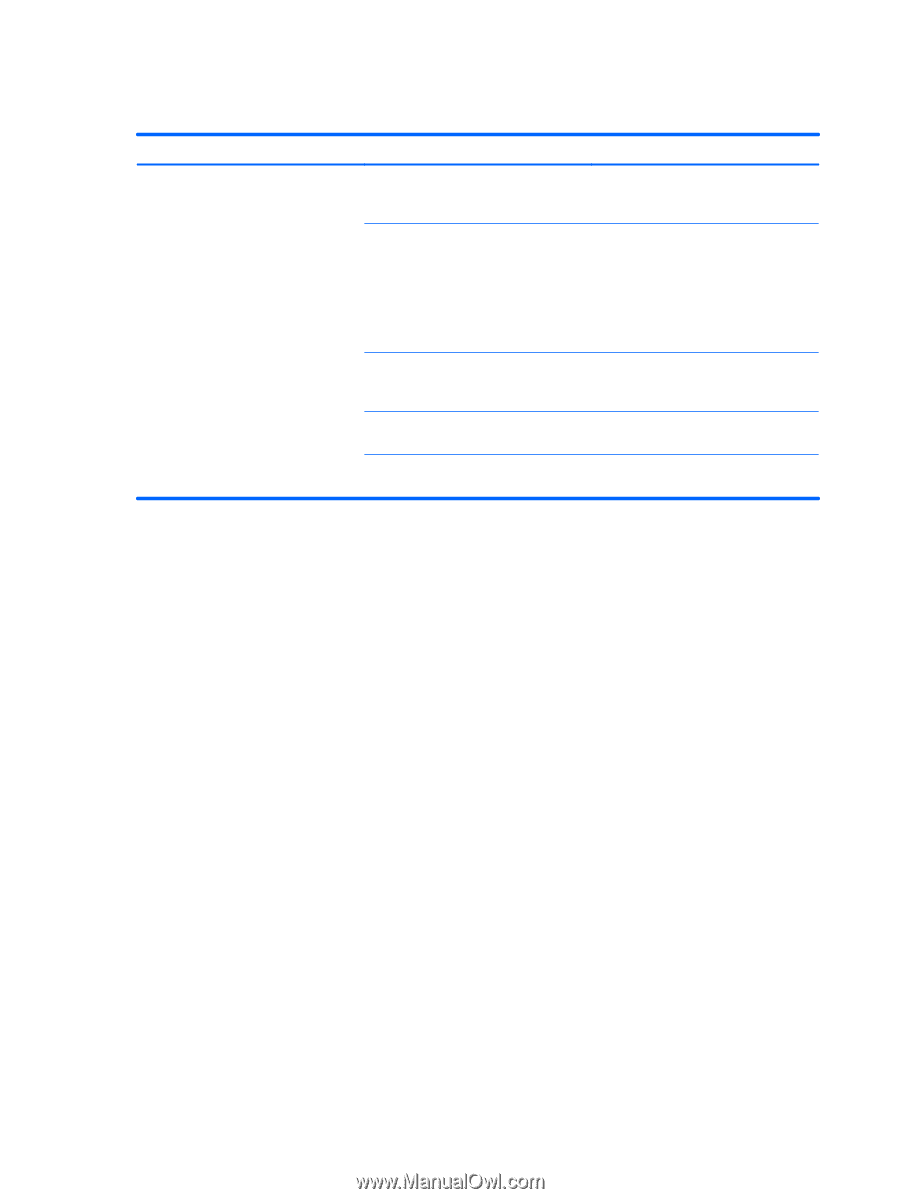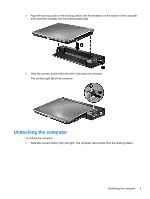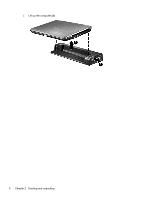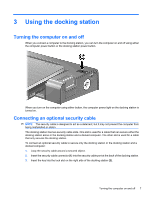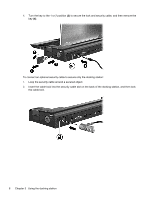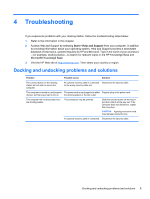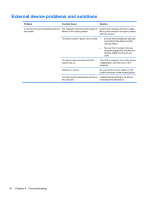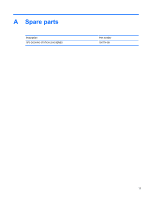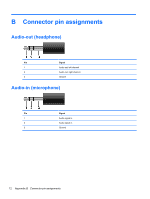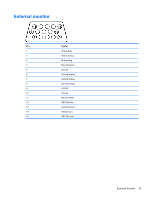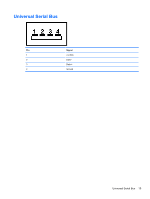HP EliteBook 2540p HP 2540 Docking Station User Guide - Page 14
External device problems and solutions - drivers
 |
View all HP EliteBook 2540p manuals
Add to My Manuals
Save this manual to your list of manuals |
Page 14 highlights
External device problems and solutions Problem Possible Cause Solution A new device is not recognized as part of The computer may not be fully seated or Undock the computer and dock it again. the system. docked in the docking station. Be sure the computer is properly seated and fully docked. The device cable or power cord is loose. ● ● Be sure that all cables are securely connected to the device and the docking station. Be sure that all power cords are securely plugged into the device or docking station and into an AC outlet. The device was connected while the system was on. Turn off the computer, turn on the device (if applicable), and then turn on the computer. Cabling is incorrect. Be sure that the device cable is in the correct connector on the docking station. You may need to install device drivers on Install drivers according to the device the computer. manufacturer's instructions. 10 Chapter 4 Troubleshooting