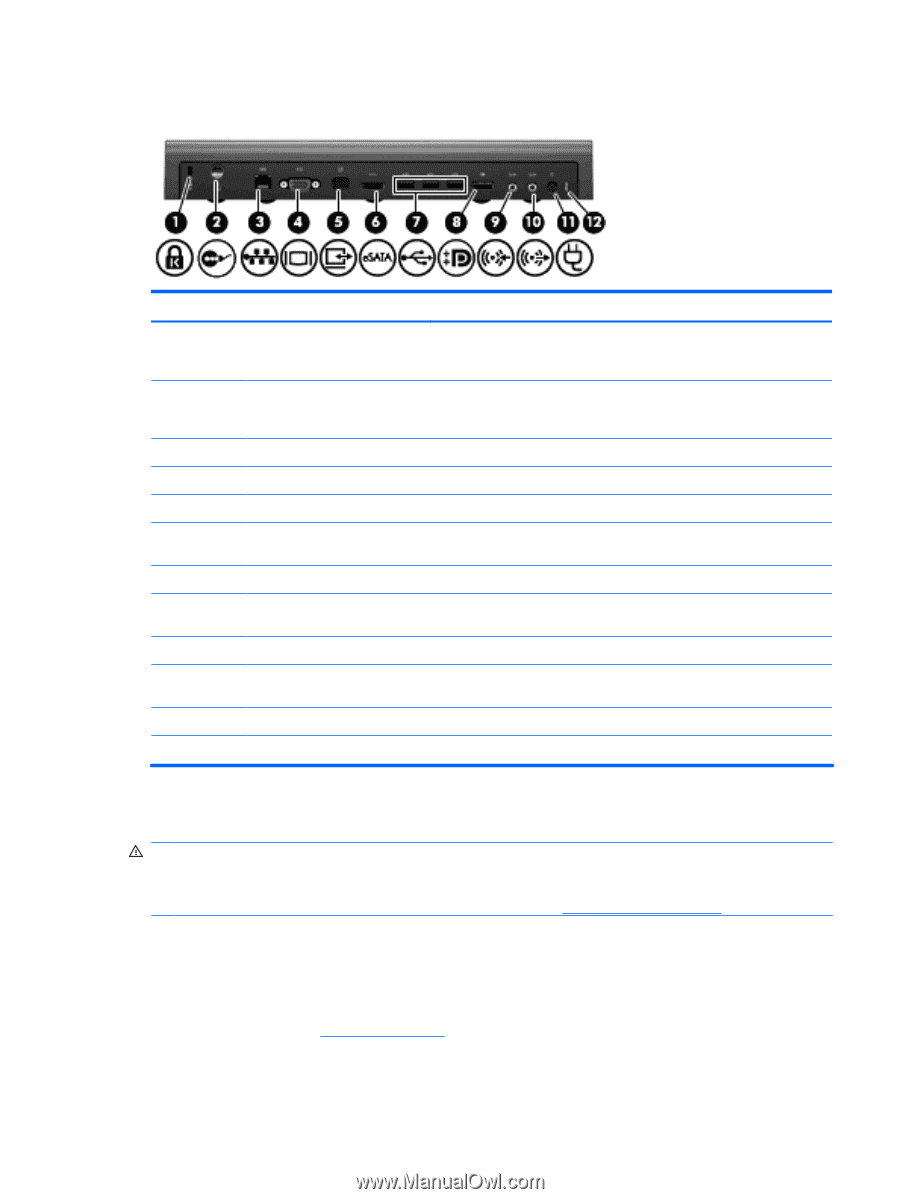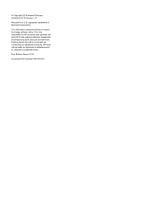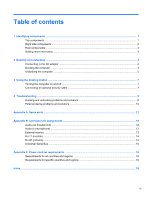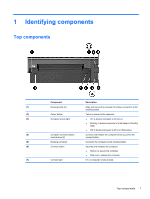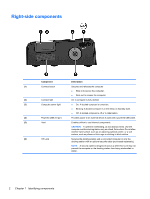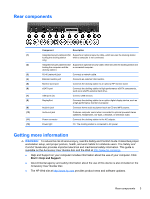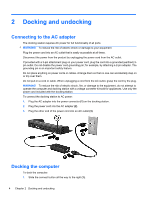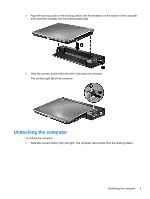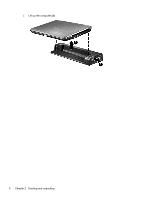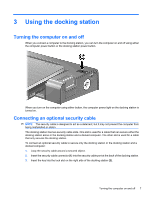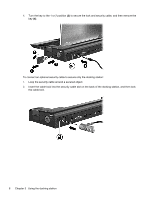HP EliteBook 2540p HP 2540 Docking Station User Guide - Page 7
Rear components, Getting more information, Start > Help and Support - 2 5 hard drive
 |
View all HP EliteBook 2540p manuals
Add to My Manuals
Save this manual to your list of manuals |
Page 7 highlights
Rear components Component Description (1) Integrated security cable slot (for Supports an optional security cable, which secures the docking station locking the docking station when a computer is not connected. only) (2) Integrated security cable slot (for Supports an optional security cable, which secures the docking station and locking the computer and the a connected computer. docking station) (3) RJ-45 (network) jack Connects a network cable. (4) External monitor port Connects an external VGA monitor. (5) Monitor stand port Connects the docking station to an optional HP monitor stand. (6) eSATA port Connects the docking station to high-performance eSATA components, such as an eSATA external hard drive. (7) USB ports (3) Connect USB devices. (8) DisplayPort Connects the docking station to an option digital display device, such as a high-performance monitor or projector. (9) Audio-in jack Connects home audio equipment such as CD and MP3 players. (10) Audio-out jack Produces computer sound when connected to optional powered stereo speakers, headphones, ear buds, a headset, or television audio. (11) Power connector Connects the docking station to the AC adapter. (12) Power light On: The docking station is connected to AC power. Getting more information WARNING! To reduce the risk of serious injury, read the Safety and Comfort Guide. It describes proper workstation setup, and proper posture, health, and work habits for notebook users. The Safety and Comfort Guide also provides important electrical and mechanical safety information. This guide is available on the Accessory User Guides disc and the Web at http://www.hp.com/ergo. ● Help and Support on your computer includes information about the use of your computer. Click Start > Help and Support. ● Governmental agency and safety information about the use of this device is also included on the Accessory User Guides disc. ● The HP Web site at http://www.hp.com provides product news and software updates. Rear components 3