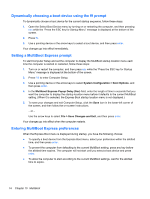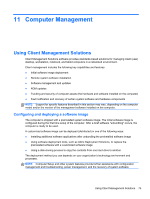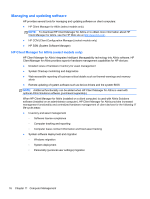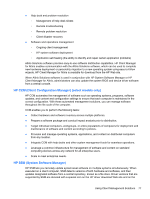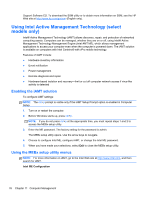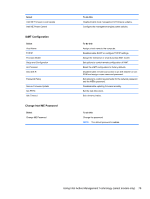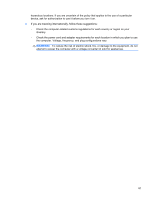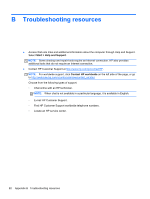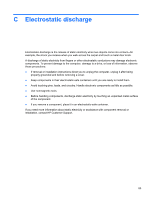HP EliteBook 2760p HP Notebook Reference Guide - Windows 7 - Page 88
Using Intel Active Management Technology (select models only), Enabling the iAMT solution
 |
View all HP EliteBook 2760p manuals
Add to My Manuals
Save this manual to your list of manuals |
Page 88 highlights
Support Software CD. To download the SSM utility or to obtain more information on SSM, see the HP Web site at http://www.hp.com/go/ssm (English only). Using Intel Active Management Technology (select models only) Intel® Active Management Technology (iAMT) allows discovery, repair, and protection of networked computing assets. Computers can be managed, whether they are on or off, using Intel® Active Management Technology Management Engine (Intel AMT ME), which allows management applications to access your computer even when the computer is powered down. The iAMT solution is available on computers with Intel Centrino® with vPro mobile technology. Features of iAMT include: ● Hardware inventory information ● Event notification ● Power management ● Remote diagnosis and repair ● Hardware-based isolation and recovery-limit or cut off computer network access if virus-like activity is detected Enabling the iAMT solution To configure iAMT settings: NOTE: The ctrl+p prompt is visible only if the iAMT Setup Prompt option is enabled in Computer Setup. 1. Turn on or restart the computer. 2. Before Windows starts up, press ctrl+p. NOTE: If you do not press ctrl+p at the appropriate time, you must repeat steps 1 and 2 to access the MEBx setup utility. 3. Enter the ME password. The factory setting for the password is admin. The MEBx setup utility opens. Use the arrow keys to navigate. 4. Choose to configure Intel ME, configure iAMT, or change the Intel ME password. 5. When you have made your selections, select Exit to close the MEBx setup utility. Using the MEBx setup utility menus NOTE: For more information on iAMT, go to the Intel Web site at http://www.intel.com, and then search for iAMT. Intel ME Configuration 78 Chapter 11 Computer Management