HP EliteDesk 800 G1 Ultra-slim PC Client Security Commercial Managed IT Softwa - Page 13
HP Client Security - Application
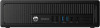 |
View all HP EliteDesk 800 G1 Ultra-slim PC manuals
Add to My Manuals
Save this manual to your list of manuals |
Page 13 highlights
o Reflects fingerprint enrollment process in a progress bar. o Uses lower text area to provide feedback or guideline to the user. Drive Encryption activation (if installed) o Automatically selects the primary system partition to be encrypted if the user does not skip this feature enrollment. o If primary disk is an Opal self-encrypting drive (SEDs) then it will perform hardware encryption automatically. o User must select the encryption recovery key back-up mode. The user can choose Removable Media and/or SkyDrive. o HP Drive Encryption uses TPM protection for drive encryption, if initialized and owned. Just In Time Authentication (JITA) activation o By completing the wizard, it sets a default policy where access is allowed to all devices for all users, except for removable storage where JITA access is required with a 15 minute duration. File Sanitizer o Completing the wizard, places the File Sanitizer icon folders to the icon in order to securely delete them. on the desktop to allow a user to drag files or The Finished page provides a summary of the settings and credentials set up by the user. It also provides information about aditional features of the HP Client Security product. NOTE The changes are saved on the wizard on a page-by-page basis. If for example, the user enrolls their fingerprints, but cancels the wizard in a later page, the fingerprint enrollment is still successful and enrollment data has been saved. HP Client Security - Application HP Client Security can be accessed from a single, console interface icon in the Windows® task bar, the system tray, the Control Panel, the Windows 7 Start menu, a Windows 7 desktop gadget, or Windows 8 start page. The HP Client Security home page shown in Figure 2 is the central location for easy access to HP 13















