HP EliteDesk 800 G1 Ultra-slim PC Client Security Commercial Managed IT Softwa - Page 14
User Management
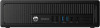 |
View all HP EliteDesk 800 G1 Ultra-slim PC manuals
Add to My Manuals
Save this manual to your list of manuals |
Page 14 highlights
Client Security features, applications, and settings. Figure 2 HP Client Security Home Page The Home page is divided into three sections: Identity Provides Credential Manager features of enrollment and management of authentication credentials (password, fingerprint, cards, Bluetooth, PIN, and HP SpareKey) and ability to access Password Manager in order to add/edit/manage logon data for websites and applications. Data Provides access to applications used for managing data security - HP Drive Encryption, HP File Sanitizer, and HP Trust Circles. Device Provides access to applications used for managing device security - HP Device Access Manager, HP Computrace. Additionally, HP Client Security provides access to Advanced Settings gear icon at the top right in order to configure administrators and standard user's policies for both logon and session; manage PC users; activate or deactivate Windows and power-on authentication; and backup or restore HP Client Security data (primarily Password Manager). For added security, user authentication is enforced and all administrative level configuration operations require Windows UAC elevation. User Management Accessing the User Management page shown in Figure 3 from the Advanced Settings icon allows you to create and delete HP Client Security users in a system wide manner. To ensure users and security policies are synchronized between the operating system and the pre-boot environment, users should always be added and deleted using HP Client Security user management. Selecting a user icon on the Users page will launch an authentication policy summary for that user - it will display credentials and policies as configured by/for that user. Selecting a credential will allow its enrollment. "Login policy" applies to the Windows Logon. "Session policy" applies to security applications running in Windows that leverage Credential Manager, such as Password Manager. 14















