HP EliteDesk 800 G1 Ultra-slim PC Business Notebook and Desktop PC F10 setup o - Page 16
Note: Enabling Secure Boot impacts Legacy Support, Legacy Boot
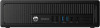 |
View all HP EliteDesk 800 G1 Ultra-slim PC manuals
Add to My Manuals
Save this manual to your list of manuals |
Page 16 highlights
Feature DriveLock Security - Enable/Disable DriveLock - Configure Master Password Secure Boot Configuration Legacy Support Secure Boot Key Management Clear Secure Boot Keys Key Ownership Fast Boot OS Power Management Runtime Power Management Idle Power Savings Unique Sleep State Blink Rates Hardware Power Management SATA Power Management S5 Maximum Power Savings Thermal Power-on Options POST mode POST Messages Press the ESC key for Startup Menu Function Default setting, Reboot if applicable required Allows configuration of master and user DriveLock passwords Yes Note: Hard drive security states cannot be changed after a warm reboot. Power off the system then boot directly to F10 Setup. Enables DriveLock feature. Prompts for setting a user password when Yes set to Enable. Allows Master DriveLock password to be set Yes Yes Provides support for older (non-EFI) operating systems Disabled for Yes Windows 8 Enabled for others BIOS will verify that the software image it boots to is properly authenticated Enabled for Yes Windows 8 Note: Enabling Secure Boot impacts Legacy Support, Legacy Boot Sources, and Option ROM Launch Policies. Disabled for others Note: "Secure Boot Policy" warning appears if user tries to enable Legacy Support with Secure Boot on. Yes By default HP keys are installed. They can be extended by valid Don't Clear No updates from HP. Clearing the keys resets the keys to the initial BIOS defaults. If Custom keys have been selected, clearing the keys removes all the keys. If Secure Boot is enabled, keys are used to ensure that only properly HP Keys Yes signed software can boot. The Key Ownership option allows you to specify HP or custom keys. It is beyond the scope of this paper to discuss methods for installing keys. Enables the Fast Boot option (with support for Fast Boot and Seamless Enabled for Yes Boot) for Windows 8 users Windows 8 Disabled for others POWER MENU Yes Enables Runtime Power Management Enabled Yes Increase OS Idle Power Savings Extended Yes Assigns a unique LED blink pattern to S3 and S4 Disabled No Yes Enables SATA bus to enter low power states when idle Enabled Yes Minimizes power consumption of system while in S5 (off) state. Disabled Yes Note: Windows 8 with Fast Startup enabled powers off to the S4 (suspend to disk) state. Adjusts minimum fan speed in Idle Mode 0 Yes ADVANCED MENU Yes Selects between default startup or self-testing during power-on QuickBoot Yes Displays messages instead of logo during POST Disabled Yes Displays the Press Esc for startup menu prompt Enabled Yes 16















