HP EliteDesk 800 G1 Ultra-slim PC Business Notebook and Desktop PC F10 setup o - Page 19
Appendix A: BIOS overview for 2012 HP ElitePad 900
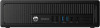 |
View all HP EliteDesk 800 G1 Ultra-slim PC manuals
Add to My Manuals
Save this manual to your list of manuals |
Page 19 highlights
, Appendix A: BIOS overview for 2012 HP ElitePad 90011 Table A-1 outlines BIOS options for a 2012 HP ElitePad 900. You can invoke the HP BIOS settings application via the Windows Control Panel (Control PanelHP BIOS Settings) or directly as an application. Note The options shown in Table A-1 constitute a subset of BIOS settings for the 2012 HP ElitePad 900. Table A-1. BIOS settings Feature Function Information Boot Settings Boot options - Ethernet boot - USB device boot Device configurations -Shutdown on Battery -Secure Boot Boot Order Provides key system information, such as serial number, model number, CPU type, and memory configuration Allows Ethernet boot Allows boot from USB storage device Initiate orderly shutdown when AC is removed Enables the SecureBoot function, which verifies the boot loader signature before loading the OS Specifies the UEFI boot order. BIOS Password Create Password Establishes the BIOS Administrator password for admin privilege to access BIOS settings Default setting, if applicable N/A Reboot required No No No On No On No No Off No On No OS Boot Manager, No USB Hard Drive, USB ODD, Ethernet IP V4, Ethernet IP V6, Micro SD Card No No Using BIOSConfigUtility to get/set BIOS settings 1. Download BIOSConfigUtility (BCU) tool, which is available at ftp://ftp.hp.com/pub/softpaq/sp5850159000/sp58888.exe. 2. Run the BCU tool on the reference unit, creating an output text file (as shown in Figure A-1). Note: You can run BCU in the local OS environment or in the service OS (for example, PXE boot.) 3. Update the text file based on the settings you wish to enforce. 4. Re-run the BCU tool using the updated text file as the input source. 11 The integrated display resolution of this system is below the threshold for snapping apps, a new feature that allows two Windows apps to be viewed simultaneously side by side. This feature may be enabled by attaching an external display which supports a screen resolution of 1366 x 768 or higher. 19















