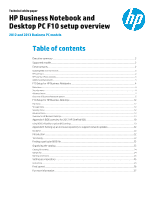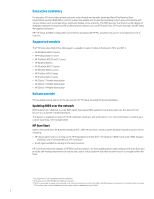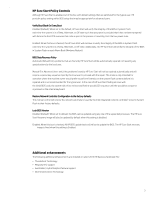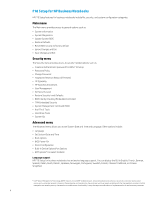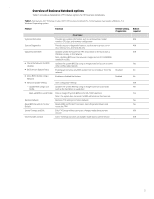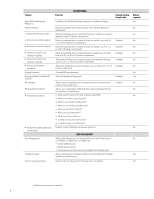HP EliteDesk 800 G1 Ultra-slim PC Business Notebook and Desktop PC F10 setup o - Page 5
Overview of Business Notebook options
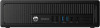 |
View all HP EliteDesk 800 G1 Ultra-slim PC manuals
Add to My Manuals
Save this manual to your list of manuals |
Page 5 highlights
, Overview of Business Notebook options Table 1 provides a detailed list of F10 Setup options for HP business notebooks. Table 1. Key features for F10 Setup on select 2013 HP business notebook PCs. Some features may require a Windows 7 or Windows 8 operating system. Feature Function Default setting, if applicable MAIN MENU System Information Provides key system information, such as serial number, model number, CPU type, and memory configuration System Diagnostics Provides access to diagnostic features, such as start-up test, run-in test, memory test, and hard disk test Update System BIOS Check the Network for BIOS Updates BIOS Version Update Policy Allow BIOS Update using a Network Updates system firmware from FAT 32 partition on the hard drive, a USB disk-on-key, or the network Note: Updating BIOS over the network is supported on 2013 600/800 notebook models. Updates the system BIOS by using an image stored on hp.com or some other configurable network Enabling will not allow any BIOS update from local media or from the network. Disabled Enables or disabled the feature Enabled Network Update Setting User configurable settings - Update BIOS using Local Media Updates the system BIOS by using an image stored on local media such as the hard drive or a usb drive - Back-up BIOS to Local Media Puts an image of System BIOS on the HP_TOOLS partition Note: This option does not work if a BIOS administrator has been set Restore Defaults Restores F10 settings to factory defaults Reset BIOS Security to Factory Default Resets BIOS and Protect Tool Users, clears fingerprint tokens and resets the TPM Ignore Changes and Exit Exits F10 Setup without saving any changes made during current session Save Changes and Exit Exits F10 Setup and saves all changes made during current session Reboot required N/A N/A N/A Yes No No N/A Yes Yes Yes Yes N/A N/A 5