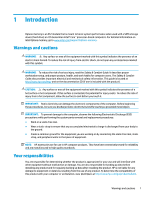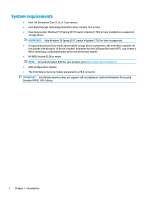HP EliteDesk 800 G3 User Guide - Page 10
Installing the Intel Optane software, Installing the Intel RST software and driver
 |
View all HP EliteDesk 800 G3 manuals
Add to My Manuals
Save this manual to your list of manuals |
Page 10 highlights
3 Installing the Intel Optane software This section describes the process of installing the Intel Optane memory software and driver on a computer. You must use the Setup Utility to enable Optane memory. After enabling Optane in the Setup Utility, you must enable it in the Intel RST software. NOTE: The system board requires a BIOS update to Version 02.06 or later before the Intel Optane memory and software driver package can be installed. To locate the latest BIOS for your product, go to www.hp.com/ support, and follow the on-screen instructions to find your product and locate downloads. To enable Intel Optane in the Setup Utility: 1. Go to the Setup Utility by restarting the computer and repeatedly pressing F10 to enter setup. 2. Select Advanced > System Options, and then select Configure Storage Controller for Intel Optane. NOTE: You can configure Optane memory programmatically with BiosConfigUtility.exe or WMI BIOS Settings commands. 3. Restart the computer. IMPORTANT: Once you install the Intel Optane System Accelerator, reverting back to a BIOS version older than 02.06 will disable your Intel Optane System Accelerator and could keep your system from booting. Installing the Intel RST software and driver This section provides an overview of steps to install and set up Intel Optane memory with the Intel RST user interface. IMPORTANT: Update BIOS to Version 02.06 or later before installing the software and driver. 1. Go to http://www.hp.com/support, and select the most recent Intel Rapid Storage Technology software and driver. 2. Run setupRST.exe and install the defaults. 3. Restart the computer. 4. From the Windows desktop, launch the Intel RST user interface, and then click the Intel Optane Memory tab. The Status page opens. 5. Click Enable. 6. After the enable process is complete, reboot the computer. After the system restarts, installation continues in safe mode. When installation is complete, the system again restarts. You can now use the Intel Optane memory application. Installing the Intel RST driver into the operating system Recovery image The current Microsoft Intel Rapid Storage Technology driver does not support Intel Optane memory. Therefore, if the operating system image is damaged (for example, by hard drive corruption, file corruption, 6 Chapter 3 Installing the Intel Optane software