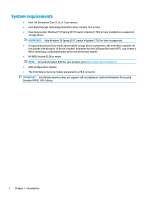HP EliteDesk 800 G3 User Guide - Page 11
Add the Intel Rapid Storage Technology driver to the Windows Recovery Image
 |
View all HP EliteDesk 800 G3 manuals
Add to My Manuals
Save this manual to your list of manuals |
Page 11 highlights
missing files) and enters the Windows Recovery process, the operating system recovery image/tools must contain the Intel Rapid Storage Technology driver Version 15.5 or later. You can insert this driver into the operating system Recovery image/tools before you install Intel Optane. Requirements: ● Windows Assessment and Deployment Kit (ADK) installed ● Windows 10 64-bit image ● Windows 10 Spring 2017 Creator's Update (1703) ● Intel Rapid Storage Technology software and driver, Version 15.5 or later, available from www.hp.com/ support ● USB flash drive for installation To install the driver: 1. Create a bootable USB flash drive from the Windows 10 operating system image. 2. Create a temporary working directory on the local computer (for example, C:\Win10USB). 3. In the working directory, create three subdirectories named Windows, Winre, and Drivers. 4. Extract the Intel Rapid Storage Technology driver to the Drivers subdirectory. 5. From the Windows 10 USB flash drive, copy the install.wim file from the Sources directory on the flash drive to the working directory (for example, C:\Win10USB). 6. Close all folders and File Explorer. 7. Open a command prompt as Administrator and change to the working directory (for example, cd C: \Win10USB). 8. Determine which index number to modify based on the installed version of Windows 10. Choose the index that matches the Windows 10 version. To determine the index, run the command dism /get-wiminfo /wimfile:install.wim. IMPORTANT: This example modifies Index 2. You can repeat steps to modify additional versions. 9. Modify the install.wim file by running the following commands: ● Mount the Windows Image: dism /mount-image /imagefile:install.wim /index: 2 /mountdir:windows ● Add the Intel Rapid Storage Technology drivers to the Windows image: dism / image:windows /add-driver /driver:drivers /forceunsigned /recurse ● Mount the Windows Recovery Image: dism/mountimage/imagefile:c:\Win10USB \windows\windows\system32\recovery\winre.wim /Index:1 / mountdir:winre ● Add the Intel Rapid Storage Technology driver to the Windows Recovery Image: dism / image:winre /add-driver /driver:drivers /forceunsigned /recurse ● Unmount the Windows Recovery Image: dism /unmount-wim /mountdir:winre / commit ● Unmount the Windows Image: dism /unmount-wim /mountdir:windows /commit ● Copy the updated install.wim file in the working directory back to the Sources directory on the USB flash drive Installing the Intel RST driver into the operating system Recovery image 7