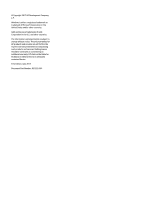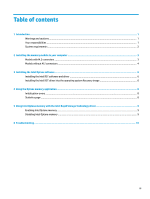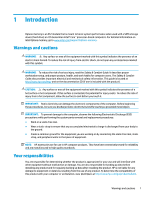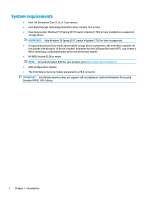HP EliteDesk 800 G3 User Guide - Page 7
Installing the memory module in your computer, Models with M.2 connectors
 |
View all HP EliteDesk 800 G3 manuals
Add to My Manuals
Save this manual to your list of manuals |
Page 7 highlights
2 Installing the memory module in your computer The procedure to install the module differs depending on your computer model. If you need help preparing your computer model for this installation, refer to the documentation provided with the computer, or go to http://www.hp.com/support to locate the manual for your model. Models with M.2 connectors NOTE: If there are two M.2 connectors on the system board, install the memory module in the second M.2 connector to avoid potential Electromagnetic interference. Install the module onto the system board. 1. Locate the supported M.2 connector on your system board. The connector is labeled SSD. 2. If necessary, install the screw standoff into hole near the connector. 3. Insert the module into the M.2 connector (1). Models with M.2 connectors 3