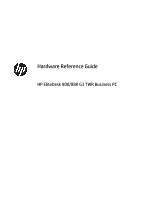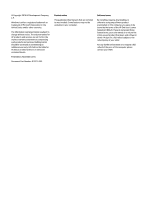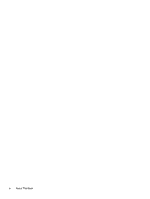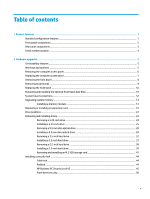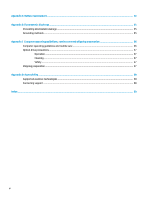HP EliteDesk 800 G3 Hardware Reference Guide
HP EliteDesk 800 G3 Manual
 |
View all HP EliteDesk 800 G3 manuals
Add to My Manuals
Save this manual to your list of manuals |
HP EliteDesk 800 G3 manual content summary:
- HP EliteDesk 800 G3 | Hardware Reference Guide - Page 1
Hardware Reference Guide HP EliteDesk 800/880 G3 TWR Business PC - HP EliteDesk 800 G3 | Hardware Reference Guide - Page 2
such products and services. Nothing herein should be construed as constituting an additional warranty. HP shall not be liable for technical or editorial errors or omissions contained herein. First Edition: November 2016 Document Part Number: 913315-001 Product notice This guide describes features - HP EliteDesk 800 G3 | Hardware Reference Guide - Page 3
About This Book This guide provides basic information for upgrading the HP EliteDesk Business PC. WARNING! Indicates a hazardous situation that, if not avoided, could result in death or serious injury. CAUTION: Indicates a hazardous situation that, if not avoided, - HP EliteDesk 800 G3 | Hardware Reference Guide - Page 4
iv About This Book - HP EliteDesk 800 G3 | Hardware Reference Guide - Page 5
panel components ...3 Serial number location ...4 2 Hardware upgrades ...5 Serviceability features ...5 Warnings and cautions ...5 Removing the computer access panel 41 Installing a security lock ...44 Cable lock ...44 Padlock ...44 HP Business PC Security Lock V2 ...45 Front bezel security ...50 v - HP EliteDesk 800 G3 | Hardware Reference Guide - Page 6
preparation 56 Computer operating guidelines and routine care 56 Optical drive precautions ...57 Operation ...57 Cleaning ...57 Safety ...57 Shipping preparation ...57 Appendix D Accessibility ...58 Supported assistive technologies ...58 Contacting support ...58 Index ...59 vi - HP EliteDesk 800 G3 | Hardware Reference Guide - Page 7
may vary depending on the model. For support assistance and to learn more about the hardware and software installed on your computer model, run the HP Support Assistant utility. NOTE: This computer model can be used in a tower orientation or a desktop orientation. Standard configuration features - HP EliteDesk 800 G3 | Hardware Reference Guide - Page 8
(headphone) jack 2 Slim optical drive (optional) 8 USB 2.0 port with HP Sleep and Charge 3 SD card reader (optional) 9 USB 2.0 port 4 Power red, there is a problem with the computer and it is displaying a diagnostic code. Refer to the Maintenance and Service Guide to interpret the code. - HP EliteDesk 800 G3 | Hardware Reference Guide - Page 9
7 RJ-45 (network) jack 4 USB 2.0 ports with wake from S4/S5 (2) 8 Power cord connector NOTE: Your model may have additional optional ports available from HP. When a device is plugged into either audio jack, a dialog box will appear on the monitor screen asking if you want to use the jack for - HP EliteDesk 800 G3 | Hardware Reference Guide - Page 10
Serial number location Each computer has a unique serial number and a product ID number that are located on the exterior of the computer. Keep these numbers available for use when contacting customer service for assistance. 4 Chapter 1 Product features - HP EliteDesk 800 G3 | Hardware Reference Guide - Page 11
to upgrade and service. A Torx T15 or flat-bladed screwdriver is needed for some of the installation procedures described in this chapter. Warnings and cautions Before performing upgrades be sure to carefully read all of the applicable instructions, cautions, and warnings in this guide. WARNING! To - HP EliteDesk 800 G3 | Hardware Reference Guide - Page 12
Removing the computer access panel To access internal components, you must remove the access panel: 1. Remove/disengage any security devices that prohibit opening the computer. 2. Remove all removable media, such as compact discs or USB flash drives, from the computer. 3. Turn off the computer - HP EliteDesk 800 G3 | Hardware Reference Guide - Page 13
Replacing the computer access panel Be sure that the access panel release lever is locked into place, and then place the access panel on the computer (1) and slide the panel forward (2). The release lever will automatically move back to the right and secure the access panel. Replacing the computer - HP EliteDesk 800 G3 | Hardware Reference Guide - Page 14
Removing the front bezel 1. Remove/disengage any security devices that prohibit opening the computer. 2. Remove all removable media, such as compact discs or USB flash drives, from the computer. 3. Turn off the computer properly through the operating system, and turn off any external devices. 4. - HP EliteDesk 800 G3 | Hardware Reference Guide - Page 15
Removing bezel blanks On some models, bezel blanks cover the optical drive bays. You must remove the bezel blank before installing an optical drive. To remove a bezel blank: 1. Remove the access panel and front bezel. 2. To remove a 5.25-inch optical drive bezel blank, press inward on the two tabs - HP EliteDesk 800 G3 | Hardware Reference Guide - Page 16
that the dust collected on the filter does not impede air flow through the computer. NOTE: The optional front bezel dust filter is available from HP. To remove, clean, and replace the dust filter: 1. Turn off the computer properly through the operating system, and turn off any external devices - HP EliteDesk 800 G3 | Hardware Reference Guide - Page 17
3. To remove the dust filter, use your fingers to separate the filter from the front bezel at the tab locations shown below. 4. Use a soft brush or cloth to clean dust from the filter. If heavily soiled, rinse the filter clean with water. 5. To replace the dust filter, press the filter firmly onto - HP EliteDesk 800 G3 | Hardware Reference Guide - Page 18
System board connections Refer to the following illustration and table to identify the system board connectors for your model. Item System board connector System board label 1 PCI Express x16 downshifted to X4PCIEXP a x4 2 PCI Express x1 X1PCIEXP2 3 PCI Express x1 X1PCIEXP1 4 PCI - HP EliteDesk 800 G3 | Hardware Reference Guide - Page 19
inline memory modules (DIMMs). The memory sockets on the system board are populated with at least one preinstalled memory module. To achieve the maximum memory support, you can populate the system board with up to 64 GB of memory configured in a high-performing dual-channel mode. For proper system - HP EliteDesk 800 G3 | Hardware Reference Guide - Page 20
DIMM and one 1 GB DIMM, and Channel B should be populated with the other two 1 GB DIMMs. With this configuration, 4 GB will run as dual-channel and 1 GB will run as single-channel. ● In any mode, the maximum operational speed is determined by the slowest DIMM in the system. IMPORTANT: You must - HP EliteDesk 800 G3 | Hardware Reference Guide - Page 21
6. Open both latches of the memory module socket (1), and insert the memory module into the socket (2). Press the module down into the socket, ensuring that the module is fully inserted and properly seated. Make sure the latches are in the closed position (3). NOTE: A memory module can be installed - HP EliteDesk 800 G3 | Hardware Reference Guide - Page 22
Removing or installing an expansion card The computer has two PCI Express x1 expansion sockets, one PCI Express x16 expansion socket, and one PCI Express x16 expansion socket that is downshifted to a x4 socket. NOTE: You can install a PCI Express x1, x4, x8, or x16 expansion card in the PCI Express - HP EliteDesk 800 G3 | Hardware Reference Guide - Page 23
● Two of the slot covers slide out of the back of the chassis. Pull the slot cover straight up then away from the inside of the chassis. ● The other two slot covers must be removed with a screwdriver. Insert a flat-bladed screwdriver into the slots on the rear of slot cover (1) and rock the slot - HP EliteDesk 800 G3 | Hardware Reference Guide - Page 24
b. If you are removing a PCI Express x1 card, hold the card at each end and carefully rock it back and forth until the connectors pull free from the socket. Lift the card straight up (1) then away from the inside of the chassis (2) to remove it. Be sure not to scrape the card against other - HP EliteDesk 800 G3 | Hardware Reference Guide - Page 25
11. To install a half-length expansion card, hold the card just above the expansion socket on the system board then move the card toward the rear of the chassis (1) so that the bottom of the bracket on the card slides into the small slot on the chassis. Press the card straight down into the - HP EliteDesk 800 G3 | Hardware Reference Guide - Page 26
c. To install a full-length expansion card, hold the card just above the expansion socket on the system board then move the card toward the rear of the chassis (1) so that the bottom of the bracket on the card slides into the small slot on the chassis. Press the card straight down into the expansion - HP EliteDesk 800 G3 | Hardware Reference Guide - Page 27
13. Rotate the slot cover retention latch back in place to secure the expansion card. 14. Connect external cables to the installed card, if needed. Connect internal cables to the system board, if needed. 15. Replace the computer access panel. 16. Reconnect the power cord and any external devices, - HP EliteDesk 800 G3 | Hardware Reference Guide - Page 28
Drive positions Drive positions 1 5.25-inch half-height drive bay 2 2.5-inch hard drive bay 3 3.5-inch secondary hard drive bay 4 9.5 mm slim optical drive bay 5 3.5-inch primary hard drive bay NOTE: The drive configuration on your computer may be different than the drive configuration shown above. - HP EliteDesk 800 G3 | Hardware Reference Guide - Page 29
screws for hard drives and 5.25-inch optical drives to ensure the drive will line up correctly in the drive cage and lock in place. HP has provided four extra 3.5-inch hard drive mounting screws installed on top of the drive bay. IMPORTANT: To prevent loss of work and damage to - HP EliteDesk 800 G3 | Hardware Reference Guide - Page 30
Removing a 5.25-inch drive NOTE: All removable media should be taken out of a drive before removing the drive from the computer. 1. Remove/disengage any security devices that prohibit opening the computer. 2. Remove all removable media, such as compact discs or USB flash drives, from the computer. - HP EliteDesk 800 G3 | Hardware Reference Guide - Page 31
7. Push the green drivelock mechanism towards the optical drive (1), and then slide the drive from the drive bay (2). Installing a 5.25-inch drive 1. Remove/disengage any security devices that prohibit opening the computer. 2. Remove all removable media, such as compact discs or USB flash drives, - HP EliteDesk 800 G3 | Hardware Reference Guide - Page 32
7. If you are installing an optical drive, install four M3 metric mounting screws (not provided) in the lower holes on each side of the drive. NOTE: When replacing an optical drive, transfer the four M3 metric mounting screws from the old drive to the new one. IMPORTANT: Use only 5 mm long screws as - HP EliteDesk 800 G3 | Hardware Reference Guide - Page 33
9. Slide the drive into the drive bay, making sure to align the mounting screws with the mounting slots, until the drive snaps into place. 10. Connect the power cable (1) and data cable (2) to the rear of the optical drive. 11. Connect the opposite end of the data cable to one of the light blue SATA - HP EliteDesk 800 G3 | Hardware Reference Guide - Page 34
Removing a 9.5 mm slim optical drive IMPORTANT: All removable media should be taken out of a drive before removing the drive from the computer. 1. Remove/disengage any security devices that prohibit opening the computer. 2. Remove all removable media, such as compact discs or USB flash drives, from - HP EliteDesk 800 G3 | Hardware Reference Guide - Page 35
7. Push the green release latch on the right rear side of the drive toward the center of the drive (1), and then slide the drive forward and out of the bay (2). Installing a 9.5 mm slim optical drive 1. Remove/disengage any security devices that prohibit opening the computer. 2. Remove all removable - HP EliteDesk 800 G3 | Hardware Reference Guide - Page 36
7. Align the small pin on the release latch with the small hole on the side of the drive and press the latch firmly onto the drive. 8. Slide the optical drive through the front bezel all the way into the bay (1) so that the latch on the rear of the drive locks into place (2). 30 Chapter 2 Hardware - HP EliteDesk 800 G3 | Hardware Reference Guide - Page 37
9. Connect the power cable (1) and data cable (2) to the rear of the optical drive. 10. Connect the opposite end of the data cable to one of the light blue SATA connectors on the system board. NOTE: Refer to System board connections on page 12 for an illustration of the system board drive connectors - HP EliteDesk 800 G3 | Hardware Reference Guide - Page 38
Removing a 3.5-inch hard drive NOTE: Before you remove the old hard drive, be sure to back up the data from the old hard drive so that you can transfer the data to the new hard drive. 1. Remove/disengage any security devices that prohibit opening the computer. 2. Remove all removable media, such as - HP EliteDesk 800 G3 | Hardware Reference Guide - Page 39
8. Remove the drive by pulling the release tab away from the drive (1) and sliding the drive out of the bay (2). 9. Remove the four mounting screws (two on each side) from the old drive. You will need these screws if you install a new drive. Installing a 3.5-inch hard drive 1. Remove/disengage any - HP EliteDesk 800 G3 | Hardware Reference Guide - Page 40
5. Remove the computer access panel. 6. Install mounting screws on the sides of the hard drive using standard 6-32 silver-and-blue mounting screws. NOTE: Four extra 6-32 mounting screws for 3.5-inch hard drives are installed on the exterior of the hard drive bays. Refer to Removing and installing - HP EliteDesk 800 G3 | Hardware Reference Guide - Page 41
◦ Secure the drive to the bay adapter bracket by installing four black M3 adapter bracket screws through the underside of the bracket and into the drive. ◦ Install four 6-32 silver-and-blue mounting screws in the adapter bracket (two on each side of the bracket). Removing and installing drives 35 - HP EliteDesk 800 G3 | Hardware Reference Guide - Page 42
7. Remove the hard drive cage if it was not already removed. Push the green drivelock mechanism away from the hard drive bays (1), lift the rear of the drive cage up (2), and then slide the drive cage back and lift it out of the chassis (3). 8. Slide the drive into the drive bay, making sure to - HP EliteDesk 800 G3 | Hardware Reference Guide - Page 43
board connector. NOTE: You must connect the primary hard drive data cable to the dark blue connector labeled SATA0 to avoid any hard drive performance problems. If you are adding a second hard drive, connect the data cable to one of the light blue SATA connectors. 12. Replace the computer access - HP EliteDesk 800 G3 | Hardware Reference Guide - Page 44
Removing a 2.5-inch hard drive 1. Remove/disengage any security devices that prohibit opening the computer. 2. Remove all removable media, such as compact discs or USB flash drives, from the computer. 3. Turn off the computer properly through the operating system, and turn off any external devices. - HP EliteDesk 800 G3 | Hardware Reference Guide - Page 45
panel. 6. Install four black-and-blue M3 mounting screws (two on each side of the drive). NOTE: M3 metric mounting screws can be purchased from HP. When replacing a drive, transfer the four mounting screws from the old drive to the new drive. Removing and installing drives 39 - HP EliteDesk 800 G3 | Hardware Reference Guide - Page 46
7. Align the front mounting screws on the drive with the J-slots on the sides of the drive bay. Press the front of the drive into the drive bay, and then slide the drive forward (1). Then press the rear of the drive down into the drive bay (2) so that the drive is secured in place. 8. Connect the - HP EliteDesk 800 G3 | Hardware Reference Guide - Page 47
Removing and installing an M.2 SSD storage card NOTE: The computer supports 2230 and 2280 M.2 SSD cards. 1. Remove/disengage any security devices that prohibit opening the computer. 2. Remove all removable media, such as compact discs or USB - HP EliteDesk 800 G3 | Hardware Reference Guide - Page 48
8. To remove an M.2 SSD card, remove the screw that secures the card (1), lift the end of the card up (2), and then slide the card out of the system board connector (3). 9. To install an M.2 SSD card, slide the pins on the card into the system board connector while holding the card at approximately - HP EliteDesk 800 G3 | Hardware Reference Guide - Page 49
10. Replace the drive cage. Align the rivets on the front of the cage with the slots on the chassis, press the front of the cage down into the slots, and then slide the cage forward (1). Then press the rear of the cage down (2) so that the drive lock mechanism latches onto the drive cage (3). 11. - HP EliteDesk 800 G3 | Hardware Reference Guide - Page 50
Installing a security lock The security locks displayed below and on the following pages can be used to secure the computer. Cable lock Padlock 44 Chapter 2 Hardware upgrades - HP EliteDesk 800 G3 | Hardware Reference Guide - Page 51
PC Security Lock V2 The HP PC Security Lock V2 is designed to secure all of the devices at your workstation. 1. Attach the security cable fastener to a desktop using the appropriate - HP EliteDesk 800 G3 | Hardware Reference Guide - Page 52
the security slot on the rear of the monitor (1), close the scissor hands together to secure the lock in place (2), and then slide the cable guide through the center of the monitor lock (3). 46 Chapter 2 Hardware upgrades - HP EliteDesk 800 G3 | Hardware Reference Guide - Page 53
5. Slide the security cable through the security guide installed on the monitor. 6. Attach the accessory cable fastener to a desktop using the appropriate screw for your environment (screw not provided) (1), and then place the - HP EliteDesk 800 G3 | Hardware Reference Guide - Page 54
7. Slide the security cable through the holes in the accessory cable fastener. 8. Screw the lock to the chassis using the screw provided. 48 Chapter 2 Hardware upgrades - HP EliteDesk 800 G3 | Hardware Reference Guide - Page 55
9. Insert the plug end of the security cable into the lock (1) and push the button in (2) to engage the lock. Use the key provided to disengage the lock. 10. When you have completed all steps, all of the devices at your workstation will be secured. Installing a security lock 49 - HP EliteDesk 800 G3 | Hardware Reference Guide - Page 56
Front bezel security The front bezel can be secured in place by installing a security screw provided by HP. To install the security screw: 1. Remove/disengage any security devices that prohibit opening the computer. 2. Remove all removable media, such as compact discs or USB - HP EliteDesk 800 G3 | Hardware Reference Guide - Page 57
8. Install the security screw through the inside front of the chassis into the front bezel to secure the bezel in place. 9. Replace the computer access panel. 10. Reconnect the power cord and any external devices, and then turn on the computer. 11. Lock any security devices that were disengaged when - HP EliteDesk 800 G3 | Hardware Reference Guide - Page 58
, or dispose of in fire or water. Replace the battery only with the HP spare designated for this product. IMPORTANT: Before replacing the battery, it is important holder on the system board, complete the following instructions to replace the battery. Type 1 a. Lift the battery out of its holder - HP EliteDesk 800 G3 | Hardware Reference Guide - Page 59
b. Slide the replacement battery into position, positive side up. The battery holder automatically secures the battery in the proper position. Type 2 a. To release the battery from its holder, squeeze the metal clamp that extends above one edge of the battery. When the battery pops up, lift it out - HP EliteDesk 800 G3 | Hardware Reference Guide - Page 60
b. Insert the new battery and position the clip back into place. NOTE: After the battery has been replaced, use the following steps to complete this procedure. 8. Replace the computer access panel. 9. Reconnect the power cord and any external devices, and then turn on the computer. 10. Reset the - HP EliteDesk 800 G3 | Hardware Reference Guide - Page 61
work mat. If you do not have any of the suggested equipment for proper grounding, contact an HP authorized dealer, reseller, or service provider. NOTE: For more information on static electricity, contact an HP authorized dealer, reseller, or service provider. Preventing electrostatic damage 55 - HP EliteDesk 800 G3 | Hardware Reference Guide - Page 62
C Computer operating guidelines, routine care and shipping preparation Computer operating guidelines and routine care Follow these guidelines to properly set up and care for the computer and monitor: ● Keep the computer away from excessive moisture, direct sunlight, and extremes of heat and cold. ● - HP EliteDesk 800 G3 | Hardware Reference Guide - Page 63
the finish. Safety If any object or liquid falls into the drive, immediately unplug the computer and have it checked by an authorized HP service provider. Shipping preparation Follow these suggestions when preparing to ship the computer: 1. Back up the hard drive files to an external storage - HP EliteDesk 800 G3 | Hardware Reference Guide - Page 64
designs, produces, and markets products and services that can be used by everyone, including people with disabilities, either on a stand-alone basis or with appropriate assistive devices. Supported assistive technologies HP products support a wide variety of operating system assistive technologies - HP EliteDesk 800 G3 | Hardware Reference Guide - Page 65
13 slim optical drive 29 L locks cable lock 44 front bezel 50 HP Business PC Security Lock 45 padlock 44 M M.2 SSD card installation 41 removal 41 41 slim optical drive 28 S security cable lock 44 front bezel 50 HP Business PC Security Lock 45 padlock 44 serial number location 4 shipping preparation
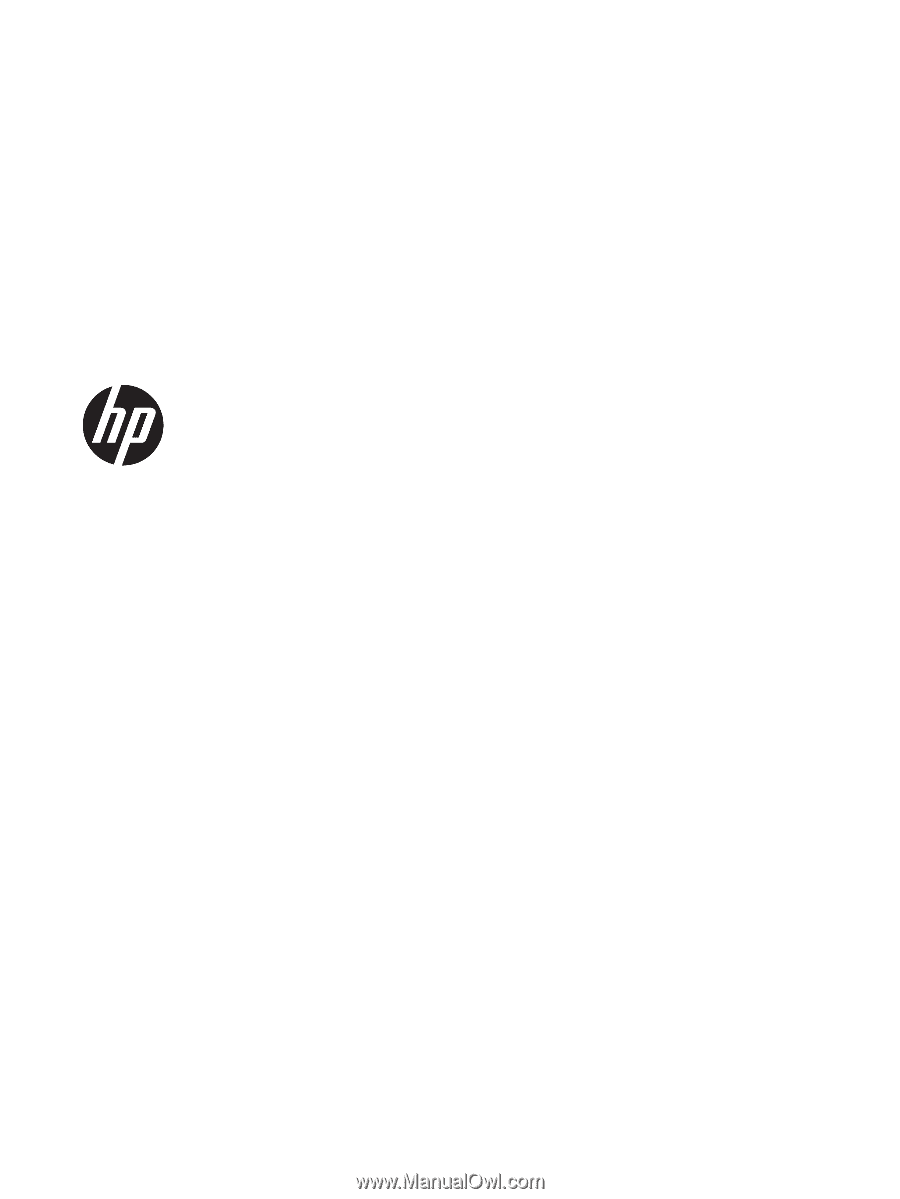
Hardware Reference Guide
HP EliteDesk 800/880 G3 TWR Business PC