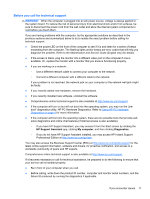HP EliteDesk 880 Getting Started Guide - Page 21
Blink or beep codes: Interpreting POST diagnostic front panel LEDs and audible codes, HP Support Assistant, Using HP PC Hardware Diagnostics, Why run HP PC Hardware Diagnostics
 |
View all HP EliteDesk 880 manuals
Add to My Manuals
Save this manual to your list of manuals |
Page 21 highlights
● Remove any bootable media (CD/DVD or USB device) from the system before turning it on. ● If you have installed an operating system other than the factory-installed operating system, check to be sure that it is supported on the system. ● If the system has multiple video sources (embedded, PCI, or PCI-Express adapters) installed (embedded video on some models only) and a single monitor, the monitor must be connected to the monitor port on the source that is set as the primary video source. During boot, the other video ports are disabled and if the monitor is connected to one of these ports, the monitor will not function. You can select or change the primary video source in Computer Setup. CAUTION: When the computer is plugged into an AC power source, there is always voltage applied to the system board. To reduce the risk of system board or component damage, always disconnect the power cord from the power source before opening the computer. Blink or beep codes: Interpreting POST diagnostic front panel LEDs and audible codes If you see flashing LEDs on the front of the computer or if you hear beeps, see the Maintenance and Service Guide (English only) for interpretation and recommended action. HP Support Assistant HP Support Assistant is an HP application that helps you maintain the performance of your computer and resolve problems through automated updates and tune-ups, built-in diagnostics, and guided assistance. HP Support Assistant is preinstalled on all HP or Compaq computers with Windows 8. To access HP Support Assistant in Windows 8, click the HP Support Assistant app on the Start screen. Using HP PC Hardware Diagnostics If HP Support Assistant is unable to detect a problem, try the UEFI-based hardware diagnostic solution that HP includes on all products. You can use this tool even if the computer will not boot to the operating system. This tool also works with components not diagnosed in HPSA. Why run HP PC Hardware Diagnostics The HP PC Hardware Diagnostic tools simplify the process of diagnosing hardware issues and expedite the support process when issues are found. The tools save time by pinpointing the component that needs to be replaced. ● Isolate true hardware failures: The diagnostics run outside of the operating system so they effectively isolate hardware failures from issues that may be caused by the operating system or other software components. ● Failure ID: When a failure is detected that requires hardware replacement, a 24-digit Failure ID is generated. This ID can then be provided to the call agent, who will either schedule support or provide replacement parts. If you encounter issues 15