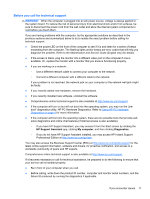HP EliteDesk 880 Getting Started Guide - Page 27
Install the Hardware Enabling Drivers first, and then install Recommended Applications., Settings
 |
View all HP EliteDesk 880 manuals
Add to My Manuals
Save this manual to your list of manuals |
Page 27 highlights
After the repair is completed: 1. Remove the Windows 8 operating system media, and then insert the Driver Recovery media. 2. Install the Hardware Enabling Drivers first, and then install Recommended Applications. Using, updating, and maintaining your PC From one location you can perform the following tasks: ● View or change your computer name and other system settings ● Add a device or printer and change other system settings ● Get help and support for your specific model ● Install HP support software for your computer ● Purchase supplies and accessories for your computer To access this location, point to the upper-right or lower-right corner of the Start screen to display the charms, and then click Settings > Change PC Settings. Using, updating, and maintaining your PC 21