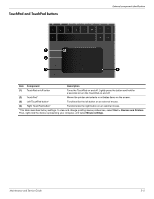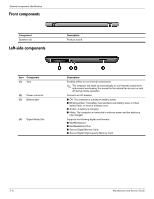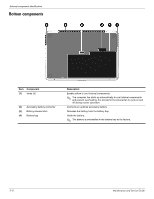HP Envy 13-1000 HP ENVY 13 - Maintenance and Service Guide - Page 14
Keys, External component identification, Maintenance and Service Guide
 |
View all HP Envy 13-1000 manuals
Add to My Manuals
Save this manual to your list of manuals |
Page 14 highlights
Keys External component identification Item (1) (2) Component esc key fn key (3) Windows logo key (4) Windows applications key (5) Action keys Description Displays system information when pressed in combination with the fn key. Executes frequently used system functions when pressed in combination with an arrow key or the esc key. Displays the Windows Start menu. Displays a shortcut menu for items beneath the cursor. Execute frequently used system functions. Maintenance and Service Guide 2-3
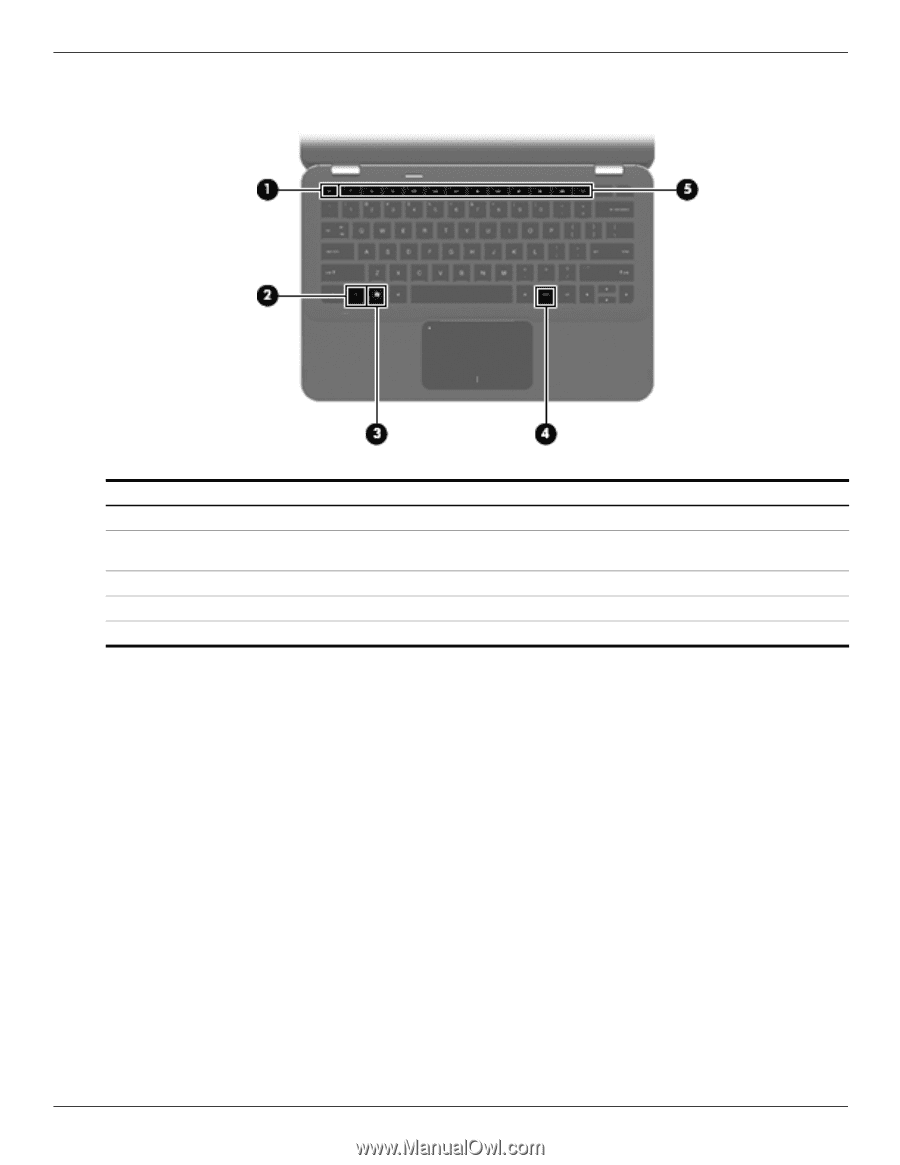
External component identification
Maintenance and Service Guide
2–3
Keys
Item
Component
Description
(1)
esc
key
Displays system information when pressed in combination with the
fn
key.
(2)
fn
key
Executes frequently used system functions when pressed in combination with
an arrow key or the
esc
key.
(3)
Windows logo key
Displays the Windows Start menu.
(4)
Windows applications key
Displays a shortcut menu for items beneath the cursor.
(5)
Action keys
Execute frequently used system functions.