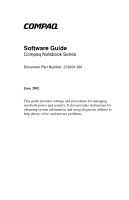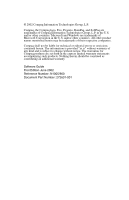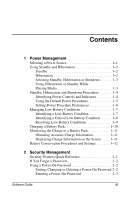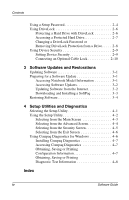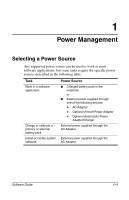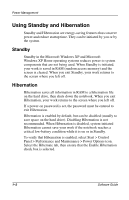HP Evo n1005v Software Guide Compaq Notebook Series
HP Evo n1005v - Notebook PC Manual
 |
View all HP Evo n1005v manuals
Add to My Manuals
Save this manual to your list of manuals |
HP Evo n1005v manual content summary:
- HP Evo n1005v | Software Guide Compaq Notebook Series - Page 1
Guide Compaq Notebook Series Document Part Number: 272631-001 June 2002 This guide provides settings and procedures for managing notebook power and security. It also provides instructions for obtaining system information and using diagnostic utilities to help detect, solve, and prevent problems - HP Evo n1005v | Software Guide Compaq Notebook Series - Page 2
L.P. Compaq, the Compaq logo, Evo, Presario, RomPaq, and SoftPaq are trademarks of Compaq Information herein may be trademarks of their respective companies. Compaq shall not be liable for technical or editorial to change without notice. The warranties for Compaq products are set forth in the express - HP Evo n1005v | Software Guide Compaq Notebook Series - Page 3
Battery Conditions 1-7 Identifying a Low-Battery Condition 1-7 Identifying a Critical Low-Battery Condition 1-8 Resolving Low-Battery Conditions 1-9 Charging a Battery Pack 1-10 Monitoring the Charge in a Battery Screen . . . . 1-11 Battery Conservation Procedures and Settings 1-12 2 Security - HP Evo n1005v | Software Guide Compaq Notebook Series - Page 4
Screen 4-4 Selecting from the Security Screen 4-5 Selecting from the Exit Screen 4-6 Using Compaq Diagnostics for Windows 4-6 Installing Compaq Diagnostics 4-7 Accessing Compaq Diagnostics 4-7 Obtaining, Saving or Printing Configuration Information 4-7 Obtaining, Saving or Printing Diagnostic - HP Evo n1005v | Software Guide Compaq Notebook Series - Page 5
a Power Source Any supported power source can be used to work in most software applications, but some tasks require the specific power sources described in the following table. Task Power Source Work in a software application. Charge or calibrate a primary or external battery pack. Install or - HP Evo n1005v | Software Guide Compaq Notebook Series - Page 6
, your work is saved in RAM (random access memory) and the screen is cleared . When you exit Standby, your work returns to the screen where you left off. Hibernation Hibernation saves all information in RAM notebook reaches a critical low-battery condition while it is - HP Evo n1005v | Software Guide Compaq Notebook Series - Page 7
your place manually after restarting the notebook. A fully charged battery pack supports Hibernation indefinitely. battery pack before using it to run the notebook. Using Hibernation or Standby While Playing Media Ä CAUTION: To prevent possible video degradation and loss of audio or video Guide 1-3 - HP Evo n1005v | Software Guide Compaq Notebook Series - Page 8
procedures use the following light and controls: 1 Power/standby light 2 Fn+F3 hotkeys (default Standby) 3 Power button 4 Display switch Identifying power controls and indicators 1-4 Software Guide - HP Evo n1005v | Software Guide Compaq Notebook Series - Page 9
manually initiating or exiting Standby or Hibernation, and for turning off the display when the notebook is closed while it is on. You can assign different functions to the power button and display switch. For instructions . ■ Screen clears. ■ Your work is saved in system memory. Software Guide 1-5 - HP Evo n1005v | Software Guide Compaq Notebook Series - Page 10
Standby. Initiate Hibernation. Exit Hibernation. Procedure Press the power button. Assign this function as instructed in "Setting Power Procedure Preferences" in this chapter. Press the power button. Result ■ power options settings, refer to your operating system documentation. 1-6 Software Guide - HP Evo n1005v | Software Guide Compaq Notebook Series - Page 11
Power Management Managing Low-Battery Conditions Identifying a Low-Battery Condition When the battery pack reaches a low-battery condition, the system beeps several times and the battery light blinks. Identifying the battery light Software Guide 1-7 - HP Evo n1005v | Software Guide Compaq Notebook Series - Page 12
not resolved, the notebook enters a critical low-battery condition. In a critical low-battery condition: ■ If Hibernation is enabled and the by default. To verify that Hibernation is enabled, follow the instructions in "Setting Power Procedure Preferences" earlier in this chapter. Identifying - HP Evo n1005v | Software Guide Compaq Notebook Series - Page 13
Power Adapter can run the notebook but cannot charge a battery pack.) When a Charged Battery Pack Is Available Turn off the notebook or initiate Hibernation, then insert a charged battery pack. For instructions, see the Hardware Guide, Chapter 3, "Battery Pack," on this CD. When No Power Source Is - HP Evo n1005v | Software Guide Compaq Notebook Series - Page 14
delayed if a battery pack is new, has not been used for 2 weeks or more, or is much warmer or cooler than room temperature. While the battery pack is charging, the battery light turns on. The light turns off when the battery pack is fully charged. Identifying the battery light 1-10 Software Guide - HP Evo n1005v | Software Guide Compaq Notebook Series - Page 15
battery charge display: ■ Allow a battery pack to discharge to the low-battery level through normal use before charging it. ■ When you charge a battery pack, charge it fully. ■ Calibrate a new battery in the battery pack is displayed on the Power Meter tab. To display the battery charge information, - HP Evo n1005v | Software Guide Compaq Notebook Series - Page 16
Conservation Procedures and Settings Use the following procedures to conserve power while the notebook is running on battery power: ■ Turn off local area network (LAN) connections, and exit modem applications when to quickly increase or decrease screen brightness as you work. 1-12 Software Guide - HP Evo n1005v | Software Guide Compaq Notebook Series - Page 17
2 Security Management This chapter describes security features specific to your notebook. For information about Windows XP Professional or Windows XP Home security features, Use This Feature Power-on password Setup password DriveLock Device Security Security cable slot Software Guide 2-1 - HP Evo n1005v | Software Guide Compaq Notebook Series - Page 18
with the notebook, for the General Information number to call for information about contacting a Compaq authorized service provider. ■ If you forget your DriveLock password, the hard drive is permanently unusable. message is displayed in the lower left corner of the screen. 2-2 Software Guide - HP Evo n1005v | Software Guide Compaq Notebook Series - Page 19
Utility, press esc (or select Exit from the menu bar), select Exit Saving Changes, then follow the instructions on the screen. Entering a Power-On Password When prompted as the notebook is turned on or restarted, to enter the password, you must restart the notebook to try again. Software Guide 2-3 - HP Evo n1005v | Software Guide Compaq Notebook Series - Page 20
password: a. Type the password in the New Password field, then press enter. b. Type the password in the Confirm New Password field, then press enter. 2-4 Software Guide - HP Evo n1005v | Software Guide Compaq Notebook Series - Page 21
. 5. To save your preferences and exit the Setup Utility, press esc (or select Exit from the menu bar), select Exit Saving Changes, then follow the instructions on the screen. Software Guide 2-5 - HP Evo n1005v | Software Guide Compaq Notebook Series - Page 22
, in Standby, or in Hibernation. ■ If you are not sure whether the notebook is in Hibernation, turn the notebook on, then shut it down. 2-6 Software Guide - HP Evo n1005v | Software Guide Compaq Notebook Series - Page 23
, press esc (or select Exit from the menu bar). Select Exit Saving Changes, then follow the instructions on the screen. Accessing a Protected Hard Drive When prompted for the DriveLock password, type your DriveLock password correctly, you must restart the notebook to try again. Software Guide 2-7 - HP Evo n1005v | Software Guide Compaq Notebook Series - Page 24
. 3. To save your preferences and exit the Setup Utility, press esc (or select Exit from the menu bar), select Exit Saving Changes, then follow the instructions on the screen. 2-8 Software Guide - HP Evo n1005v | Software Guide Compaq Notebook Series - Page 25
. 4. To save your preferences and exit the Setup Utility, press esc (or select Exit from the menu bar), select Exit Saving Changes, then follow the instructions on the screen. Software Guide 2-9 - HP Evo n1005v | Software Guide Compaq Notebook Series - Page 26
Security Management Connecting an Optional Cable Lock Loop the cable around a secure object, then insert the cable lock 1 into the security cable slot 2 and lock it with the cable lock key 3. Connecting the optional cable lock 2-10 Software Guide - HP Evo n1005v | Software Guide Compaq Notebook Series - Page 27
the updates. Preparing for a Software Update If your notebook connects to a network, Compaq recommends that you consult with your Network Administrator before installing any software updates. Accessing Notebook information about your notebook: ■ The product category is Notebook. Software Guide 3-1 - HP Evo n1005v | Software Guide Compaq Notebook Series - Page 28
Updates For instructions for updating software from the Compaq Web site, visit http://www.compaq.com/athome/support/. Updating Software from the Internet Most software at the Compaq Web site is available in English only and packaged in a compressed file called a SoftPaq™. Some Read Only Memory (ROM - HP Evo n1005v | Software Guide Compaq Notebook Series - Page 29
, visit: http://www.compaq.com/athome/support/ ❏ For corporate office products, visit: http://www.compaq.com/support/files 2. In the Notebook column, select your notebook series. 3. On the next page that is displayed, select your notebook from the lists. Then follow the instructions on the screen to - HP Evo n1005v | Software Guide Compaq Notebook Series - Page 30
or preloaded on the notebook and instructions for restoring it. You can included in the factory-supplied image, including drivers, applications, and utilities that you personally installed use a Restore CD while the notebook is running on battery power or connected to an optional power source.) During - HP Evo n1005v | Software Guide Compaq Notebook Series - Page 31
operating systems. ■ Compaq Diagnostics for Windows-A system information and diagnostic utility that is used within your Windows operating system. Use this utility whenever possible to: ❏ Display system information. ❏ Test system components. ❏ Troubleshoot a device configuration problem. ✎ It is - HP Evo n1005v | Software Guide Compaq Notebook Series - Page 32
to select the Main, Advanced, or Security menu, or Exit from the menu bar. 4. For navigation and selection instructions, read the information in the bar at the bottom of the screen. To exit the utility: 1. Press esc Setup Utility closes, your Windows operating system restarts.) 4-2 Software Guide - HP Evo n1005v | Software Guide Compaq Notebook Series - Page 33
To Do This System Time* Set the time. System Date* Set the date. Product Name* Display Compaq notebook name. Notebook Model* Display Model number of notebook. CPU Type* Display the CPU family. CPU exits. *Can be viewed on the Main screen without making a selection. Software Guide 4-3 - HP Evo n1005v | Software Guide Compaq Notebook Series - Page 34
■ CD-ROM Drive ■ Hard Drive ■ Network Adapter USB Legacy Support Enable or disable access to the following legacy devices: ■ Mouse ■ Keyboard DMA (Direct Memory Access) Set the DMA buffer at 11 MB, 32 MB, Frame factory default settings. Pressing F10 saves settings and exits. 4-4 Software Guide - HP Evo n1005v | Software Guide Compaq Notebook Series - Page 35
boot during notebook startup. Note: Pressing F9 replaces all settings on the Main screen with factory default settings. Pressing F10 saves settings and exits. Software Guide 4-5 - HP Evo n1005v | Software Guide Compaq Notebook Series - Page 36
Compaq Diagnostics window opens. You can display more or less information from anywhere within Compaq Diagnostics by selecting Level on the menu bar. Compaq Diagnostics is designed to test Compaq components. If non-Compaq components are tested, the results may be inconclusive. 4-6 Software Guide - HP Evo n1005v | Software Guide Compaq Notebook Series - Page 37
Performance and Management > Compaq Configuration Record. 2. Select Categories, then select a category from the drop-down list. ❏ To save the information, select File > Save As. ❏ To print the information, select File > Print. 3. To close Compaq Diagnostics, select File > Exit. Software Guide 4-7 - HP Evo n1005v | Software Guide Compaq Notebook Series - Page 38
Obtaining, Saving or Printing Diagnostic Test Information 1. Open Compaq Diagnostics by selecting Start > Control Panel > Performance and Management > Compaq Diagnostics. 2. Select the Test tab. 3. In the displayed when testing is complete. 6. Select the Begin Testing button. 4-8 Software Guide - HP Evo n1005v | Software Guide Compaq Notebook Series - Page 39
report: ❏ Log tab-Select the File menu > Save As, then print the file from your folder. ❏ Error tab-Select the Error tab Print button. Software Guide 4-9 - HP Evo n1005v | Software Guide Compaq Notebook Series - Page 40
test information 4-8 installing 4-7 Compaq technical support telephone numbers 2-2 Index Compaq Web site, updating software from 3-1 Compaq worldwide telephone numbers 2-2 configuration of USB device 4-1, 4-3 connecting optional cable lock 2-10 conserving power battery conservation checklist 1-12 - HP Evo n1005v | Software Guide Compaq Notebook Series - Page 41
video/audio 1-3 described 1-2 disabling/enabling 1-2 exiting 1-6 initiating 1-6 setting preferences 1-6 when to use 1-2 K KBC ROM (Keyboard Controller Read Only Memory) 3-1 keyboard locking at power-on 2-2, 2-4 L locked system and reinstalling software 3-4 low-battery 2-2 Index-2 Software Guide - HP Evo n1005v | Software Guide Compaq Notebook Series - Page 42
video, degraded 1-3 pointing device, locking at power-on 2-2, 2-4 power button changing functions 1-6 identifying 1-4 power conservation battery accessing 1-6 power source, selecting battery pack 1-1 external power 1-1 power -on password 2-2, 2-4 Setup Compaq Software icon 4-7 Setup utility advanced - HP Evo n1005v | Software Guide Compaq Notebook Series - Page 43
lock-up and reinstalling software 3-4 system ROM (Read Only Memory) 3-1 T telephone numbers, Compaq Technical Support 2-2 U unresponsive system and reinstalling software 3-4 USB device configuration 4-1, 4-3 V video/audio playback affected by Hibernation/Suspend 1-3 W worldwide telephone numbers
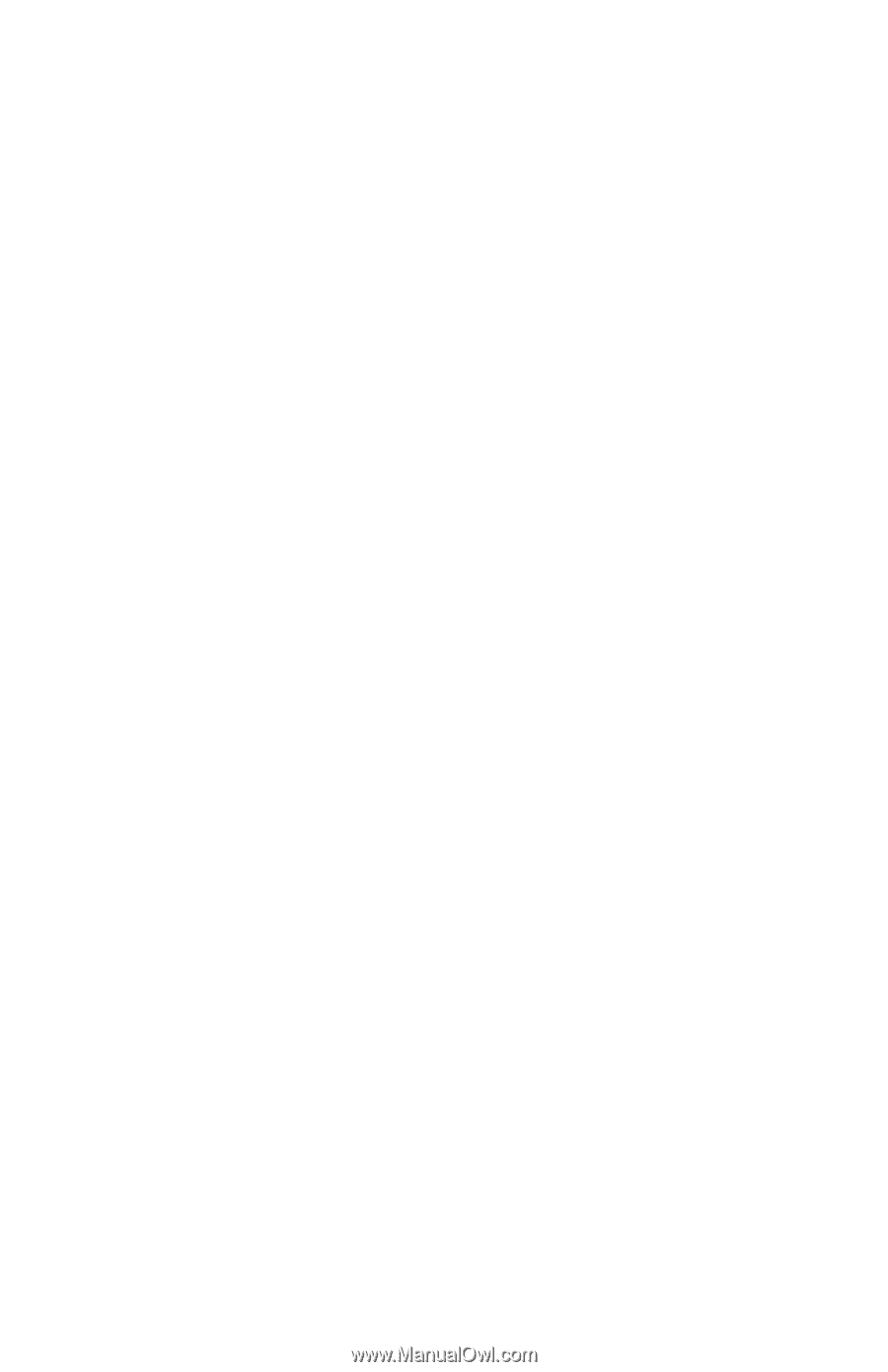
b
Software Guide
Compaq Notebook Series
Document Part Number: 272631-001
June 2002
This guide provides settings and procedures for managing
notebook power and security. It also provides instructions for
obtaining system information and using diagnostic utilities to
help detect, solve, and prevent problems.