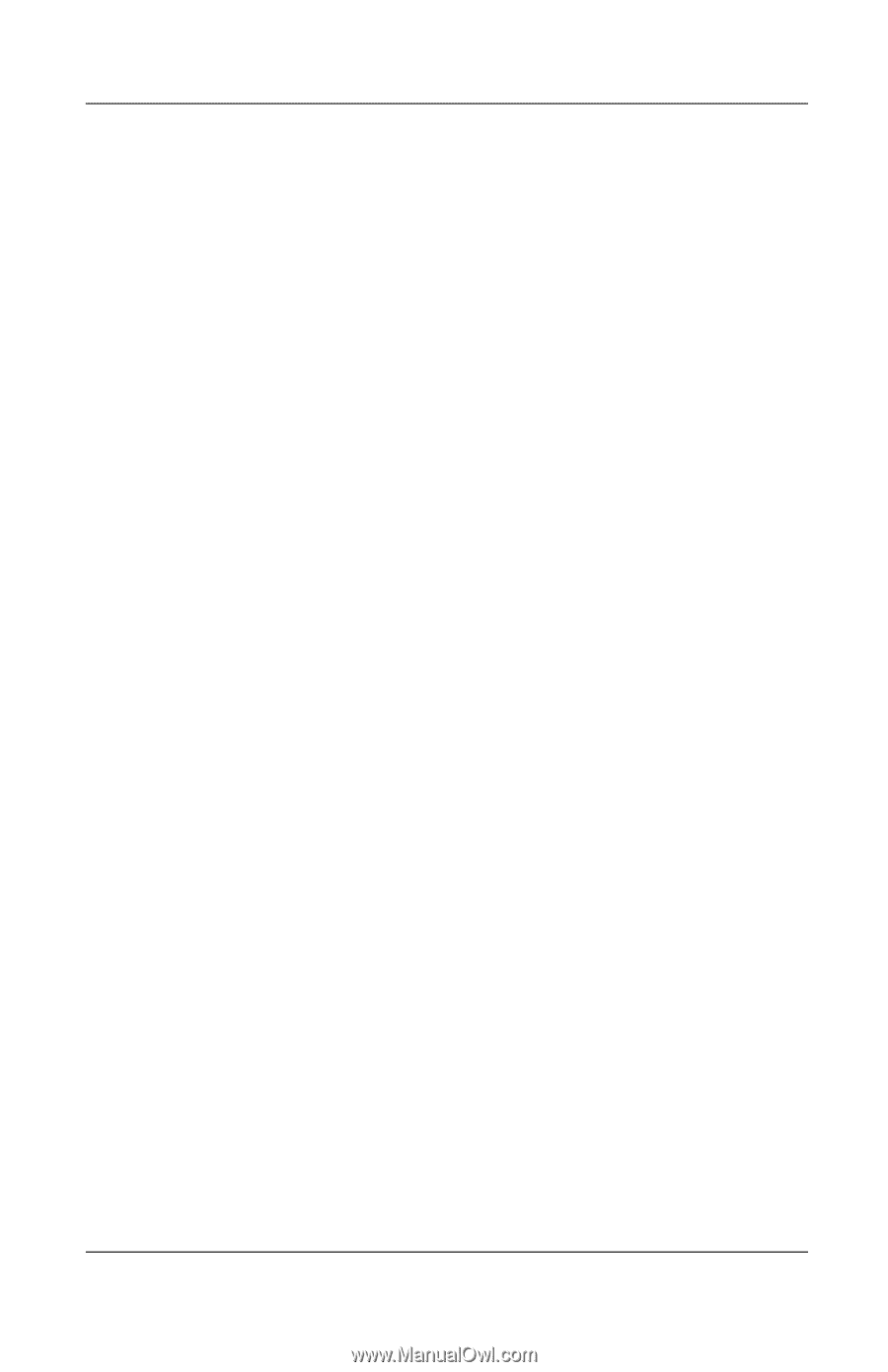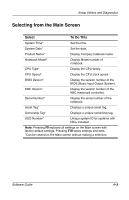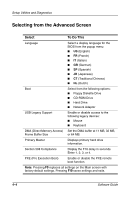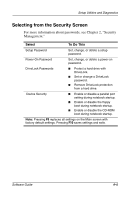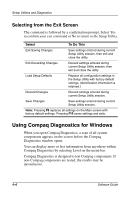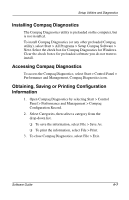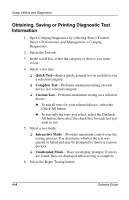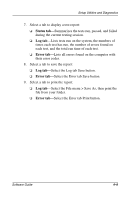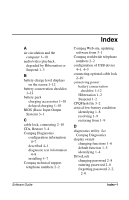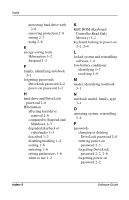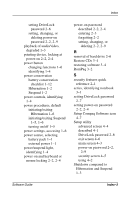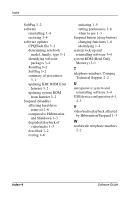HP Evo n1005v Software Guide Compaq Notebook Series - Page 38
Obtaining, Saving or Printing Diagnostic Test Information, Quick Test, Complete Test, Custom Test
 |
View all HP Evo n1005v manuals
Add to My Manuals
Save this manual to your list of manuals |
Page 38 highlights
Setup Utilities and Diagnostics Obtaining, Saving or Printing Diagnostic Test Information 1. Open Compaq Diagnostics by selecting Start > Control Panel > Performance and Management > Compaq Diagnostics. 2. Select the Test tab. 3. In the scroll box, select the category or device you want to test. 4. Select a test type: ❏ Quick Test-Runs a quick, general test on each device in a selected category. ❏ Complete Test-Performs maximum testing on each device in a selected category. ❏ Custom Test-Performs maximum testing on a selected device. ◆ To run all tests for your selected device, select the Check All button. ◆ To run only the tests you select, select the Uncheck All button, then select the check box for each test you want to run. 5. Select a test mode: ❏ Interactive Mode-Provides maximum control over the testing process. You determine whether the test was passed or failed and may be prompted to insert or remove devices. ❏ Unattended Mode-Does not display prompts. If errors are found, they are displayed when testing is complete. 6. Select the Begin Testing button. 4-8 Software Guide