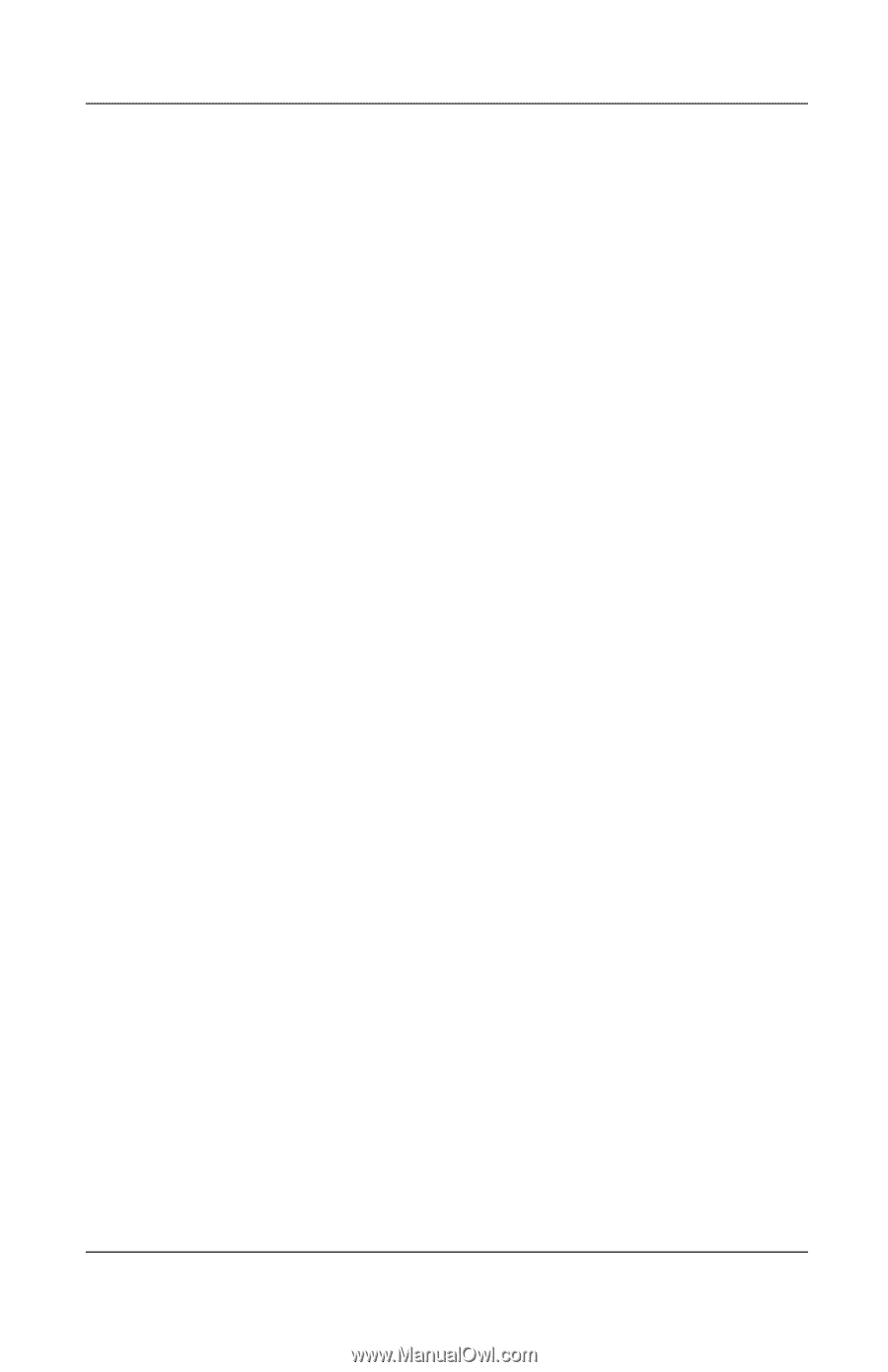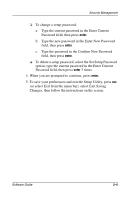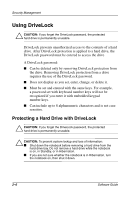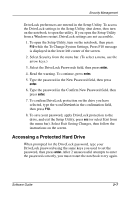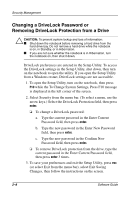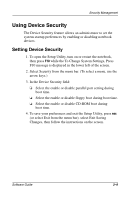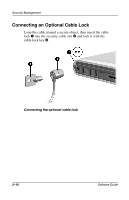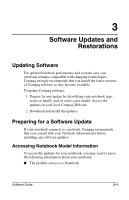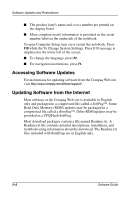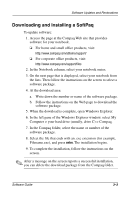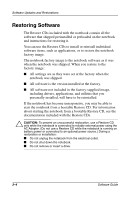HP Evo n1005v Software Guide Compaq Notebook Series - Page 25
Using Device Security
 |
View all HP Evo n1005v manuals
Add to My Manuals
Save this manual to your list of manuals |
Page 25 highlights
Security Management Using Device Security The Device Security feature allows an administrator to set the system startup preferences by enabling or disabling notebook devices. Setting Device Security 1. To open the Setup Utility, turn on or restart the notebook, then press F10 while the To Change System Settings, Press F10 message is displayed in the lower left of the screen. 2. Select Security from the menu bar. (To select a menu, use the arrow keys.) 3. In the Device Security field: ❏ Select the enable or disable parallel port setting during boot time. ❏ Select the enable or disable floppy boot during boot time. ❏ Select the enable or disable CD-ROM boot during boot time. 4. To save your preferences and exit the Setup Utility, press esc (or select Exit from the menu bar), select Exit Saving Changes, then follow the instructions on the screen. Software Guide 2-9