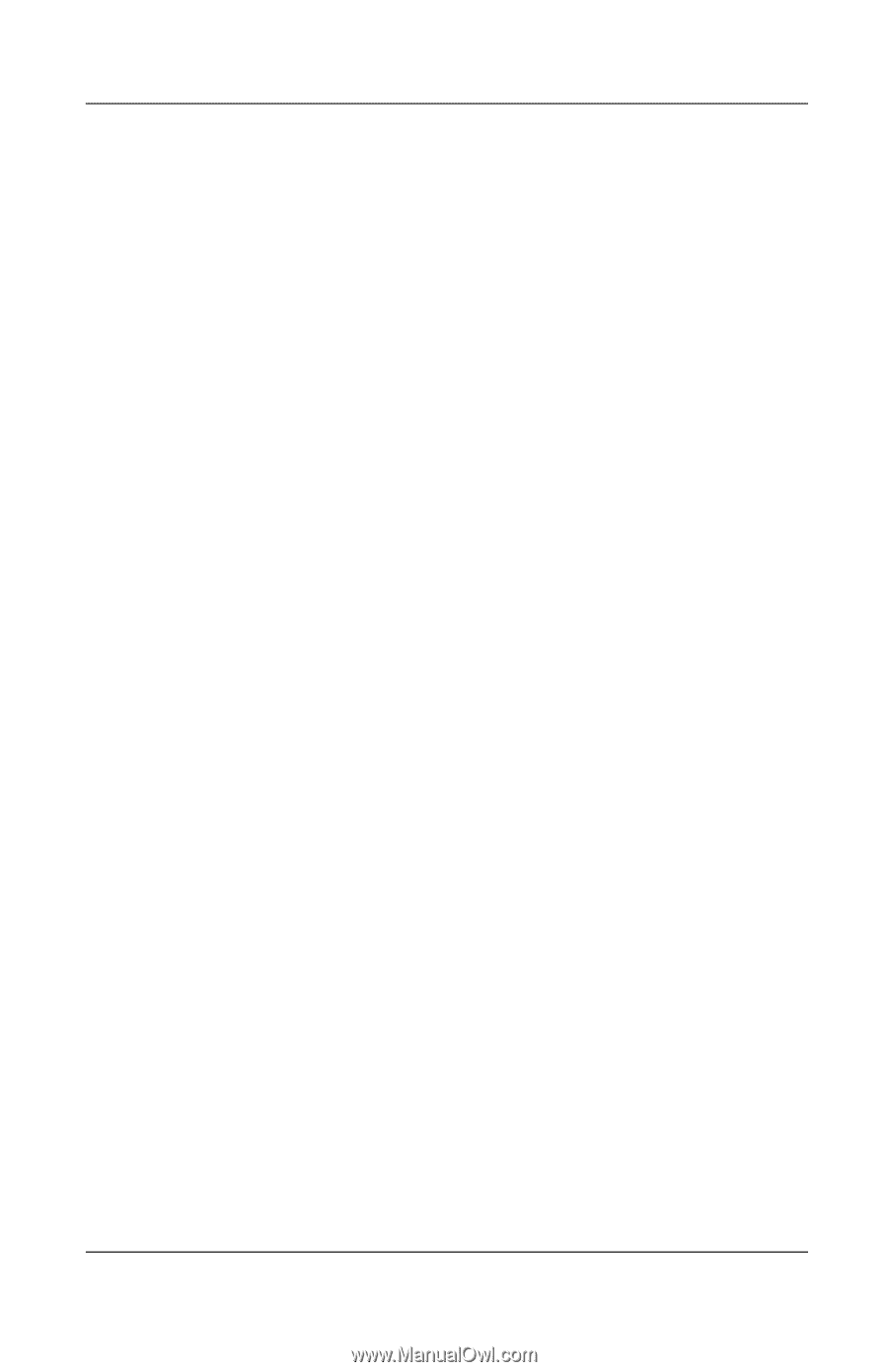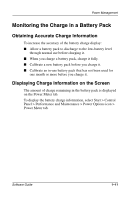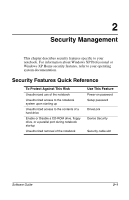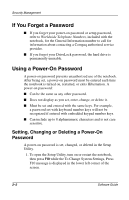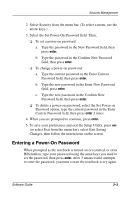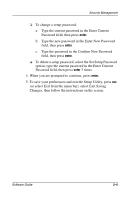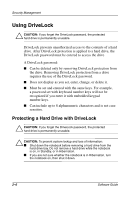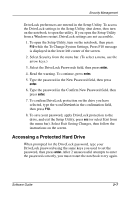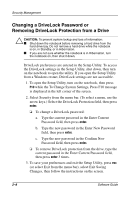HP Evo n1005v Software Guide Compaq Notebook Series - Page 19
Entering a Power-On Password, Select the Set Power-On Password field. Then
 |
View all HP Evo n1005v manuals
Add to My Manuals
Save this manual to your list of manuals |
Page 19 highlights
Security Management 2. Select Security from the menu bar. (To select a menu, use the arrow keys.) 3. Select the Set Power-On Password field. Then, ❏ To set a power-on password: a. Type the password in the New Password field, then press enter. b. Type the password in the Confirm New Password field, then press enter. ❏ To change a power-on password: a. Type the current password in the Enter Current Password field, then press enter. b. Type the new password in the Enter New Password field, press enter. c. Type the new password in the Confirm New Password field, then press enter. ❏ To delete a power-on password, select the Set Power on Password option, type the current password in the Enter Current Password field, then press enter 3 times. 4. When you are prompted to continue, press enter. 5. To save your preferences and exit the Setup Utility, press esc (or select Exit from the menu bar), select Exit Saving Changes, then follow the instructions on the screen. Entering a Power-On Password When prompted as the notebook is turned on or restarted, or exits Hibernation, type your password using the same keys you used to set the password, then press enter. After 3 unsuccessful attempts to enter the password, you must restart the notebook to try again. Software Guide 2-3