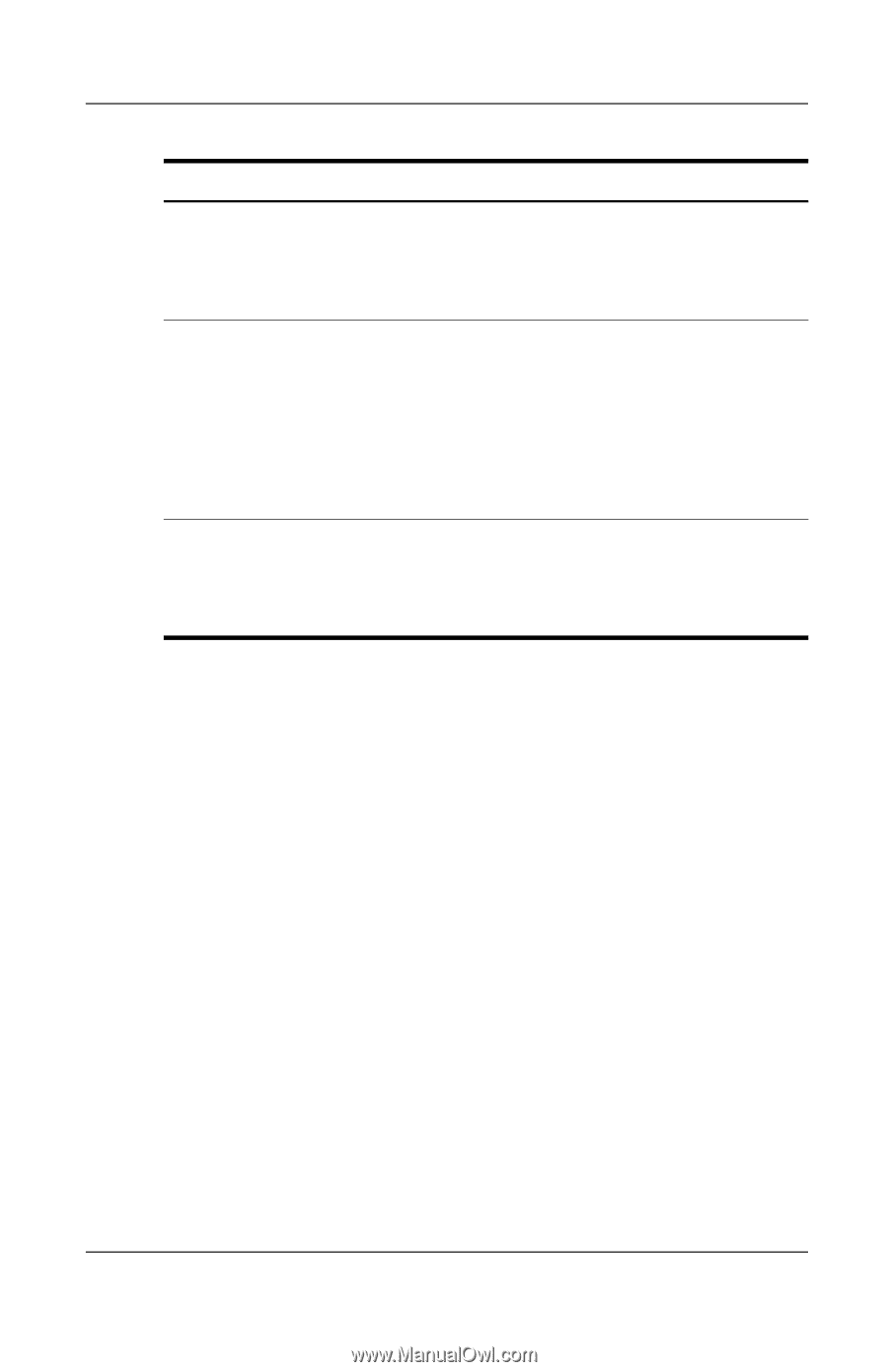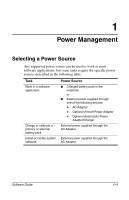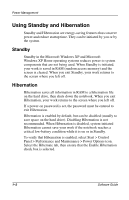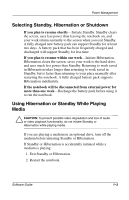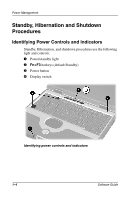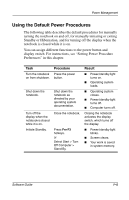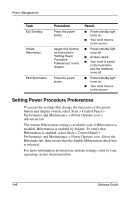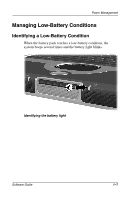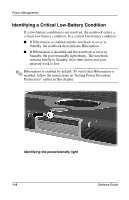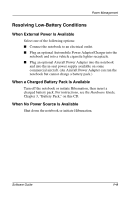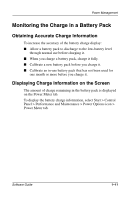HP Evo n1005v Software Guide Compaq Notebook Series - Page 10
Setting Power Procedure Preferences, Performance and Maintenance > Power Options icon. Select
 |
View all HP Evo n1005v manuals
Add to My Manuals
Save this manual to your list of manuals |
Page 10 highlights
Power Management Task Exit Standby. Initiate Hibernation. Exit Hibernation. Procedure Press the power button. Assign this function as instructed in "Setting Power Procedure Preferences" in this chapter. Press the power button. Result ■ Power/standby light turns on. ■ Your work returns to the screen. ■ Power/standby light turns off. ■ Screen clears. ■ Your work is saved to the hard drive and the notebook turns off. ■ Power/standby light turns on. ■ Your work returns to the screen. Setting Power Procedure Preferences To access the settings that change the functions of the power button and display switch, select Start > Control Panel > Performance and Maintenance > Power Options icon > Advanced tab. The initiate Hibernation setting is available only if Hibernation is enabled. Hibernation is enabled by default. To verify that Hibernation is enabled, select Start > Control Panel > Performance and Maintenance > Power Options icon. Select the Hibernate tab, then ensure that the Enable Hibernation check box is selected. For more information about power options settings, refer to your operating system documentation. 1-6 Software Guide