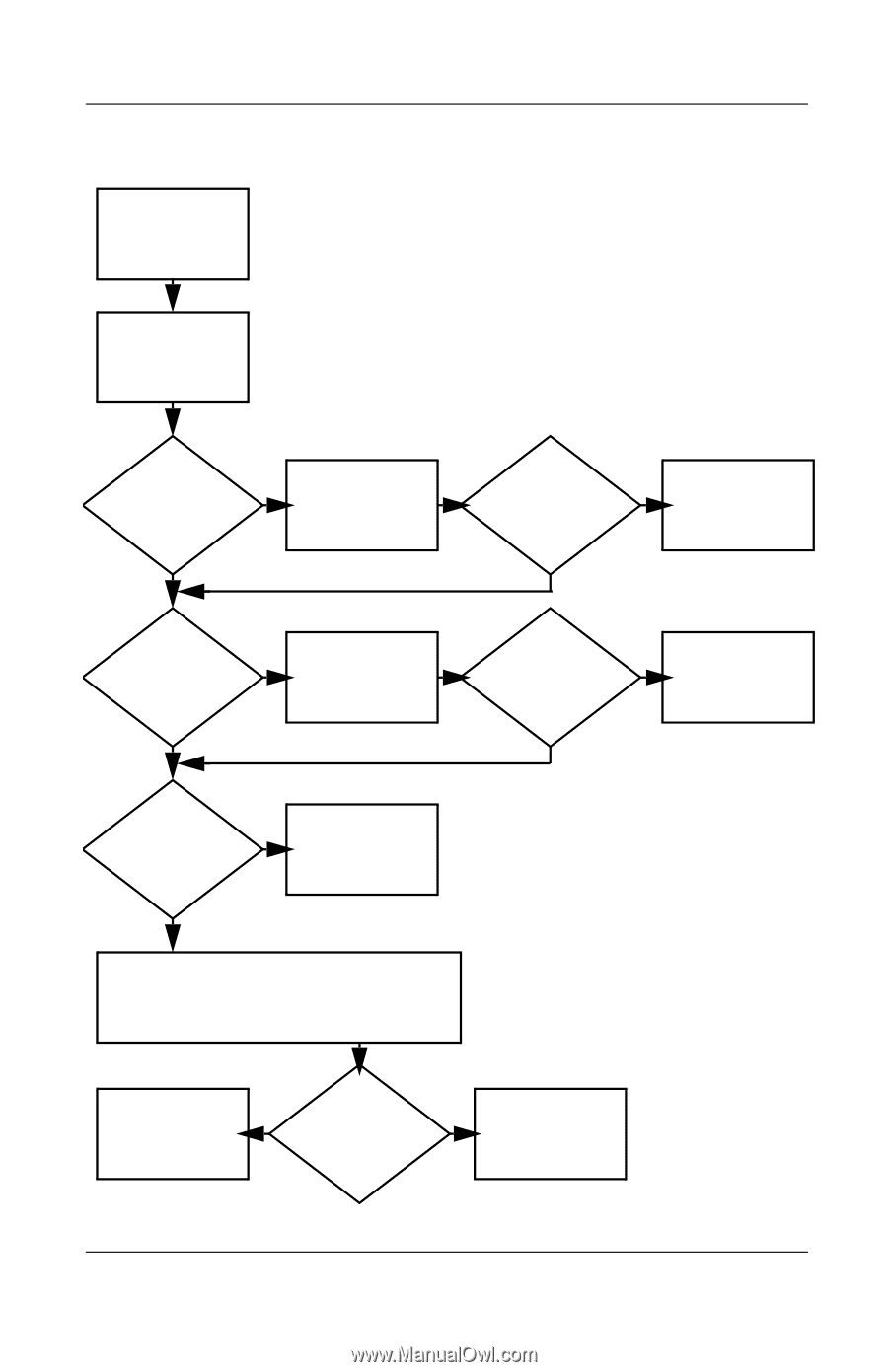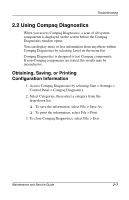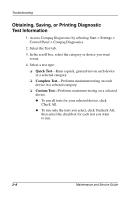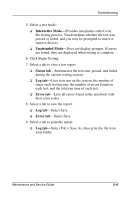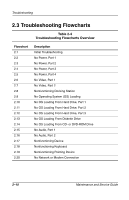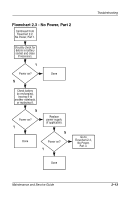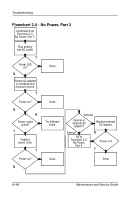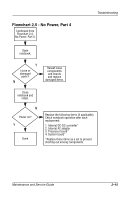HP Evo n410c Compaq Evo Notebook N410c Series and N410c Series Maintenance and - Page 44
Flowchart 2.2 - No Power, Part 1, Maintenance and Service Guide, Troubleshooting
 |
View all HP Evo n410c manuals
Add to My Manuals
Save this manual to your list of manuals |
Page 44 highlights
Troubleshooting Flowchart 2.2 - No Power, Part 1 No power (power LED is off). Remove from docking station (if applicable). N Power up on battery power? Y *Reset power. N Power up on battery power? Y Go to Flowchart 2.3, No Power, Part 2. N Power up on AC power? Y *Reset power. N Power up on AC power? Y Go to Flowchart 2.4, No Power, Part 3. Y Power up in docking station? N Done *On some models there is a separate reset button. On some models the notebook may be reset using the Standby switch and either the lid switch or the main power switch. 1. Reseat the power cables in the docking station and at the AC outlet. 2. Ensure that the AC power source is active. 3. Ensure that the power strip is working. Done Y N Power up in docking station? Go to Flowchart 2.8, Nonfunctioning Docking Station. 2-12 Maintenance and Service Guide