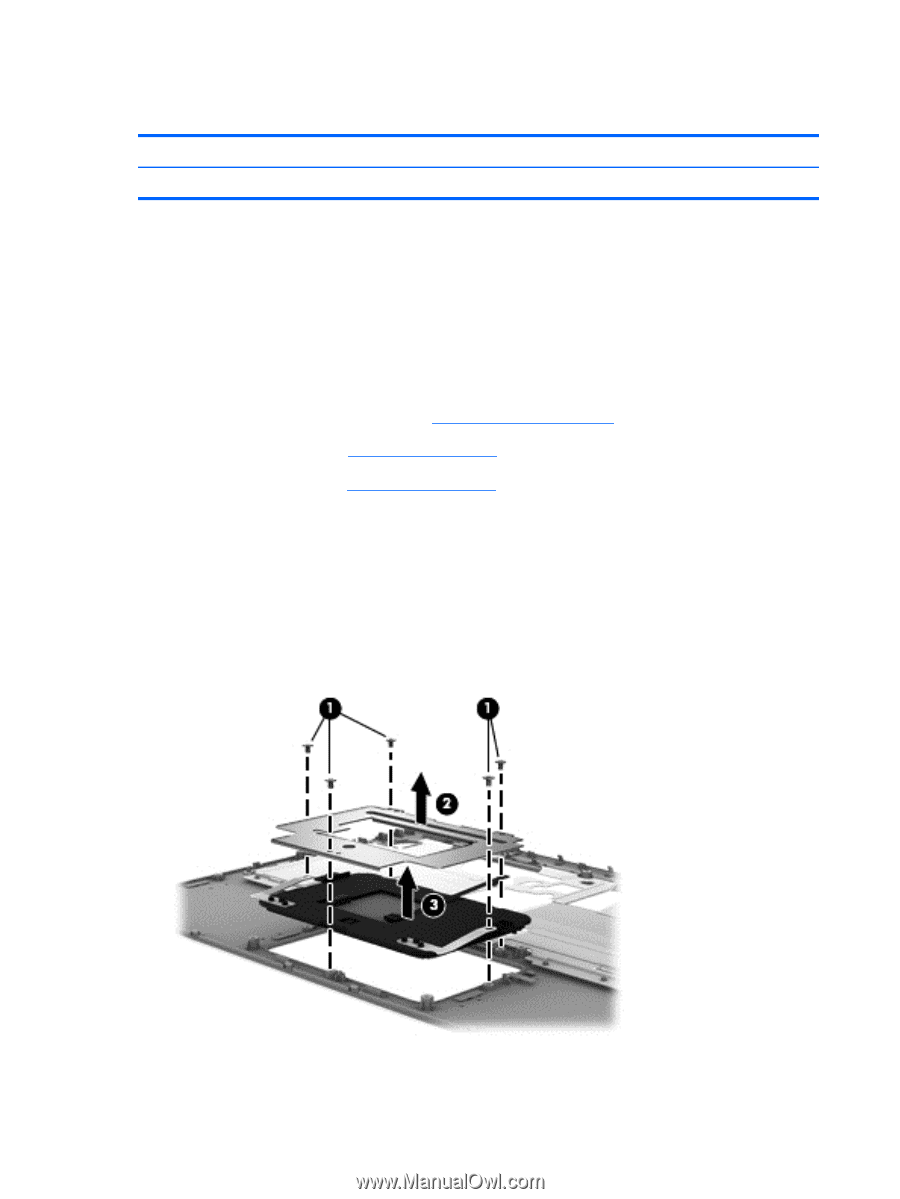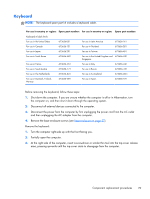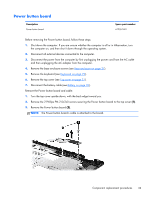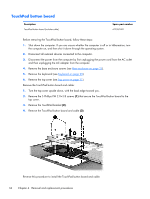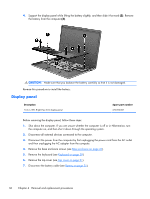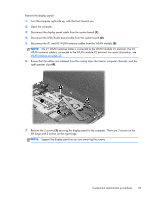HP Folio 13-1020us HP Folio 13 - Maintenance and Service Guide - Page 42
TouchPad button board, Remove the 5 Phillips PM 2.0×3.8 screws
 |
View all HP Folio 13-1020us manuals
Add to My Manuals
Save this manual to your list of manuals |
Page 42 highlights
TouchPad button board Description TouchPad button board (includes cable) Spare part number 672357-001 Before removing the TouchPad button board, follow these steps: 1. Shut down the computer. If you are unsure whether the computer is off or in Hibernation, turn the computer on, and then shut it down through the operating system. 2. Disconnect all external devices connected to the computer. 3. Disconnect the power from the computer by first unplugging the power cord from the AC outlet and then unplugging the AC adapter from the computer. 4. Remove the base enclosure screws (see Base enclosure on page 27). 5. Remove the keyboard (see Keyboard on page 29). 6. Remove the top cover (see Top cover on page 31). Remove the TouchPad button board and cable: 1. Turn the top cover upside down, with the back edge toward you. 2. Remove the 5 Phillips PM 2.0×3.8 screws (1) that secure the TouchPad button board to the top cover. 3. Remove the TouchPad bracket (2). 4. Remove the TouchPad button board and cable (3). Reverse this procedure to install the TouchPad button board and cable. 34 Chapter 4 Removal and replacement procedures