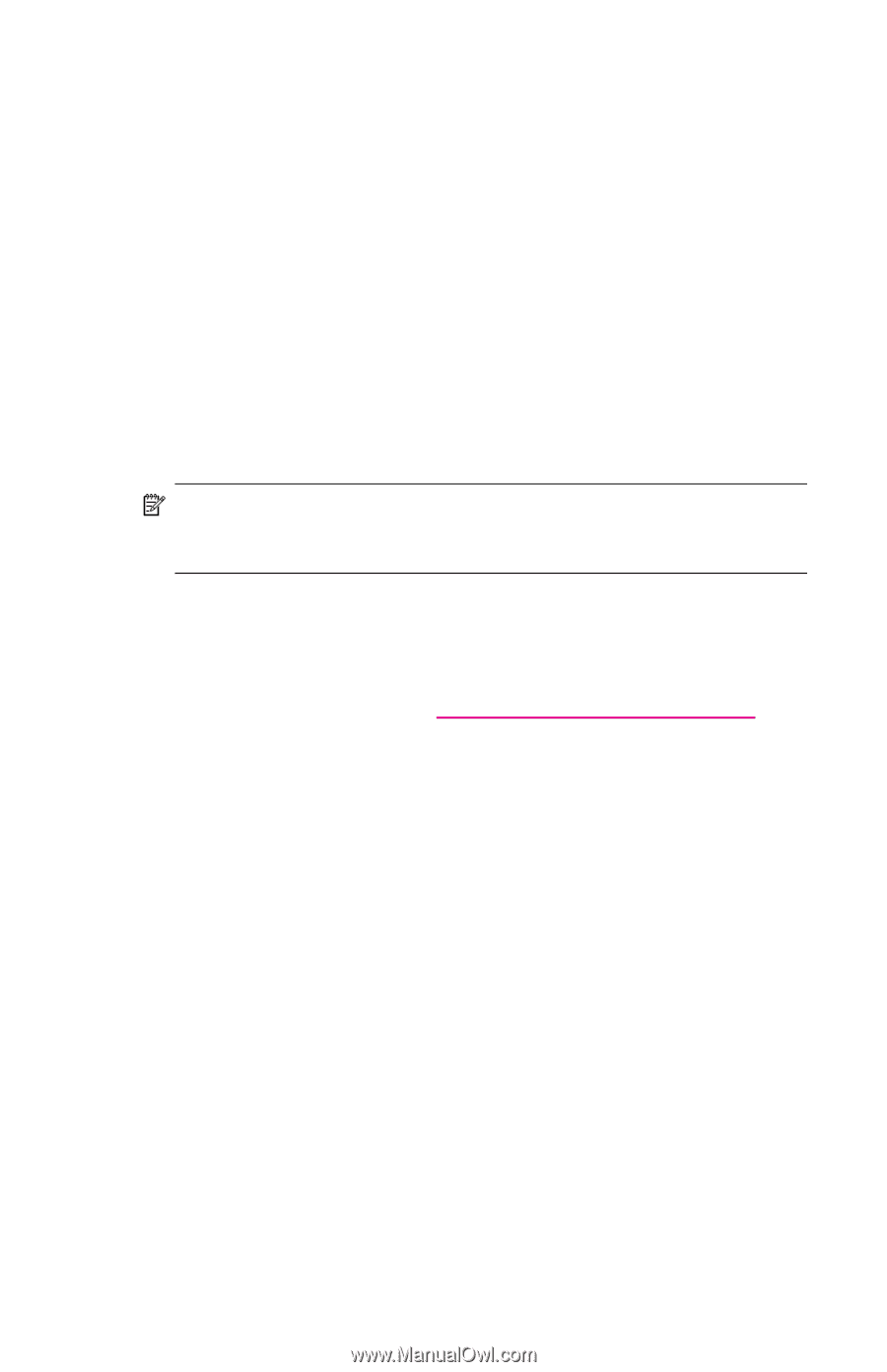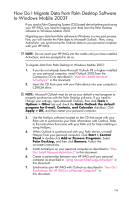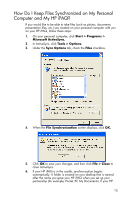HP Hw6515 HP iPAQ hw6500 Mobile Messenger Series How Do I? - Cingular Network - Page 14
Do you want to learn more about, Start, Programs > Microsoft ActiveSync > Sync., Help and How - manual
 |
View all HP Hw6515 manuals
Add to My Manuals
Save this manual to your list of manuals |
Page 14 highlights
If ActiveSync does not begin synchronizing, start it manually: On your personal computer, open ActiveSync by clicking Start > Programs > Microsoft ActiveSync > Sync. Occasionally when attempting to synchronize to a personal computer, you might receive an "Unable to Detect Device" error message. This usually means your cradle is not properly connected to the USB port on your computer or your HP iPAQ is not seated firmly in the cradle. If you get this error: 1. Make sure the USB connector is securely connected to your cradle and your personal computer. 2. Make sure that your HP iPAQ is connected to the communications port in the cradle. Once the connection issue is resolved, ActiveSync begins synchronizing automatically. NOTE: If you have numerous e-mails and contacts on your personal computer, you may have to synchronize your HP iPAQ with your PC several times before all of the information downloads to your HP iPAQ. To find out how to resolve other error messages, refer to "Troubleshooting" in Chapter 14 of the User's Guide located on the Companion CD. There are many error messages that can be received when synchronizing. For the best answers to troubleshooting these errors, refer to the Microsoft Windows Mobile Web site at www.microsoft.com/windowsmobile. Under Help and How To on the left side of the window, select For Pocket PC. Fill in your region, your device, and your operating system; then click the Get Support button. Under Support Topics on the left side of the window, select the Support Topic that best applies to the error message you received. Do you want to learn more about: • synchronizing using Bluetooth? • synchronizing using Infrared? • synchronizing using GPRS/EDGE? • troubleshooting synchronization connection problems? Refer to the User's Guide located on the Companion CD. 10