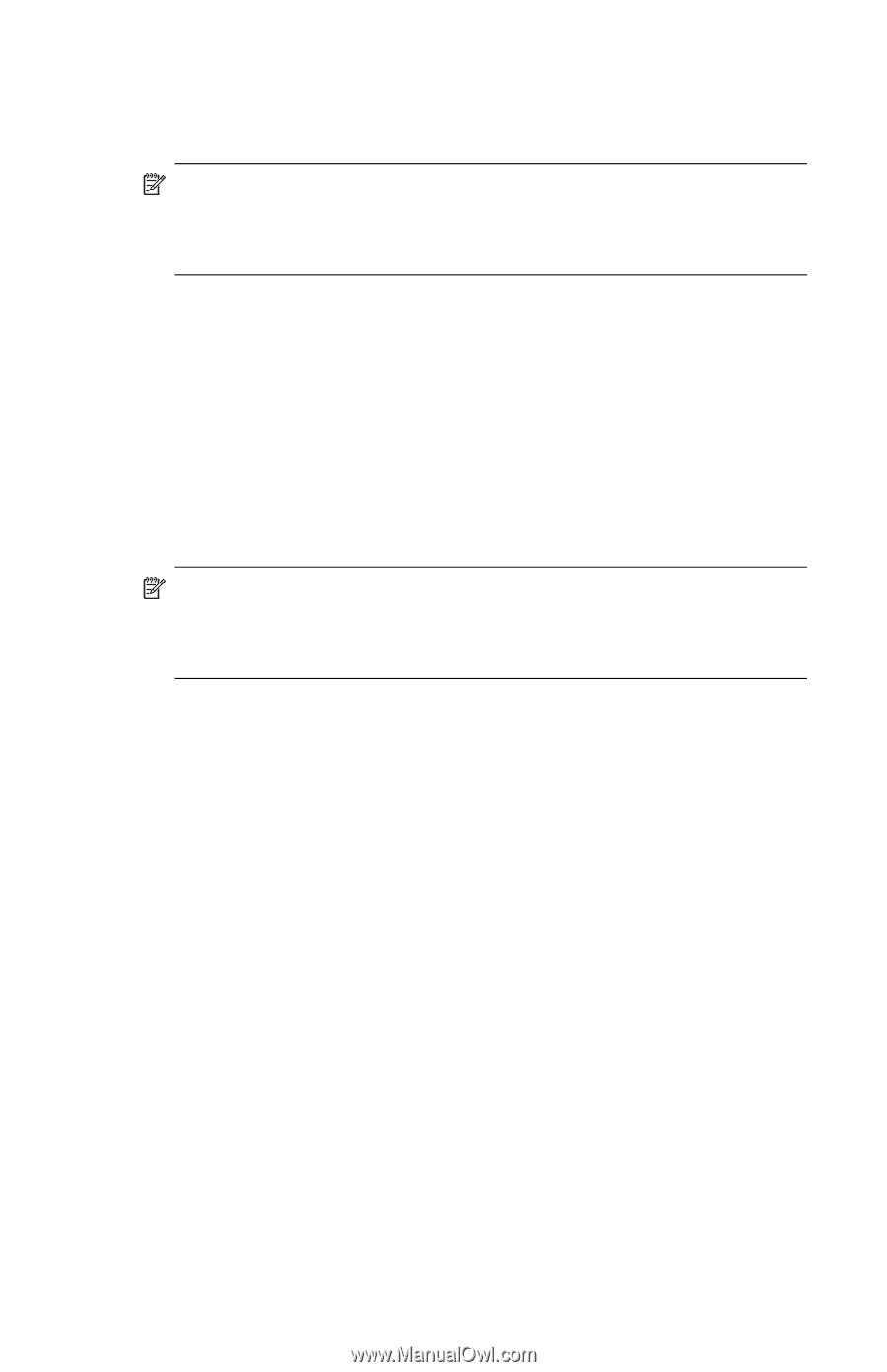HP Hw6515 HP iPAQ hw6500 Mobile Messenger Series How Do I? - Cingular Network - Page 6
HP iPAQ Setup Wizard, Start Here., Welcome, Next., Steup Wizard, does
 |
View all HP Hw6515 manuals
Add to My Manuals
Save this manual to your list of manuals |
Page 6 highlights
Before you connect your HP iPAQ to your computer, insert the Companion CD into your computer and let the HP iPAQ Setup Wizard guide you step-by-step in setting up your HP iPAQ and computer. NOTE: If the HP iPAQ Setup Wizard detects an earlier version of ActiveSync or Outlook on your computer, it prompts you to install the most recent version from the Companion CD. It is recommended that you do so; however, be sure to back up your files before installation begins. To run the HP iPAQ Setup Wizard and install Microsoft ActiveSync: 1. Insert the Companion CD that came with your HP iPAQ into the CD- ROM drive on your computer. The HP iPAQ Setup Wizard starts automatically. 2. Select Start Here. 3. Read the Welcome page, make sure your HP iPAQ is not yet connected to your computer, and select Next. 4. Select Next again and the Steup Wizard starts scanning your system. When the Setup Wizard scans your system, it recommends programs for you to load. NOTE: If you want to synchronize your calendar, contacts, inbox, notes, and/or tasks, it is recommended that you allow the Setup Wizard to install Outlook 2002. Microsoft Outlook Express does not work with the HP iPAQ and ActiveSync. 5. Likewise, the Setup Wizard scans your system to detect earlier versions of Windows Media Player and HP Image Zone. It is recommended that you allow the Wizard to install these programs in order to take advantage of all functions on your HP iPAQ. Select Next to continue. 2