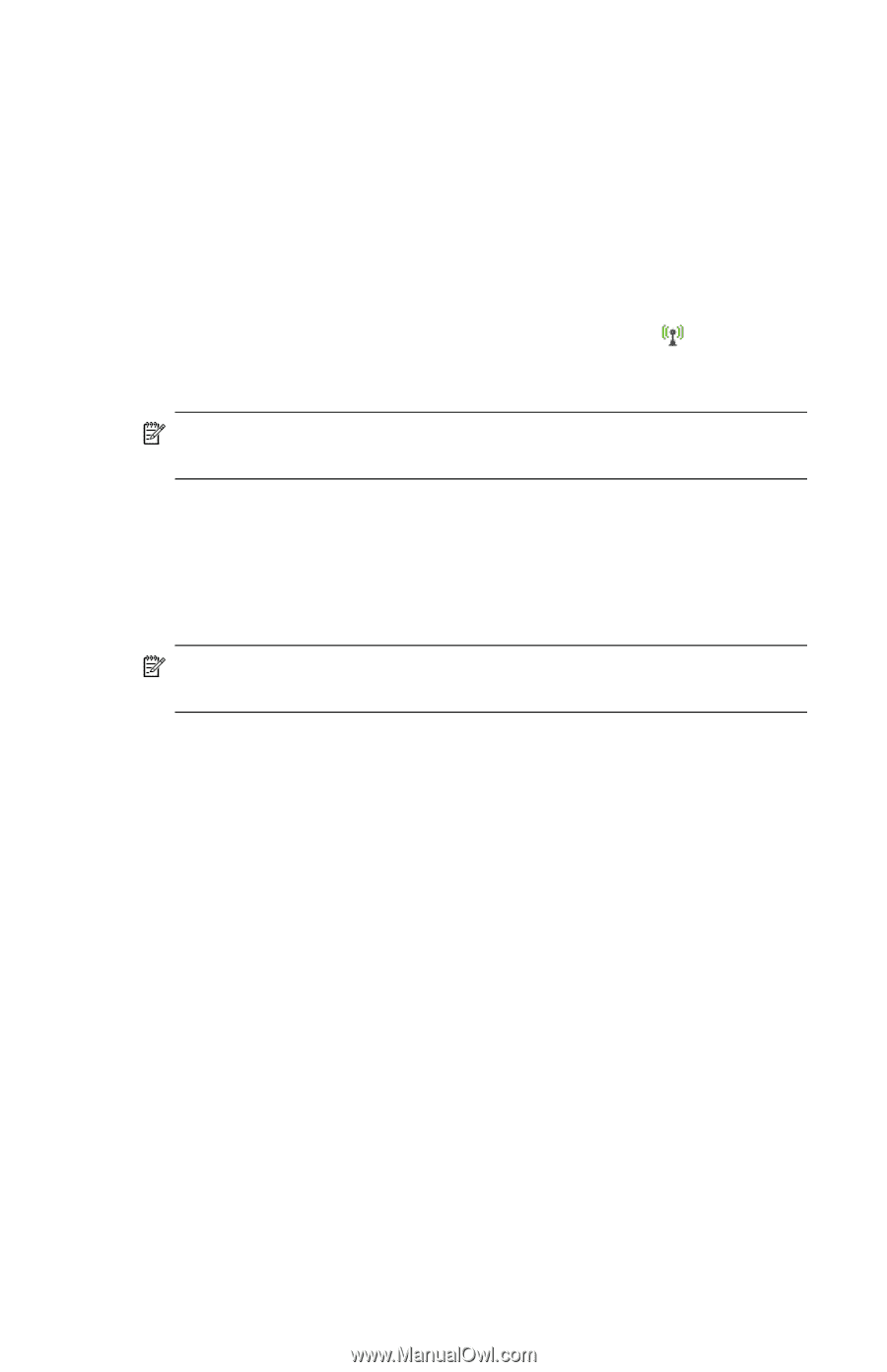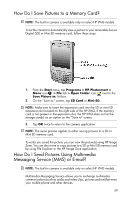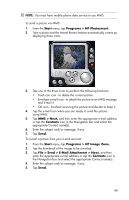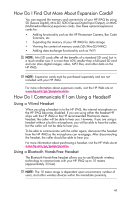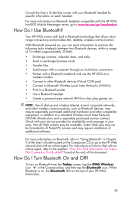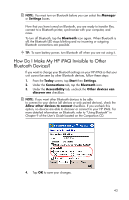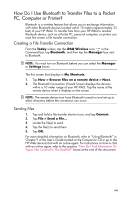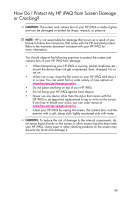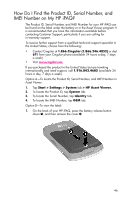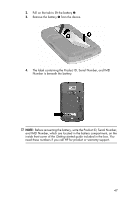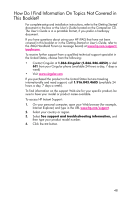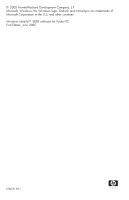HP Hw6515 HP iPAQ hw6500 Mobile Messenger Series How Do I? - Cingular Network - Page 48
How Do I Use Bluetooth to Transfer Files to a Pocket PC, Computer or Printer?
 |
View all HP Hw6515 manuals
Add to My Manuals
Save this manual to your list of manuals |
Page 48 highlights
How Do I Use Bluetooth to Transfer Files to a Pocket PC, Computer or Printer? Bluetooth is a wireless feature that allows you to exchange information with other Bluetooth devices located within 10 meters (approximately 33 feet) of your HP iPAQ. To transfer files from your HP iPAQ to another Bluetooth device, such as a Pocket PC, personal computer, or printer, you must first create a file transfer connection. Creating a File Transfer Connection From the Today screen, tap the iPAQ Wireless icon in the Command bar, tap Bluetooth, and then tap the Manager box next to Bluetooth. NOTE: You must turn on Bluetooth before you can select the Manager or Settings boxes. The first screen that displays is My Shortcuts. 1. Tap New > Browse files on a remote device > Next. 2. The Bluetooth Connection Wizard Screen displays the devices within a 10 meter range of your HP iPAQ. Tap the name of the remote device when it displays on the screen. NOTE: The remote device must have Bluetooth turned on and set up to allow discovery before the connection can occur. Sending Files 1. Tap and hold a file transfer shortcut icon, and tap Connect. 2. Tap File > Send a File... 3. Locate the file(s) to send. 4. Tap the file(s) to send them. 5. Tap OK. For more detailed information on Bluetooth, refer to "Using Bluetooth" in Chapter 9 of the User's Guide located on the Companion CD or go to the HP Web site and chat with an online agent. For instructions on how to chat with an online agent, refer to the question "How Do I Find Information On Topics Not Covered in This Booklet?" found at the end of this document. 44