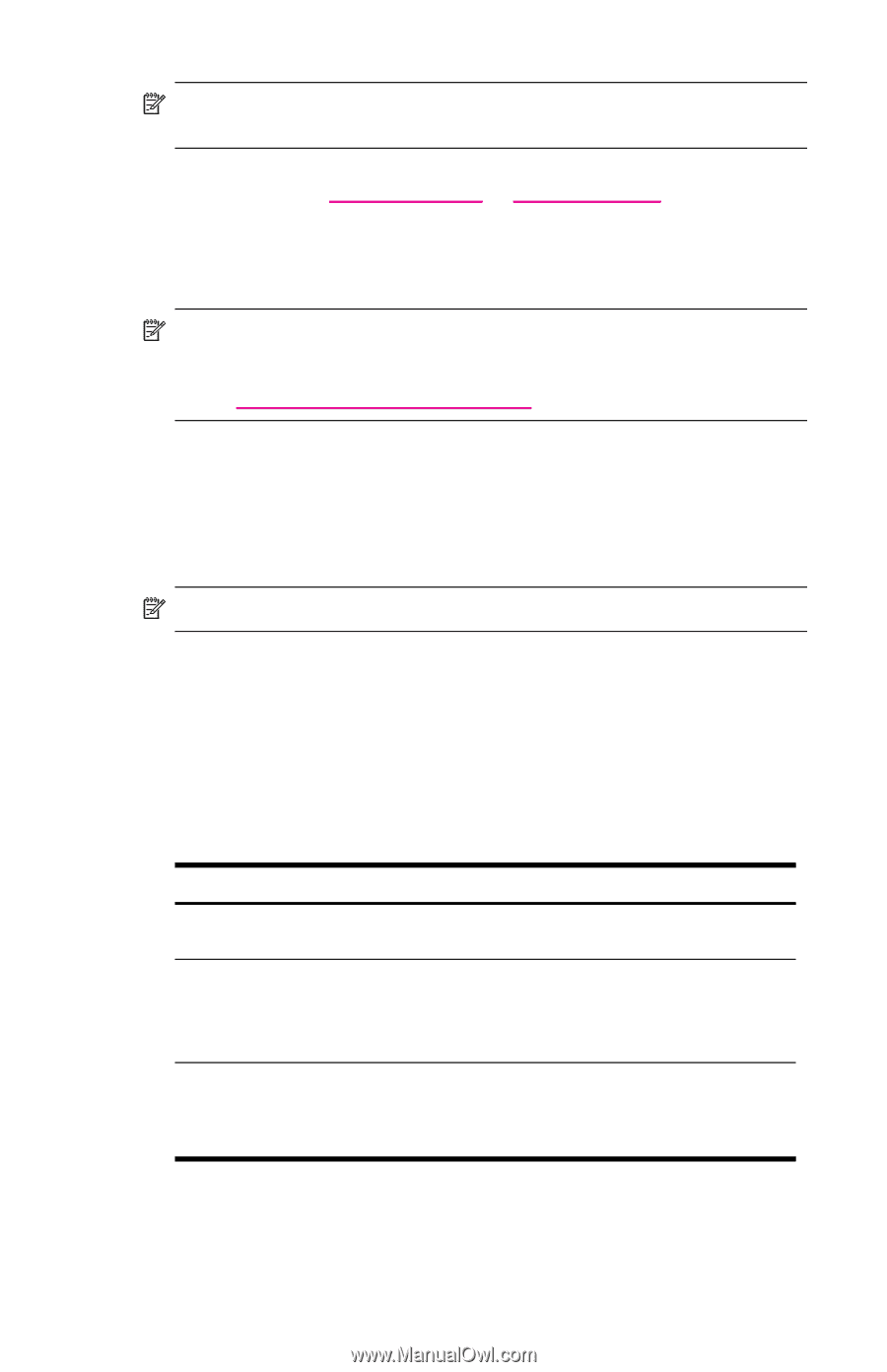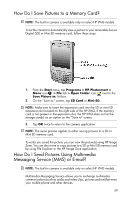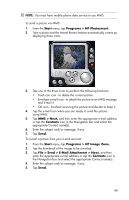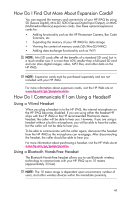HP Hw6515 HP iPAQ hw6500 Mobile Messenger Series How Do I? - Cingular Network - Page 40
How Do I Use the Built-in Digital Camera to Take and Send Pictures?, Start - ipaq software download
 |
View all HP Hw6515 manuals
Add to My Manuals
Save this manual to your list of manuals |
Page 40 highlights
NOTE: At this point, be sure your HP iPAQ is cradled and you have synchronized with your personal computer using ActiveSync. 7. Verify you have Internet access on your HP iPAQ by visiting a web site such as www.google.com or www.yahoo.com. If you still cannot access the Internet, take your HP iPAQ out of the cradle and use a GPRS connection. For details, refer to "Creating a GPRS/EDGE Connection" in Chapter 7 of the User's Guide that is located on the Companion CD. NOTE: If you are going to use GPS Navigation in your vehicle for an extended period of time, connect your HP iPAQ to an Auto adapter to save battery power. If you don't have an Auto adapter, you can order one at www.hp.com/go/ipaqaccessories. For more information, tap the Help icon in the Quick GPS Connection settings application. How Do I Use the Built-in Digital Camera to Take and Send Pictures? NOTE: The built-in camera is available only on select HP iPAQ models. If you purchased a HP iPAQ with a built-in camera, the camera allows you to turn your HP iPAQ into a mobile digital imaging center. You can share images through e-mail or the Web, print from your HP iPAQ using Bluetooth, or transfer files to the HP iPAQ for storage. The software programs described in the following table below are included on the HP iPAQ or on the Companion CD. Table 1-2 HP Camera Software Software Function HP Photosmart Snap images and modify settings for your built-in HP iPAQ Camera. HP Image Zone Review and share images from your HP iPAQ. Print, send, record sounds and e-mail images directly from your HP iPAQ, or create slideshows to share your pictures with friends and family. HP Image Transfer Transfer images from your HP iPAQ to your personal computer. This software is included on the Companion CD and must be downloaded and installed before you can use it. To take a picture: 1. From the Start menu, tap Programs > HP Photosmart. 36